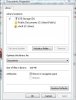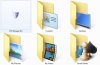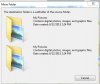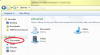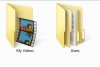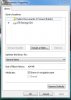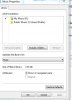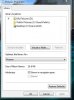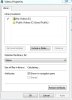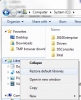ingeborgdot
Posts: 448 +5
I always have more than one hard drive in my systems and in this case I have 3. I have an SSD OS drive, and two others I will use for docs, pics, music, and videos etc. Well, here is the story. I was showing someone how to take and put the docs and stuff on the other hard drives. I have done it a hundred times but I must have not paid attention to something when I was talking and discussing because something is not quite right. It works and all but it is still not right. The symbol in my computer section for hard drive for this one hard drive has changed. In the documents I have saved games, videos, pictures etc. This is not supposed to be like that. Can anyone tell me what happened and what I can do to fix it? I have attached the pictures of my computer and of my documents folder. Look at the symbol of the hard drive.