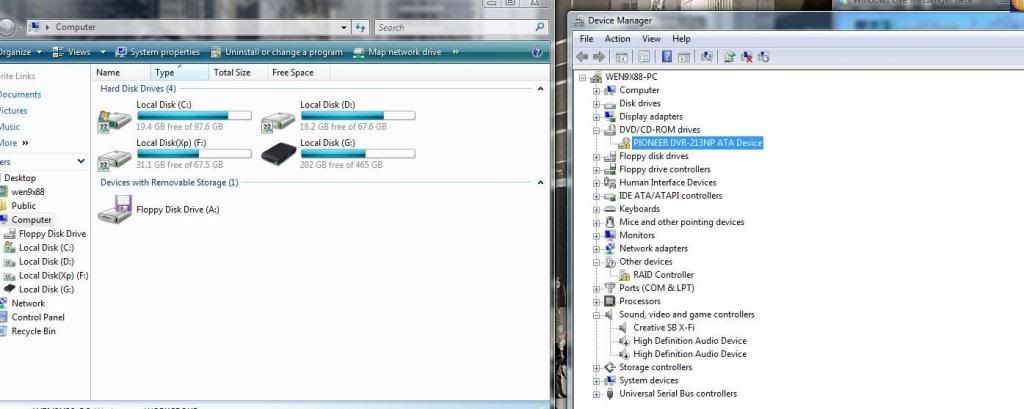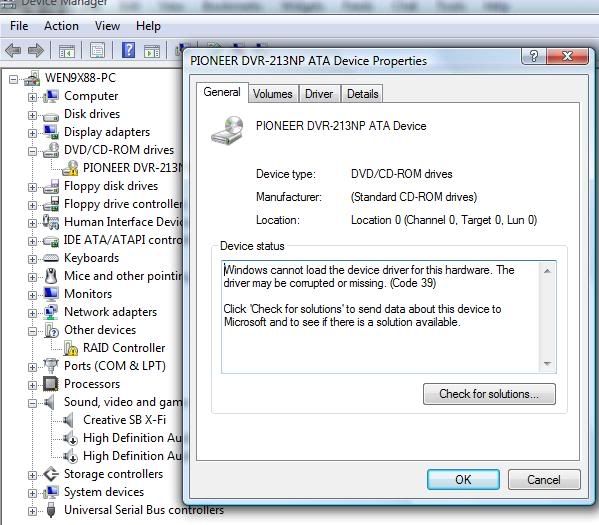You are using an out of date browser. It may not display this or other websites correctly.
You should upgrade or use an alternative browser.
You should upgrade or use an alternative browser.
DVD rom problem
- Thread starter wen9x88
- Start date
- Status
- Not open for further replies.
The CD drive or the DVD drive does not work as expected
http://support.microsoft.com/kb/929461/en-us
http://support.microsoft.com/kb/929461/en-us
LookinAround
Posts: 6,429 +186
Need some info from you
Click to download then run Everest Home. From top of Everest window:
Click to download then run Everest Home. From top of Everest window:
- Click File->Preferences
- Check English
- Then (still under Preferences) click Report and uncheck Include Debug Information
- Close Preferences window
- Click Reports->Report Wizard. Get a Custom Report report in plain text. Check these items
- Computer
- Motherboard
- Attach the report file to a TechSpot post. When you create your TechSpot post, use the paper clip icon to attach the report. (If you don't see it among your icons, you need to click the TechSpot Go Advanced button towards bottom of window)
- Click Start->Run, enter: msinfo32. (may few second till new window opens)
- Expand Components (click + sign next to it)
- Click Problem Devices. Anything appear?
- If yes, click it, then Edit->Select All then Edit->Copy and then paste into your next post
LookinAround
Posts: 6,429 +186
Excellent post LookinAround
Anyway your posts are always good, whatever the content.
kimsland: Now you aren't just saying that because of the hot link i used to Everest are ya?
thx for help everyone
and thx for LookinAround explain,easy understand.
here is the thing u want...
Drive Not Available
Description CD-ROM Drive
Media Loaded No
Media Type UNKNOWN
Name PIONEER DVR-213NP ATA Device
Manufacturer (Standard CD-ROM drives)
Status Error
Transfer Rate 62400.00 kbytes/sec
SCSI Target ID Not Available
PNP Device ID IDE\CDROMPIONEER_DVR-213NP_______________________1.00____\5&39477FE3&0&0.0.0
Driver c:\windows\system32\drivers\cdrom.sys (6.0.6001.18000, 65.50 KB (67,072 bytes), 21/1/2008 10:21 AM)
and thx for LookinAround explain,easy understand.
here is the thing u want...
Drive Not Available
Description CD-ROM Drive
Media Loaded No
Media Type UNKNOWN
Name PIONEER DVR-213NP ATA Device
Manufacturer (Standard CD-ROM drives)
Status Error
Transfer Rate 62400.00 kbytes/sec
SCSI Target ID Not Available
PNP Device ID IDE\CDROMPIONEER_DVR-213NP_______________________1.00____\5&39477FE3&0&0.0.0
Driver c:\windows\system32\drivers\cdrom.sys (6.0.6001.18000, 65.50 KB (67,072 bytes), 21/1/2008 10:21 AM)
Here are all your Drivers:
http://support.acer-euro.com/drivers/notebook/as_9300.html
Check under Vista menu (half way down the page)
Here is the direct link to your Sata Driver:
ftp://ftp.work.acer-euro.com/notebo...ers/NVIDIA Sata HDD Driver 5.10.2600.0930.zip
http://support.acer-euro.com/drivers/notebook/as_9300.html
Check under Vista menu (half way down the page)
Here is the direct link to your Sata Driver:
ftp://ftp.work.acer-euro.com/notebo...ers/NVIDIA Sata HDD Driver 5.10.2600.0930.zip
kimsland i don know which driver from
http://support.acer-euro.com/drivers...k/as_9300.html
Check under Vista menu (half way down the page)
and failed to install the sata driver.
http://support.acer-euro.com/drivers...k/as_9300.html
Check under Vista menu (half way down the page)
and failed to install the sata driver.
LookinAround
Posts: 6,429 +186
wen9x88
Can you see the motherboard on your computer? Could you confirm (even just from matching against the picture) it's a Biostar TA770 A2+
If checks out, that Biostar link i gave above has a link to motherboard drivers. There are two SATA drivers,
=> one for Vista x86 (32bit)
=> one for Vista x64 (64bit)
To double check which you are running see: Windows: frequently asked questions
Post back to let us know if driver works!
Can you see the motherboard on your computer? Could you confirm (even just from matching against the picture) it's a Biostar TA770 A2+
If checks out, that Biostar link i gave above has a link to motherboard drivers. There are two SATA drivers,
=> one for Vista x86 (32bit)
=> one for Vista x64 (64bit)
To double check which you are running see: Windows: frequently asked questions
Post back to let us know if driver works!
problem solved.
share how i solved this problem with u guys.
"Windows cannot load the device driver for this hardware. The driver may be corrupted or missing. (Code 39)"
I encountered this problem in my old desktop today and remembered some other members having the same problem,
Code 39 corupted or missing, External DVD Writer
driver cant detect, how to solve?? (Driver)
So I'm thinking it might be useful to put up the solution here.
Here's the solution:
QUOTE
Fixing Code 39 Error
If your CD-ROM drive is not visible in My Computer, you may see the following error message displayed with the CD or DVD drive item in your Device Manager. (Steps to open Device Manager are discussed later in the article.)
"Windows cannot load the device driver for this hardware. The driver may be corrupted or missing. (Code 39)"
Using Device Manager
To fix this error, first try to update the driver from the Device Manager. To open Device Manager, right-click My Computer on your Desktop, and then on the Hardware tab, select the Device Manager button.
In the Device Manager window, identify the CD or DVD drive item (with Yellow exclamation mark), right-click on it and select Update Driver. Follow the screen instructions to update the device driver and restart your PC.
Using Registry Editor
If updating the driver does not resolve the problem, it indicates that there is a problem in the registry. To fix this problem, you may have to remove a few keys from the registry.
Note: Be careful while working with the registry editor because changes done to the registry using the Registry Editor are irreversible and mistakes can leave you with more problems than when you started. Therefore, it is recommended that you make a backup of the registry before proceeding with the changes.
After you have removed the registry keys listed below, you will have to reinstall all applications that you use for CD or DVD recording to make them work properly.
To fix the error by editing the registry, perform the following steps:
1. Exit and close all applications currently running on your PC.
2. On Start > Run type Regedit and press the Enter key.
3. Next, navigate to the following registry key:
HKEY_LOCAL_MACHINE\SYSTEM\CurrentControlSet\ Control\Class\ {4D36E965-E325-11CE-BFC1-08002BE10318}
4. Delete any of the following registry entries if they exist under this key:
* LowerFilters
* LowerFilters.bak
* UpperFilters
* UpperFilters.bak
5. Restart your PC and open My Computer to ensure that the CD-ROM drive is visible.
6. Also, open the Device Manager again to ensure that the yellow exclamation mark and the error code is now gone.
7. Restart your PC and open My Computer to ensure that the CD-ROM drive is visible.
8. Also, open the Device Manager again to ensure that the yellow exclamation mark and the error code is now gone.
share how i solved this problem with u guys.
"Windows cannot load the device driver for this hardware. The driver may be corrupted or missing. (Code 39)"
I encountered this problem in my old desktop today and remembered some other members having the same problem,
Code 39 corupted or missing, External DVD Writer
driver cant detect, how to solve?? (Driver)
So I'm thinking it might be useful to put up the solution here.
Here's the solution:
QUOTE
Fixing Code 39 Error
If your CD-ROM drive is not visible in My Computer, you may see the following error message displayed with the CD or DVD drive item in your Device Manager. (Steps to open Device Manager are discussed later in the article.)
"Windows cannot load the device driver for this hardware. The driver may be corrupted or missing. (Code 39)"
Using Device Manager
To fix this error, first try to update the driver from the Device Manager. To open Device Manager, right-click My Computer on your Desktop, and then on the Hardware tab, select the Device Manager button.
In the Device Manager window, identify the CD or DVD drive item (with Yellow exclamation mark), right-click on it and select Update Driver. Follow the screen instructions to update the device driver and restart your PC.
Using Registry Editor
If updating the driver does not resolve the problem, it indicates that there is a problem in the registry. To fix this problem, you may have to remove a few keys from the registry.
Note: Be careful while working with the registry editor because changes done to the registry using the Registry Editor are irreversible and mistakes can leave you with more problems than when you started. Therefore, it is recommended that you make a backup of the registry before proceeding with the changes.
After you have removed the registry keys listed below, you will have to reinstall all applications that you use for CD or DVD recording to make them work properly.
To fix the error by editing the registry, perform the following steps:
1. Exit and close all applications currently running on your PC.
2. On Start > Run type Regedit and press the Enter key.
3. Next, navigate to the following registry key:
HKEY_LOCAL_MACHINE\SYSTEM\CurrentControlSet\ Control\Class\ {4D36E965-E325-11CE-BFC1-08002BE10318}
4. Delete any of the following registry entries if they exist under this key:
* LowerFilters
* LowerFilters.bak
* UpperFilters
* UpperFilters.bak
5. Restart your PC and open My Computer to ensure that the CD-ROM drive is visible.
6. Also, open the Device Manager again to ensure that the yellow exclamation mark and the error code is now gone.
7. Restart your PC and open My Computer to ensure that the CD-ROM drive is visible.
8. Also, open the Device Manager again to ensure that the yellow exclamation mark and the error code is now gone.
LookinAround
Posts: 6,429 +186
I'm glad it works....
just a footnote: had thought you had already attempted that fix. (see kimsland's post earlier in the thread )
)

just a footnote: had thought you had already attempted that fix. (see kimsland's post earlier in the thread
in any case, am glad it works againThe CD drive or the DVD drive does not work as expected
http://support.microsoft.com/kb/929461/en-us
- Status
- Not open for further replies.
Similar threads
- Replies
- 1
- Views
- 612
-
TechSpot is dedicated to computer enthusiasts and power users.
Ask a question and give support.
Join the community here, it only takes a minute.