You are using an out of date browser. It may not display this or other websites correctly.
You should upgrade or use an alternative browser.
You should upgrade or use an alternative browser.
Solved Google search results gets redirected
- Thread starter Danielyun
- Start date
Broni
Posts: 56,041 +516
According to FSS log we have several services not running for whatever reason.
Windows Update, Action Center and System Restore.
Download Windows Repair (all in one) from this site
Install the program then run
Go to step 2 and allow it to run Disc check
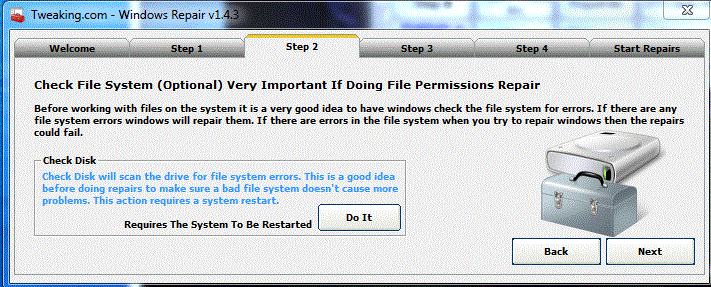
Once that is done then go to step 3 and allow it to run SFC
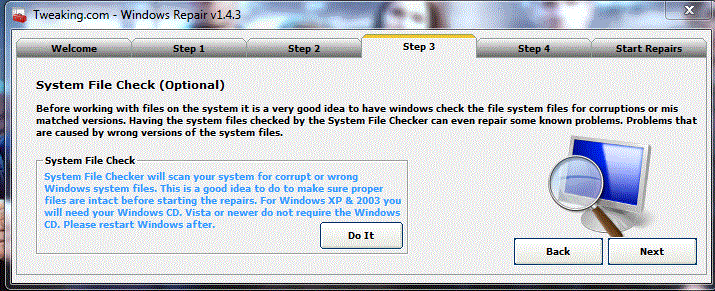
On the the Start Repairs tab. Click the Advanced Mode and click Start
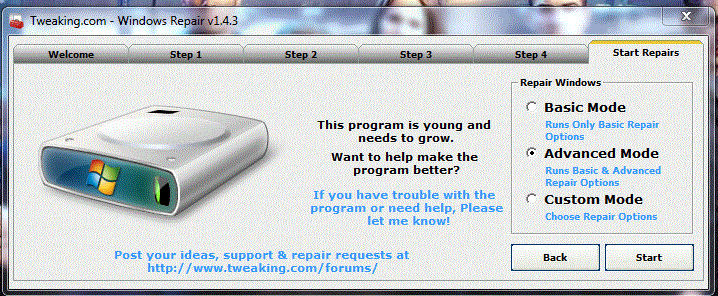
Please ensure that items seen in the image below are ticked as well as the Repair MSI (Windows Installer) & Set Windows Services to Default Setup.
Click on box next to the Restart System when Finished. Then click on Start
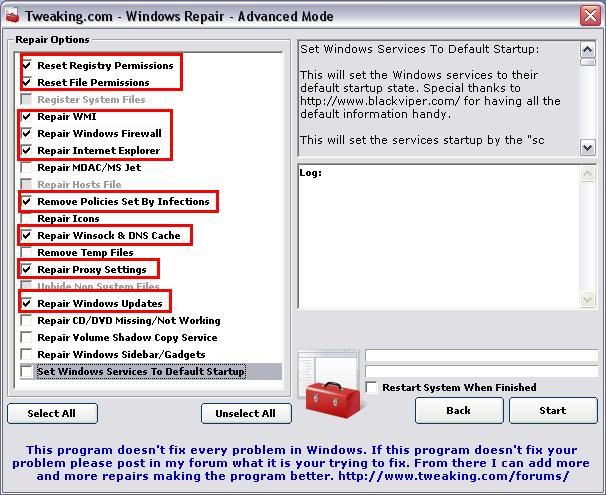
When done post new FSS log.
Windows Update, Action Center and System Restore.
Download Windows Repair (all in one) from this site
Install the program then run
Go to step 2 and allow it to run Disc check
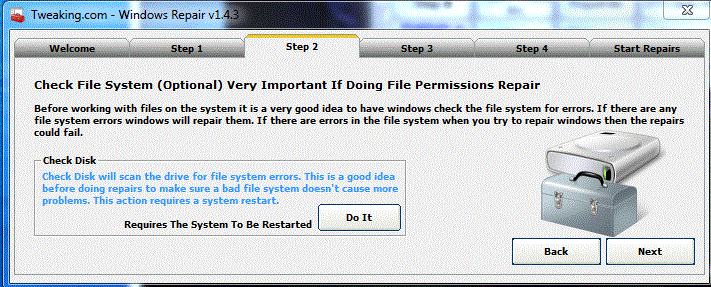
Once that is done then go to step 3 and allow it to run SFC
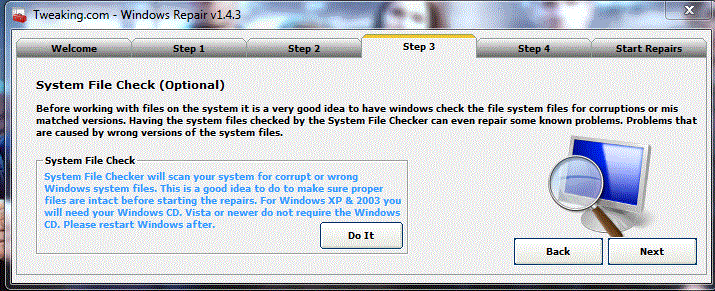
On the the Start Repairs tab. Click the Advanced Mode and click Start
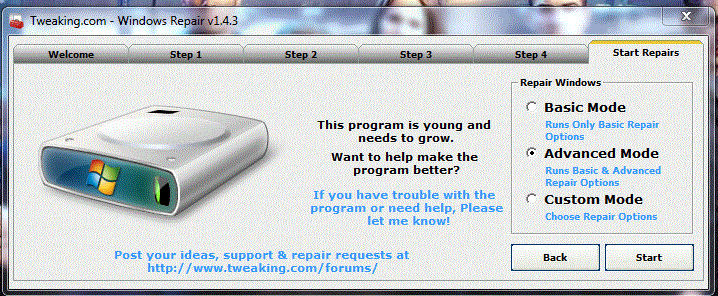
Please ensure that items seen in the image below are ticked as well as the Repair MSI (Windows Installer) & Set Windows Services to Default Setup.
Click on box next to the Restart System when Finished. Then click on Start
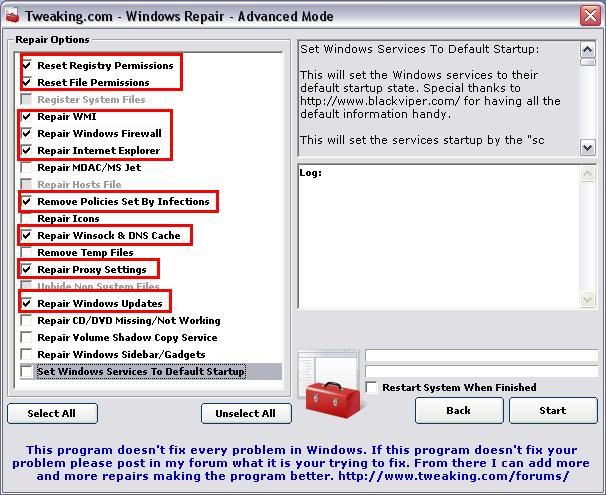
When done post new FSS log.
Farbar Service Scanner Version: 09-06-2012
Ran by Nesys (administrator) on 16-06-2012 at 18:41:49
Running from "C:\Users\Nesys\Desktop"
Microsoft Windows 7 Ultimate Service Pack 1 (X86)
Boot Mode: Normal
****************************************************************
Internet Services:
============
Connection Status:
==============
Localhost is accessible.
LAN connected.
Google IP is accessible.
Google.com is accessible.
Attempt to access Yahoo IP returned error: Other errors
Yahoo.com is accessible.
Windows Firewall:
=============
Firewall Disabled Policy:
==================
[HKEY_LOCAL_MACHINE\SYSTEM\CurrentControlSet\Services\SharedAccess\Parameters\FirewallPolicy\DomainProfile]
"EnableFirewall"=DWORD:0
[HKEY_LOCAL_MACHINE\SYSTEM\CurrentControlSet\Services\SharedAccess\Parameters\FirewallPolicy\StandardProfile]
"EnableFirewall"=DWORD:0
[HKEY_LOCAL_MACHINE\SYSTEM\CurrentControlSet\Services\SharedAccess\Parameters\FirewallPolicy\PublicProfile]
"EnableFirewall"=DWORD:0
System Restore:
============
System Restore Disabled Policy:
========================
Action Center:
============
Windows Update:
============
Windows Autoupdate Disabled Policy:
============================
Windows Defender:
==============
WinDefend Service is not running. Checking service configuration:
The start type of WinDefend service is set to Demand. The default start type is Auto.
The ImagePath of WinDefend service is OK.
The ServiceDll of WinDefend service is OK.
Windows Defender Disabled Policy:
==========================
[HKEY_LOCAL_MACHINE\SOFTWARE\Microsoft\Windows Defender]
"DisableAntiSpyware"=DWORD:1
File Check:
========
C:\Windows\system32\nsisvc.dll => MD5 is legit
C:\Windows\system32\Drivers\nsiproxy.sys => MD5 is legit
C:\Windows\system32\dhcpcore.dll => MD5 is legit
C:\Windows\system32\Drivers\afd.sys => MD5 is legit
C:\Windows\system32\Drivers\tdx.sys => MD5 is legit
C:\Windows\system32\Drivers\tcpip.sys => MD5 is legit
C:\Windows\system32\dnsrslvr.dll => MD5 is legit
C:\Windows\system32\mpssvc.dll => MD5 is legit
C:\Windows\system32\bfe.dll => MD5 is legit
C:\Windows\system32\Drivers\mpsdrv.sys => MD5 is legit
C:\Windows\system32\SDRSVC.dll => MD5 is legit
C:\Windows\system32\vssvc.exe => MD5 is legit
C:\Windows\system32\wscsvc.dll => MD5 is legit
C:\Windows\system32\wbem\WMIsvc.dll => MD5 is legit
C:\Windows\system32\wuaueng.dll => MD5 is legit
C:\Windows\system32\qmgr.dll => MD5 is legit
C:\Windows\system32\es.dll => MD5 is legit
C:\Windows\system32\cryptsvc.dll => MD5 is legit
C:\Program Files\Windows Defender\MpSvc.dll => MD5 is legit
C:\Windows\system32\svchost.exe => MD5 is legit
C:\Windows\system32\rpcss.dll => MD5 is legit
**** End of log ****
Ran by Nesys (administrator) on 16-06-2012 at 18:41:49
Running from "C:\Users\Nesys\Desktop"
Microsoft Windows 7 Ultimate Service Pack 1 (X86)
Boot Mode: Normal
****************************************************************
Internet Services:
============
Connection Status:
==============
Localhost is accessible.
LAN connected.
Google IP is accessible.
Google.com is accessible.
Attempt to access Yahoo IP returned error: Other errors
Yahoo.com is accessible.
Windows Firewall:
=============
Firewall Disabled Policy:
==================
[HKEY_LOCAL_MACHINE\SYSTEM\CurrentControlSet\Services\SharedAccess\Parameters\FirewallPolicy\DomainProfile]
"EnableFirewall"=DWORD:0
[HKEY_LOCAL_MACHINE\SYSTEM\CurrentControlSet\Services\SharedAccess\Parameters\FirewallPolicy\StandardProfile]
"EnableFirewall"=DWORD:0
[HKEY_LOCAL_MACHINE\SYSTEM\CurrentControlSet\Services\SharedAccess\Parameters\FirewallPolicy\PublicProfile]
"EnableFirewall"=DWORD:0
System Restore:
============
System Restore Disabled Policy:
========================
Action Center:
============
Windows Update:
============
Windows Autoupdate Disabled Policy:
============================
Windows Defender:
==============
WinDefend Service is not running. Checking service configuration:
The start type of WinDefend service is set to Demand. The default start type is Auto.
The ImagePath of WinDefend service is OK.
The ServiceDll of WinDefend service is OK.
Windows Defender Disabled Policy:
==========================
[HKEY_LOCAL_MACHINE\SOFTWARE\Microsoft\Windows Defender]
"DisableAntiSpyware"=DWORD:1
File Check:
========
C:\Windows\system32\nsisvc.dll => MD5 is legit
C:\Windows\system32\Drivers\nsiproxy.sys => MD5 is legit
C:\Windows\system32\dhcpcore.dll => MD5 is legit
C:\Windows\system32\Drivers\afd.sys => MD5 is legit
C:\Windows\system32\Drivers\tdx.sys => MD5 is legit
C:\Windows\system32\Drivers\tcpip.sys => MD5 is legit
C:\Windows\system32\dnsrslvr.dll => MD5 is legit
C:\Windows\system32\mpssvc.dll => MD5 is legit
C:\Windows\system32\bfe.dll => MD5 is legit
C:\Windows\system32\Drivers\mpsdrv.sys => MD5 is legit
C:\Windows\system32\SDRSVC.dll => MD5 is legit
C:\Windows\system32\vssvc.exe => MD5 is legit
C:\Windows\system32\wscsvc.dll => MD5 is legit
C:\Windows\system32\wbem\WMIsvc.dll => MD5 is legit
C:\Windows\system32\wuaueng.dll => MD5 is legit
C:\Windows\system32\qmgr.dll => MD5 is legit
C:\Windows\system32\es.dll => MD5 is legit
C:\Windows\system32\cryptsvc.dll => MD5 is legit
C:\Program Files\Windows Defender\MpSvc.dll => MD5 is legit
C:\Windows\system32\svchost.exe => MD5 is legit
C:\Windows\system32\rpcss.dll => MD5 is legit
**** End of log ****
Broni
Posts: 56,041 +516
Good job 
Your computer is clean
1. We need to reset system restore to prevent your computer from being accidentally reinfected by using some old restore point(s). We'll create fresh, clean restore point, using following OTL script:
Run OTL
2. Now, we'll remove all tools, we used during our cleaning process
Clean up with OTL:
If you still have any tools or logs leftover on your computer you can go ahead and delete those off of your computer now.
3. Make sure, Windows Updates are current.
4. If any Trojan was listed among your infection(s), make sure, you change all of your on-line important passwords (bank account(s), secured web sites, etc.) immediately!
5. Download, and install WOT (Web OF Trust): http://www.mywot.com/. It'll warn you (in most cases) about dangerous web sites.
6. Run Malwarebytes "Quick scan" once in a while to assure safety of your computer.
7. Run Temporary File Cleaner (TFC) weekly.
8. Download and install Secunia Personal Software Inspector (PSI): https://www.techspot.com/downloads/4898-secunia-personal-software-inspector-psi.html. The Secunia PSI is a FREE security tool designed to detect vulnerable and out-dated programs and plug-ins which expose your PC to attacks. Run it weekly.
9. (optional) If you want to keep all your programs up to date, download and install FileHippo Update Checker.
The Update Checker will scan your computer for installed software, check the versions and then send this information to FileHippo.com to see if there are any newer releases.
10. (Windows XP only) Run defrag at your convenience.
11. When installing\updating ANY program, make sure you always select "Custom " installation, so you can UN-check any possible "drive-by-install" (foistware), like toolbars etc., which may try to install along with the legitimate program. Do NOT click "Next" button without looking at any given page.
12. Read How did I get infected?, With steps so it does not happen again!: http://www.bleepingcomputer.com/forums/topic2520.html
13. Please, let me know, how your computer is doing.
Your computer is clean
1. We need to reset system restore to prevent your computer from being accidentally reinfected by using some old restore point(s). We'll create fresh, clean restore point, using following OTL script:
Run OTL
- Under the Custom Scans/Fixes box at the bottom, paste in the following:
Code:
:OTL
:Commands
[purity]
[emptytemp]
[EMPTYFLASH]
[emptyjava]
[CLEARALLRESTOREPOINTS]
[Reboot]- Then click the Run Fix button at the top
- Let the program run unhindered, reboot the PC when it is done
- Post resulting log.
2. Now, we'll remove all tools, we used during our cleaning process
Clean up with OTL:
- Double-click OTL.exe to start the program.
- Close all other programs apart from OTL as this step will require a reboot
- On the OTL main screen, press the CLEANUP button
- Say Yes to the prompt and then allow the program to reboot your computer.
If you still have any tools or logs leftover on your computer you can go ahead and delete those off of your computer now.
3. Make sure, Windows Updates are current.
4. If any Trojan was listed among your infection(s), make sure, you change all of your on-line important passwords (bank account(s), secured web sites, etc.) immediately!
5. Download, and install WOT (Web OF Trust): http://www.mywot.com/. It'll warn you (in most cases) about dangerous web sites.
6. Run Malwarebytes "Quick scan" once in a while to assure safety of your computer.
7. Run Temporary File Cleaner (TFC) weekly.
8. Download and install Secunia Personal Software Inspector (PSI): https://www.techspot.com/downloads/4898-secunia-personal-software-inspector-psi.html. The Secunia PSI is a FREE security tool designed to detect vulnerable and out-dated programs and plug-ins which expose your PC to attacks. Run it weekly.
9. (optional) If you want to keep all your programs up to date, download and install FileHippo Update Checker.
The Update Checker will scan your computer for installed software, check the versions and then send this information to FileHippo.com to see if there are any newer releases.
10. (Windows XP only) Run defrag at your convenience.
11. When installing\updating ANY program, make sure you always select "Custom " installation, so you can UN-check any possible "drive-by-install" (foistware), like toolbars etc., which may try to install along with the legitimate program. Do NOT click "Next" button without looking at any given page.
12. Read How did I get infected?, With steps so it does not happen again!: http://www.bleepingcomputer.com/forums/topic2520.html
13. Please, let me know, how your computer is doing.
Wow that's great
All processes killed
========== OTL ==========
========== COMMANDS ==========
[EMPTYTEMP]
User: All Users
User: Default
->Temp folder emptied: 0 bytes
->Temporary Internet Files folder emptied: 0 bytes
->Flash cache emptied: 0 bytes
User: Default User
->Temp folder emptied: 0 bytes
->Temporary Internet Files folder emptied: 0 bytes
->Flash cache emptied: 0 bytes
User: LogMeInRemoteUser
->Temp folder emptied: 0 bytes
->Temporary Internet Files folder emptied: 0 bytes
User: Nesys
->Temp folder emptied: 754625951 bytes
->Temporary Internet Files folder emptied: 56888807 bytes
->Java cache emptied: 32776 bytes
->FireFox cache emptied: 210128075 bytes
->Google Chrome cache emptied: 16241126 bytes
->Flash cache emptied: 7846 bytes
User: Public
->Temp folder emptied: 0 bytes
User: UpdatusUser
->Temp folder emptied: 0 bytes
->Temporary Internet Files folder emptied: 0 bytes
%systemdrive% .tmp files removed: 0 bytes
%systemroot% .tmp files removed: 0 bytes
%systemroot%\System32 .tmp files removed: 0 bytes
%systemroot%\System32\drivers .tmp files removed: 0 bytes
Windows Temp folder emptied: 7458 bytes
RecycleBin emptied: 0 bytes
Total Files Cleaned = 990.00 mb
[EMPTYFLASH]
User: All Users
User: Default
->Flash cache emptied: 0 bytes
User: Default User
->Flash cache emptied: 0 bytes
User: LogMeInRemoteUser
User: Nesys
->Flash cache emptied: 0 bytes
User: Public
User: UpdatusUser
Total Flash Files Cleaned = 0.00 mb
[EMPTYJAVA]
User: All Users
User: Default
User: Default User
User: LogMeInRemoteUser
User: Nesys
->Java cache emptied: 0 bytes
User: Public
User: UpdatusUser
Total Java Files Cleaned = 0.00 mb
Restore point Set: OTL Restore Point
OTL by OldTimer - Version 3.2.48.0 log created on 06172012_000511
Files\Folders moved on Reboot...
File\Folder C:\Users\Nesys\AppData\Local\Temp\~DF13CA20B2FF06B1BE.TMP not found!
File\Folder C:\Users\Nesys\AppData\Local\Temp\~DF613B8EF482DCF28F.TMP not found!
File\Folder C:\Users\Nesys\AppData\Local\Temp\~DF6ECF5D361E700E8F.TMP not found!
File\Folder C:\Users\Nesys\AppData\Local\Temp\~DF7DB8CA7BC7578C1B.TMP not found!
File\Folder C:\Users\Nesys\AppData\Local\Temp\~DF99748E4BB8E60482.TMP not found!
File\Folder C:\Users\Nesys\AppData\Local\Temp\~DF9BCA713350F1EC71.TMP not found!
File\Folder C:\Users\Nesys\AppData\Local\Temp\~DFA92E107C3E7196AA.TMP not found!
File\Folder C:\Users\Nesys\AppData\Local\Temp\~DFBE06FC67FA73FB23.TMP not found!
File\Folder C:\Users\Nesys\AppData\Local\Temp\~DFCEE2C21865287EEB.TMP not found!
File\Folder C:\Users\Nesys\AppData\Local\Temp\~DFF55F921D75724AA2.TMP not found!
C:\Users\Nesys\AppData\Local\Microsoft\Windows\Temporary Internet Files\Content.IE5\XAWNJ0AJ\dpsync[1].html moved successfully.
C:\Users\Nesys\AppData\Local\Microsoft\Windows\Temporary Internet Files\Content.IE5\XAWNJ0AJ\up[1].html moved successfully.
C:\Users\Nesys\AppData\Local\Microsoft\Windows\Temporary Internet Files\Content.IE5\S9DCHMX2\dpsync[1].html moved successfully.
C:\Users\Nesys\AppData\Local\Microsoft\Windows\Temporary Internet Files\Content.IE5\AGPKTV3Q\dpsync[1].html moved successfully.
C:\Users\Nesys\AppData\Local\Microsoft\Windows\Temporary Internet Files\Content.IE5\9YONT6YC\PugTracker[2].htm moved successfully.
C:\Users\Nesys\AppData\Local\Microsoft\Windows\Temporary Internet Files\AntiPhishing\2CEDBFBC-DBA8-43AA-B1FD-CC8E6316E3E2.dat moved successfully.
File\Folder C:\Windows\temp\~bd97F7.tmp not found!
Registry entries deleted on Reboot...
All processes killed
========== OTL ==========
========== COMMANDS ==========
[EMPTYTEMP]
User: All Users
User: Default
->Temp folder emptied: 0 bytes
->Temporary Internet Files folder emptied: 0 bytes
->Flash cache emptied: 0 bytes
User: Default User
->Temp folder emptied: 0 bytes
->Temporary Internet Files folder emptied: 0 bytes
->Flash cache emptied: 0 bytes
User: LogMeInRemoteUser
->Temp folder emptied: 0 bytes
->Temporary Internet Files folder emptied: 0 bytes
User: Nesys
->Temp folder emptied: 754625951 bytes
->Temporary Internet Files folder emptied: 56888807 bytes
->Java cache emptied: 32776 bytes
->FireFox cache emptied: 210128075 bytes
->Google Chrome cache emptied: 16241126 bytes
->Flash cache emptied: 7846 bytes
User: Public
->Temp folder emptied: 0 bytes
User: UpdatusUser
->Temp folder emptied: 0 bytes
->Temporary Internet Files folder emptied: 0 bytes
%systemdrive% .tmp files removed: 0 bytes
%systemroot% .tmp files removed: 0 bytes
%systemroot%\System32 .tmp files removed: 0 bytes
%systemroot%\System32\drivers .tmp files removed: 0 bytes
Windows Temp folder emptied: 7458 bytes
RecycleBin emptied: 0 bytes
Total Files Cleaned = 990.00 mb
[EMPTYFLASH]
User: All Users
User: Default
->Flash cache emptied: 0 bytes
User: Default User
->Flash cache emptied: 0 bytes
User: LogMeInRemoteUser
User: Nesys
->Flash cache emptied: 0 bytes
User: Public
User: UpdatusUser
Total Flash Files Cleaned = 0.00 mb
[EMPTYJAVA]
User: All Users
User: Default
User: Default User
User: LogMeInRemoteUser
User: Nesys
->Java cache emptied: 0 bytes
User: Public
User: UpdatusUser
Total Java Files Cleaned = 0.00 mb
Restore point Set: OTL Restore Point
OTL by OldTimer - Version 3.2.48.0 log created on 06172012_000511
Files\Folders moved on Reboot...
File\Folder C:\Users\Nesys\AppData\Local\Temp\~DF13CA20B2FF06B1BE.TMP not found!
File\Folder C:\Users\Nesys\AppData\Local\Temp\~DF613B8EF482DCF28F.TMP not found!
File\Folder C:\Users\Nesys\AppData\Local\Temp\~DF6ECF5D361E700E8F.TMP not found!
File\Folder C:\Users\Nesys\AppData\Local\Temp\~DF7DB8CA7BC7578C1B.TMP not found!
File\Folder C:\Users\Nesys\AppData\Local\Temp\~DF99748E4BB8E60482.TMP not found!
File\Folder C:\Users\Nesys\AppData\Local\Temp\~DF9BCA713350F1EC71.TMP not found!
File\Folder C:\Users\Nesys\AppData\Local\Temp\~DFA92E107C3E7196AA.TMP not found!
File\Folder C:\Users\Nesys\AppData\Local\Temp\~DFBE06FC67FA73FB23.TMP not found!
File\Folder C:\Users\Nesys\AppData\Local\Temp\~DFCEE2C21865287EEB.TMP not found!
File\Folder C:\Users\Nesys\AppData\Local\Temp\~DFF55F921D75724AA2.TMP not found!
C:\Users\Nesys\AppData\Local\Microsoft\Windows\Temporary Internet Files\Content.IE5\XAWNJ0AJ\dpsync[1].html moved successfully.
C:\Users\Nesys\AppData\Local\Microsoft\Windows\Temporary Internet Files\Content.IE5\XAWNJ0AJ\up[1].html moved successfully.
C:\Users\Nesys\AppData\Local\Microsoft\Windows\Temporary Internet Files\Content.IE5\S9DCHMX2\dpsync[1].html moved successfully.
C:\Users\Nesys\AppData\Local\Microsoft\Windows\Temporary Internet Files\Content.IE5\AGPKTV3Q\dpsync[1].html moved successfully.
C:\Users\Nesys\AppData\Local\Microsoft\Windows\Temporary Internet Files\Content.IE5\9YONT6YC\PugTracker[2].htm moved successfully.
C:\Users\Nesys\AppData\Local\Microsoft\Windows\Temporary Internet Files\AntiPhishing\2CEDBFBC-DBA8-43AA-B1FD-CC8E6316E3E2.dat moved successfully.
File\Folder C:\Windows\temp\~bd97F7.tmp not found!
Registry entries deleted on Reboot...
I wanna ask you something, sorry that I am late in realizing this, since I cleaned the computer there's an odd behavior that I just realized, at frist was once every 10 or 20 minutes, now very frequently the mouse frozes for a split seconf and my computer makes a sound, the sound is the same sound when I unplug a usb thumb drive or the sound when the computer finds a new device, any advice?
Broni
Posts: 56,041 +516
Please download ComboFix from Here, Here or Here to your Desktop.
**Note: In the event you already have Combofix, this is a new version that I need you to download. It is important that it is saved directly to your desktop**
**Note 2 for AVG and CA Internet Security (Total Defense Internet Security) users: ComboFix will not run until AVG/CA Internet Security is uninstalled as a protective measure against the anti-virus. This is because AVG/CA Internet Security "falsely" detects ComboFix (or its embedded files) as a threat and may remove them resulting in the tool not working correctly which in turn can cause "unpredictable results". Since AVG/CA Internet Security cannot be effectively disabled before running ComboFix, the author recommends you to uninstall AVG/CA Internet Security first.
Use AppRemover to uninstall it: https://www.techspot.com/downloads/5514-appremover.html
We can reinstall it when we're done with CF.
**Note 3: If you receive an error "Illegal operation attempted on a registery key that has been marked for deletion", restart computer to fix the issue.
**Note 4: Some infections may take some significant time to be cured. As long as your computer clock is running Combofix is still working. Be patient.
Make sure, you re-enable your security programs, when you're done with Combofix.
~~~~~~~~~~~~~~~~~~~~~~~~~~~~~~~~~~~~~~~~~~~~~~~~~~~~~~~~~~~~~~~~~~~~~~~~~~~~~~~~~~~~~~~~~~~~~~~~~~
~~~~~~~~~~~~~~~~~~~~~~~~~~~~~~~~~~~~~~~~~~~~~~~~~~~~~~~~~~~~~~~~~~~~~~~~~~~~~~~~~~~~~~~~~~~~~~~~~~
NOTE.
If, for some reason, Combofix refuses to run, try one of the following:
1. Run Combofix from Safe Mode.
2. Delete Combofix file, download fresh one, but rename combofix.exe to your_name.exe BEFORE saving it to your desktop.
Do NOT run it yet.
Please download and run the below tool named Rkill (courtesy of BleepingComputer.com) which may help allow other programs to run.
There are 4 different versions. If one of them won't run then download and try to run the other one.
Vista and Win7 users need to right click Rkill and choose Run as Administrator
You only need to get one of these to run, not all of them. You may get warnings from your antivirus about this tool, ignore them or shutdown your antivirus.
* Rkill.com
* Rkill.scr
* Rkill.exe
If normal mode still doesn't work, run BOTH tools from safe mode.
In case #2, please post BOTH logs, rKill and Combofix.
DO NOT make any other changes to your computer (like installing programs, using other cleaning tools, etc.), until it's officially declared clean!!!
**Note: In the event you already have Combofix, this is a new version that I need you to download. It is important that it is saved directly to your desktop**
- Never rename Combofix unless instructed.
- Close any open browsers.
- Close/disable all anti virus and anti malware programs so they do not interfere with the running of ComboFix.
- Very Important! Temporarily disable your anti-virus, script blocking and any anti-malware real-time protection before performing a scan. They can interfere with ComboFix or remove some of its embedded files which may cause "unpredictable results".
- Click on this link to see a list of programs that should be disabled. The list is not all inclusive. If yours is not listed and you don't know how to disable it, please ask.
- Close any open browsers.
- WARNING: Combofix will disconnect your machine from the Internet as soon as it starts
- Please do not attempt to re-connect your machine back to the Internet until Combofix has completely finished.
- If there is no internet connection after running Combofix, then restart your computer to restore back your connection.
- Double click on combofix.exe & follow the prompts.
NOTE1. If Combofix asks you to install Recovery Console, please allow it.
NOTE 2. If Combofix asks you to update the program, always do so.
- When finished, it will produce a report for you.
- Please post the "C:\ComboFix.txt"
**Note 2 for AVG and CA Internet Security (Total Defense Internet Security) users: ComboFix will not run until AVG/CA Internet Security is uninstalled as a protective measure against the anti-virus. This is because AVG/CA Internet Security "falsely" detects ComboFix (or its embedded files) as a threat and may remove them resulting in the tool not working correctly which in turn can cause "unpredictable results". Since AVG/CA Internet Security cannot be effectively disabled before running ComboFix, the author recommends you to uninstall AVG/CA Internet Security first.
Use AppRemover to uninstall it: https://www.techspot.com/downloads/5514-appremover.html
We can reinstall it when we're done with CF.
**Note 3: If you receive an error "Illegal operation attempted on a registery key that has been marked for deletion", restart computer to fix the issue.
**Note 4: Some infections may take some significant time to be cured. As long as your computer clock is running Combofix is still working. Be patient.
Make sure, you re-enable your security programs, when you're done with Combofix.
~~~~~~~~~~~~~~~~~~~~~~~~~~~~~~~~~~~~~~~~~~~~~~~~~~~~~~~~~~~~~~~~~~~~~~~~~~~~~~~~~~~~~~~~~~~~~~~~~~
~~~~~~~~~~~~~~~~~~~~~~~~~~~~~~~~~~~~~~~~~~~~~~~~~~~~~~~~~~~~~~~~~~~~~~~~~~~~~~~~~~~~~~~~~~~~~~~~~~
NOTE.
If, for some reason, Combofix refuses to run, try one of the following:
1. Run Combofix from Safe Mode.
2. Delete Combofix file, download fresh one, but rename combofix.exe to your_name.exe BEFORE saving it to your desktop.
Do NOT run it yet.
Please download and run the below tool named Rkill (courtesy of BleepingComputer.com) which may help allow other programs to run.
There are 4 different versions. If one of them won't run then download and try to run the other one.
Vista and Win7 users need to right click Rkill and choose Run as Administrator
You only need to get one of these to run, not all of them. You may get warnings from your antivirus about this tool, ignore them or shutdown your antivirus.
* Rkill.com
* Rkill.scr
* Rkill.exe
- Double-click on the Rkill icon to run the tool.
- If using Vista or Windows 7 right-click on it and choose Run As Administrator.
- A black DOS box will briefly flash and then disappear. This is normal and indicates the tool ran successfully.
- If not, delete the file, then download and use the one provided in Link 2.
- If it does not work, repeat the process and attempt to use one of the remaining links until the tool runs.
- Do not reboot until instructed.
- If the tool does not run from any of the links provided, please let me know.
If normal mode still doesn't work, run BOTH tools from safe mode.
In case #2, please post BOTH logs, rKill and Combofix.
DO NOT make any other changes to your computer (like installing programs, using other cleaning tools, etc.), until it's officially declared clean!!!
Similar threads
- Replies
- 16
- Views
- 252
- Replies
- 1
- Views
- 166
Latest posts
-
Nintendo DMCA lawyers shut down everything Mario on Garry's Mod
- The Talking Tech replied
-
BlizzGone: Blizzard cancels 2024 convention but promises an eventual return
- ScottSoapbox replied
-
Seagate says their new Mozaic 3+ HAMR disk drives can last longer than conventional HDDs
- Alfonso Maruccia replied
-
How Sam Altman became a billionaire without equity in OpenAI
- anastrophe replied
-
TechSpot is dedicated to computer enthusiasts and power users.
Ask a question and give support.
Join the community here, it only takes a minute.
