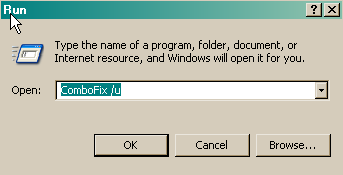I got hit by vundo!grb detected by mcaffee, each time I click I got a error message said "c:\windows\system32\dosakoha.dll is not a valid windows image, please check against your installation diskette"
Also my IE will open lots of sites automatically.
I followed the 8 steps except step 3, because I don't think I have any real time monitoring program.
log files attached. Right now IE not open sites, but I still get message box when I click a program and when I start windows.
I attached all the logs, please help to see if I'm OK.
Thanks in advance!
Also my IE will open lots of sites automatically.
I followed the 8 steps except step 3, because I don't think I have any real time monitoring program.
log files attached. Right now IE not open sites, but I still get message box when I click a program and when I start windows.
I attached all the logs, please help to see if I'm OK.
Thanks in advance!