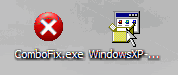Your logs look clean except for the fact your old firewall is allowing malware as authorized applications.
I recommend you uninstall Defender Pro entirely especially if you can't update it. It should have an uninstaller in add/remove programs.
------------------------------------------------------------------------------------------------------------
Update your Java Runtime Environment
- Click the following link
Java Runtime Environment 6 Update 4
- The 4th option down is the one you want
- After the download locate and double click the installer jre-6u4-windows-i586-p-iftw.exe
- Go to Start-> Control Panel-> add/remove programs (Programs and features), and uninstall any old versions
-------------------------------------------------------------------------------------------------------------------------------------------------------------
After that
Go to start -> Run -> type in
combofix /u
*note the space between
This will uninstall combofix
*remove vundofix backups
*remove quarentine files
*create a fresh clean restore point
Remove Hijackthis from Start-> control panel -> add/remove programs
Remove the 3 tools from step 10 (smitfraud, vundofix,virtumondobegone) by dragging to the recycle bin
I recommend you keep
1 anti virus program (AVG not anti spyware)
1 firewall
Spybot S&D, Adaware 2007, AVG Anti Spyware if you want but the version we downloaded is a 30 day trial
keep them updated.
*You can turn back on your resident protection on your anti-virus
You can also turn on tea timer in Spybot:
- Click on Mode at the top and make sure that Advanced is checked
- Expand the Tools tab in the left pane
- Single click on the Resident Icon also in the left pane
- check Resident "TeaTimer" (Protection of over-all system settings) Active
- Close spybot
Also under Tools you can double-click
System Startup in the right pane and disable programs from running at startup. This will free up system resources. For example if you don't use MSN Messenger everytime you run your computer you can disable it, then when you want to use it you can launch it through Start -> all programs, or make a shortcut on the desktop for it. That way it doesn't use resources when you aren't using it.
Don't disable any entries in green though.