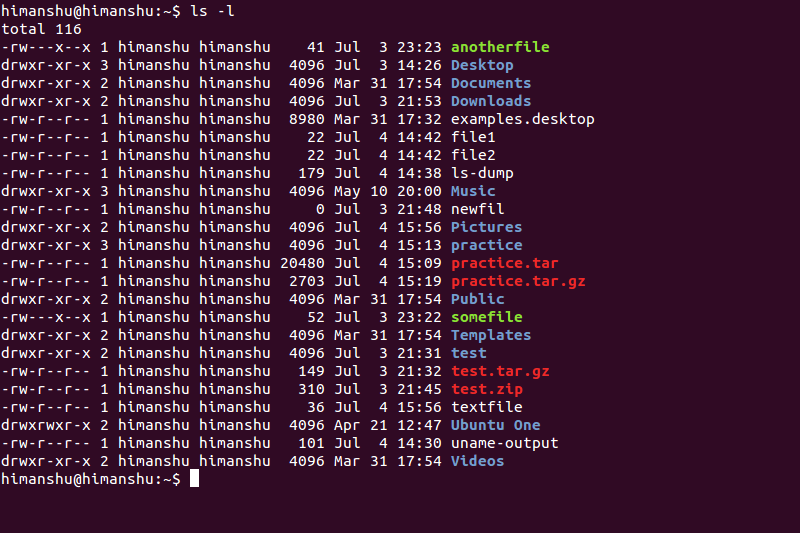As a developer, you use the CLI frequently. Linux installs using things like RPM, but at the bottom of the GUI is
config &
make CLI processors. Linux also favors
tar, gzip &
gunzip
You can learn a lot of the CLI with the documentation package
man and/or
info
use man man for an overview
the terse synopsis is also seen using man -h (-h is the ms equiv of /?)
I'll also mention some directory navigation tricks of the shell (that thing that reads the CLI inputs you type)
given a login and a prompt like
#
pwd gives the current working directory
#/users/jeff
moving to the webserver
#pushd /apache/apache2.2.22/
-- do some work and then need to see a file in the home directory
#
pushd ~
#
pwd
#/users/jeff
cat some.log
-- go back to the webserver (without retyping the whole bloody thing again)
#pushd
-- get to access server config
#cd config
-- work on the server config
#vi httpd.conf
--- show you where we are
#dirs
/apache/Apache2.2.22/conf /users/jeff
--- and move back to my home in one fell swoop
SO; pushd & popd operate like a stack;
pushd moves to the new dir and places it on top
popd forgets the top entry on the stack and makes the next one the current dir
pushd x; pushd y; creates y, x
pushd without an argument toggles the top two dirs