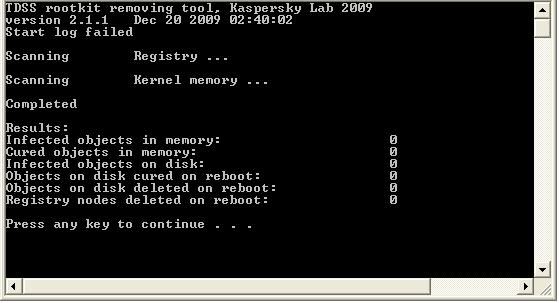Hello there.
In my 'task manager' I got an "iexplore.exe" process running.
It appears each 30sec-1min even after ending it manually.
When it appears, it takes away the focus of the screen which I'm using.
Though the explorer itself remains invisible.
I've been searching some information around this problem.
It's been solved on these boards before, but I wouldn't have a clue how to solve the problem for my case.
Since non of the programs themselves seemed to solve it and it had to be done manually somehow.
<It can be found here>
So far I have run AVG (free), Ad-Aware (latest version), Spyware Doctor and Ccleaner without any result.
Java updated, real time done.
I'm hoping to have a fast and useful answer.
Thanks already!
Tom
<Working on the 8 steps>
In my 'task manager' I got an "iexplore.exe" process running.
It appears each 30sec-1min even after ending it manually.
When it appears, it takes away the focus of the screen which I'm using.
Though the explorer itself remains invisible.
I've been searching some information around this problem.
It's been solved on these boards before, but I wouldn't have a clue how to solve the problem for my case.
Since non of the programs themselves seemed to solve it and it had to be done manually somehow.
<It can be found here>
So far I have run AVG (free), Ad-Aware (latest version), Spyware Doctor and Ccleaner without any result.
Java updated, real time done.
I'm hoping to have a fast and useful answer.
Thanks already!
Tom
<Working on the 8 steps>