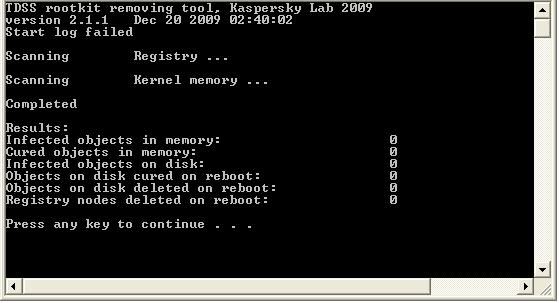Hi there, any help with this matter would be great.
Computer seems to have picked up something. Problems include the following:
* Google Chrome Stopped loading pages. The program loads, however pages do not and I am then presented with a dialog box asking me to kill the pages.
* Automtic Update has disappeared from the taskbar. When I try to do a manual update through the link from the start menu, IE loads up then gives me an error that it cannot connect. (Note when I was following the 8 step instructions, I installed the new version of Java and Automatic Update seemed to reappear, download 100% of updates and then then disappear again so I could not install them).
* Firefox was running slow and IE constantly rediects me. For instance when I search in google and then click on a link I get redirected other places like download spyware doctor but also to other site as well, not always spyware ones.
I've tried all sorts and run programs such as AVG, Avast!, malwarebytes, superantispyware, spybot serach and destroy etc, and while they sometimes find things they cant seem to cure the problem.
So last resort I've followed the 8 step instructions and attached my log files. Thank you.
Computer seems to have picked up something. Problems include the following:
* Google Chrome Stopped loading pages. The program loads, however pages do not and I am then presented with a dialog box asking me to kill the pages.
* Automtic Update has disappeared from the taskbar. When I try to do a manual update through the link from the start menu, IE loads up then gives me an error that it cannot connect. (Note when I was following the 8 step instructions, I installed the new version of Java and Automatic Update seemed to reappear, download 100% of updates and then then disappear again so I could not install them).
* Firefox was running slow and IE constantly rediects me. For instance when I search in google and then click on a link I get redirected other places like download spyware doctor but also to other site as well, not always spyware ones.
I've tried all sorts and run programs such as AVG, Avast!, malwarebytes, superantispyware, spybot serach and destroy etc, and while they sometimes find things they cant seem to cure the problem.
So last resort I've followed the 8 step instructions and attached my log files. Thank you.