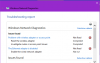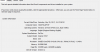I'm frustrated beyond belief. I'm planning on getting a new laptop anyways, but I still need this one in the meanwhile. This morning, after booting up my laptop, I found that it wasn't connecting to the wifi. In fact, it couldn't find any networks. I started to troubleshoot, and windows gave me this. I did all the steps and as you can see the problems are still not fixed. I've also tried doing a system restore, installing the newest updated drivers, pretty much everything you can try. This is a problem only isolated to my laptop, my phone and everyone else's devices are working fine with the router.
But here's the weird part. Even with the ethernet adapter disabled, the only way I can connect to the WiFi is when I'm connected with an ethernet cable to the router. Unfortunately, upon unplugging the ethernet cable and moving say 5 feet away from the router, the wifi is disabled and I disconnect from the internet.

Also here are my specs are in the attached files if relevant. My wireless driver is an Intel(R) Dual Band Wireless-AC 3160
But here's the weird part. Even with the ethernet adapter disabled, the only way I can connect to the WiFi is when I'm connected with an ethernet cable to the router. Unfortunately, upon unplugging the ethernet cable and moving say 5 feet away from the router, the wifi is disabled and I disconnect from the internet.

Also here are my specs are in the attached files if relevant. My wireless driver is an Intel(R) Dual Band Wireless-AC 3160