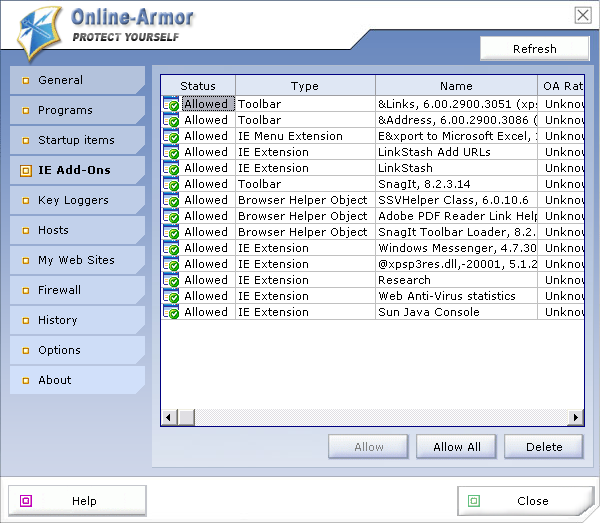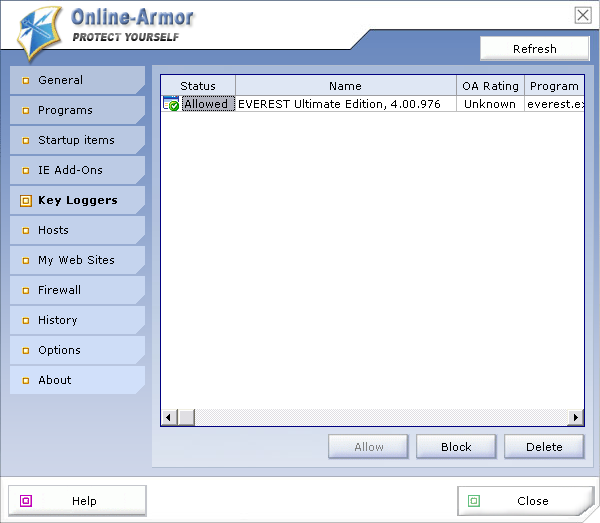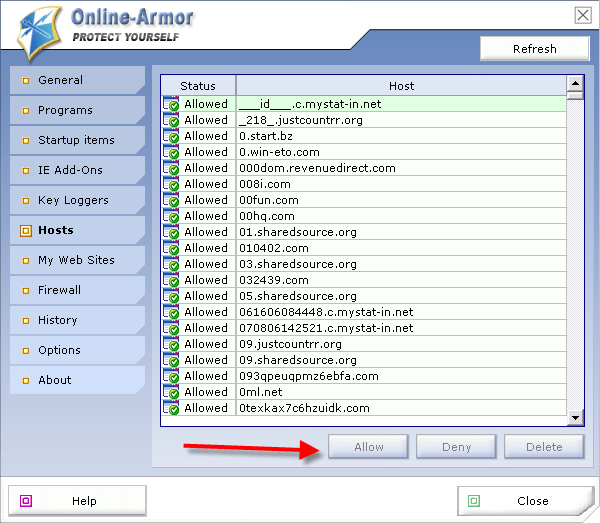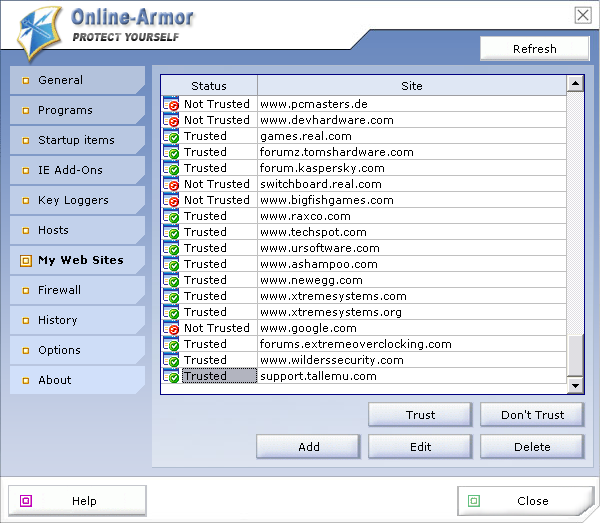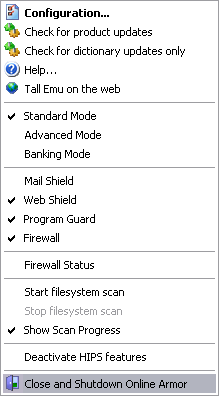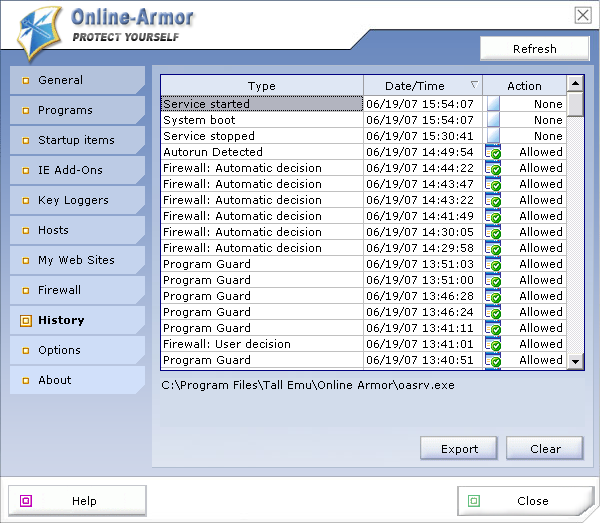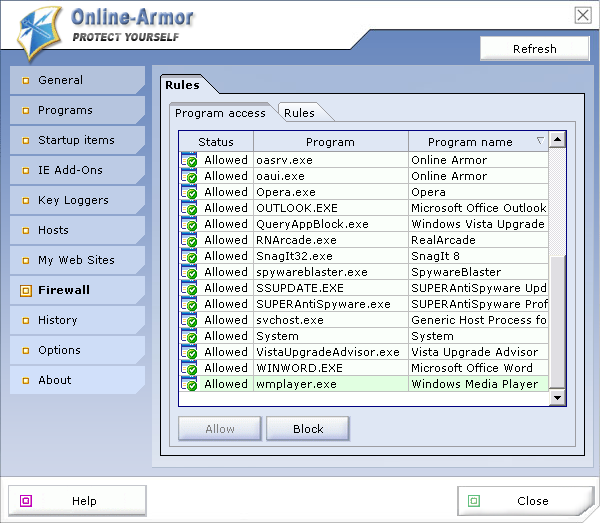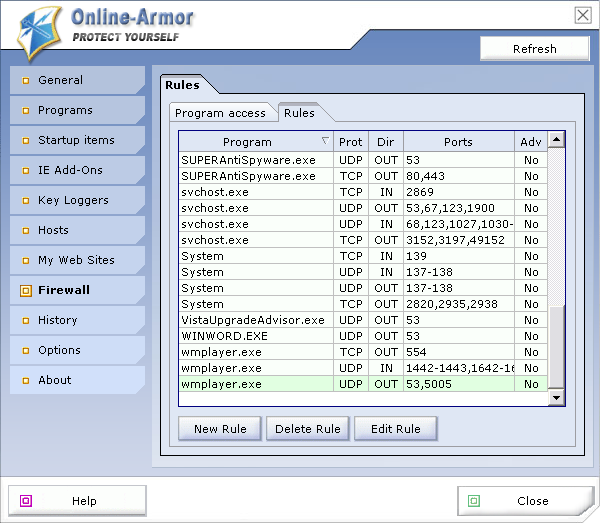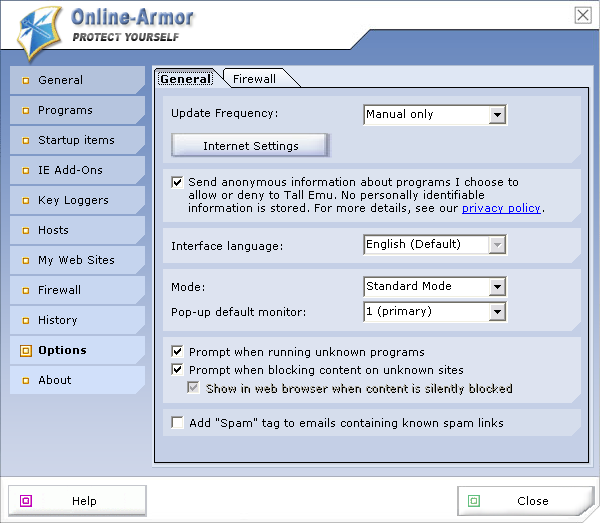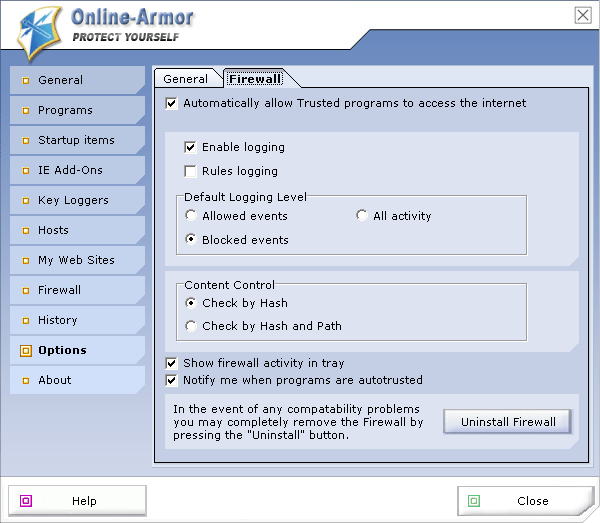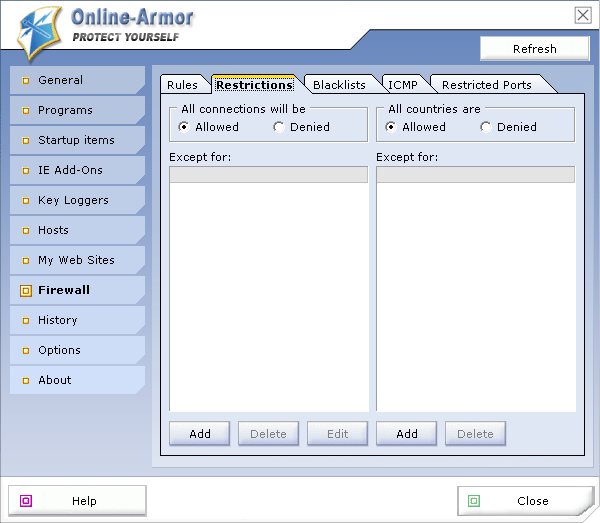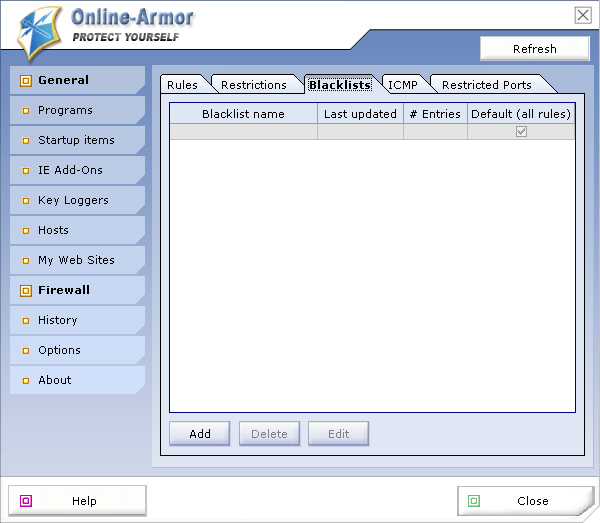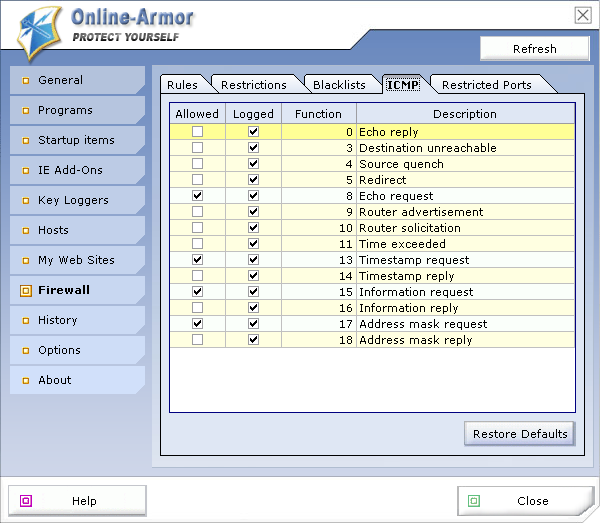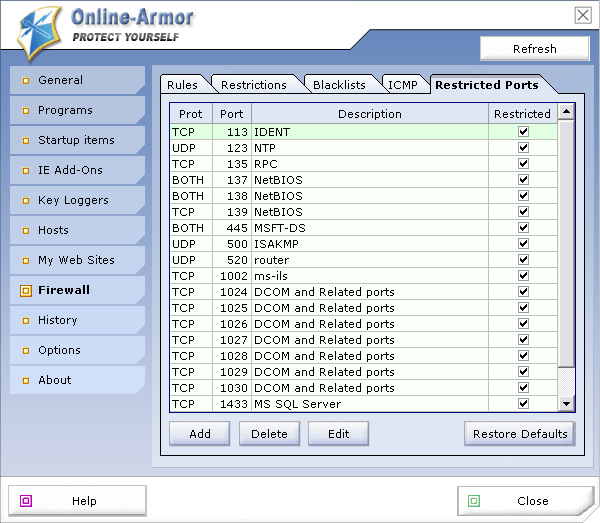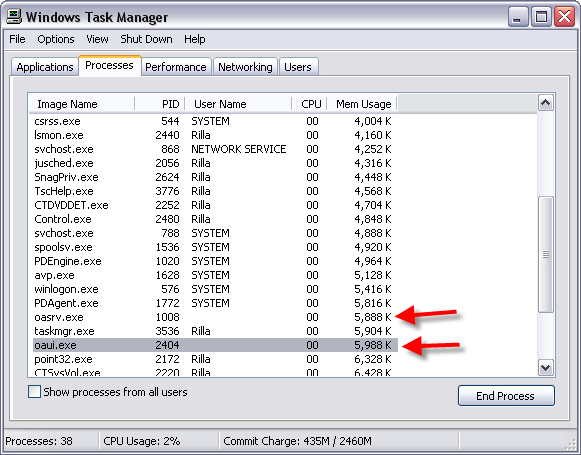Online Armor Features:
Keylogger Detection
Mail Filter
Web Filter
Spam Shield
Cookie Cutter
Trusted Sites
Untrusted Sites
Prevent Spyware
Remove Spyware
Settings Monitor
IE Extensions
DNS Checker
Hosts Checker
Simple to Use
Firewall
Easy to Use Firewall
Powerful Windows Firewall
Firewall Leak Tests
Run as Limited User
Worm Protection
Termination Protection
Spyware Prevention Tips
Spyware Prevention With Online Armor
Trojan Protection
How to Block Dangerous Sites
Lightweight Security for
Windows
Spyware Removal Tips
Autoruns Management
http://www.tallemu.com/
Here is a look at the GUI:
As you can see you have all your different sub categories on left side and you can uncheck Mail Shield, Web Shield, Program Guard, Firewall for any given reason. The Opera browser FF, IE is compatible with the web shield so you will be protected when surfing.
This program detects all Active-X and will ask you to allow or deny. It's a great feature.
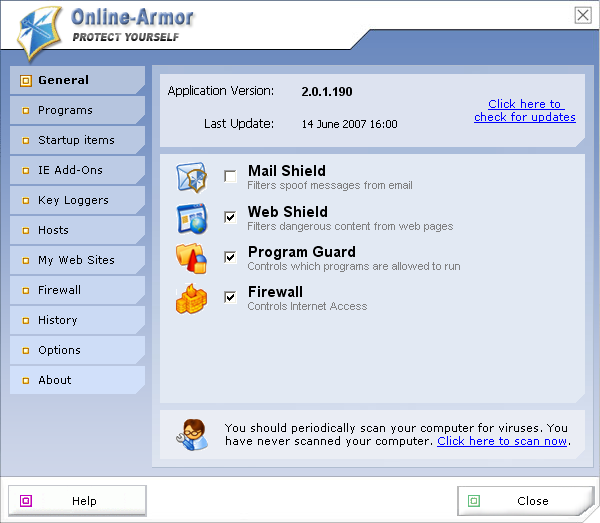
Lets move to the Programs Tab on left and it will give you a inventory of whats on your computer. You have options of Allow, Block, Ask, Delete for each entry as well as "Hide Trusted" programs next to the Allow button. So can tailor each entry to your liking. If for example you don't want IE Explorer doing anything sneaky you can set it to "Ask" like I do.
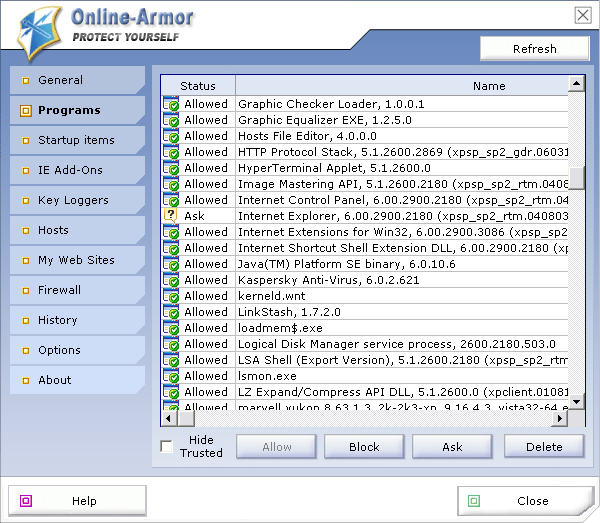
You can right click on any entry in this list and you have a list to choose from Show File Information, Advanced Options, Remove from list, Remove tracked objects, Auto size columns.
Show File Information will give you this: If you see something that doesn't look right OA will give you the path and you can choose how you would like to get rid of something undesirable.
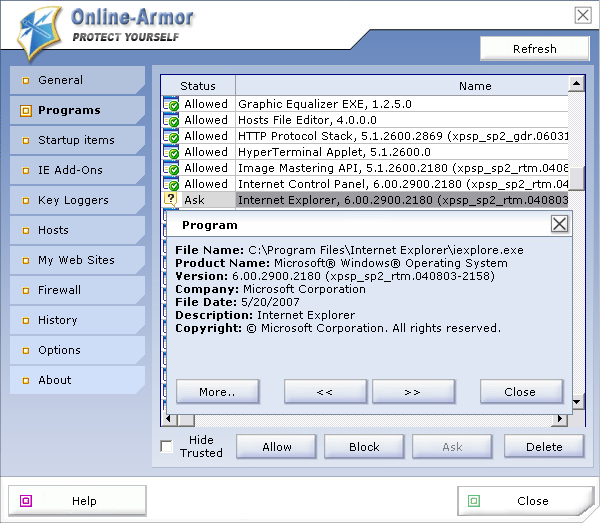
Advanced Options (when you right click on a entry in Programs tab) will give you this and you decide what you want enbled or disabled. The Run Safer feature lowers the priviledge's for that program. You can uncheck this if needed.
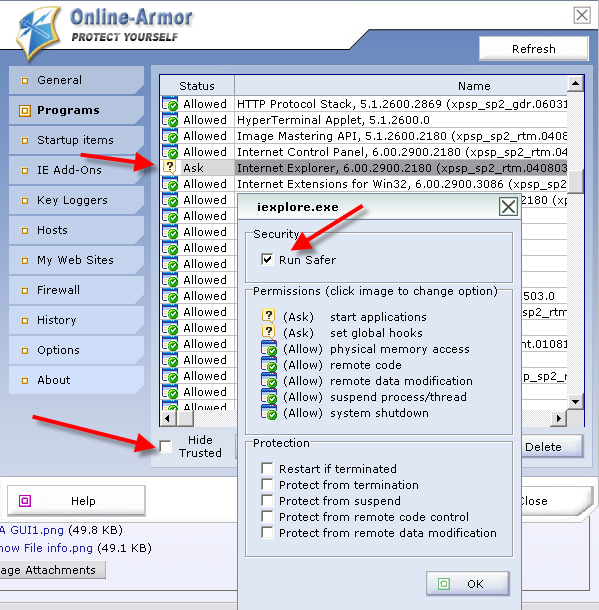
Remove from list: Remove any entry from the list. For example when I uninstall something I will go through the list and remove anything that pertains to the program I uninstalled.
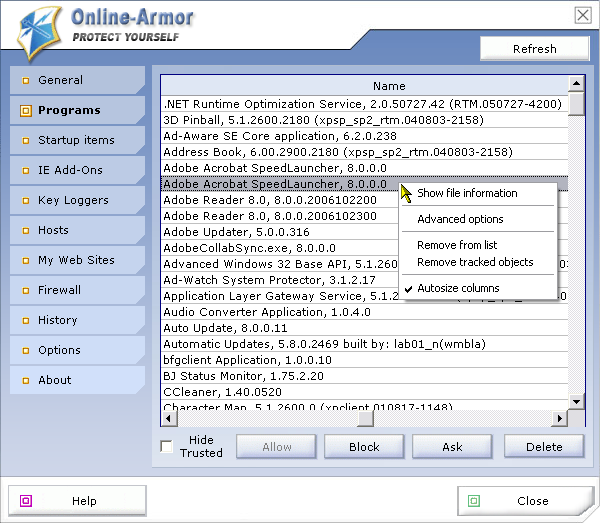
Remove tracked objects: OA tracks program installs so you are able to quickly uninstall a entry if needed.
Now we are at Start Up Items tab: You can customize what you want starting up and what you don't. And yes, it works very well.
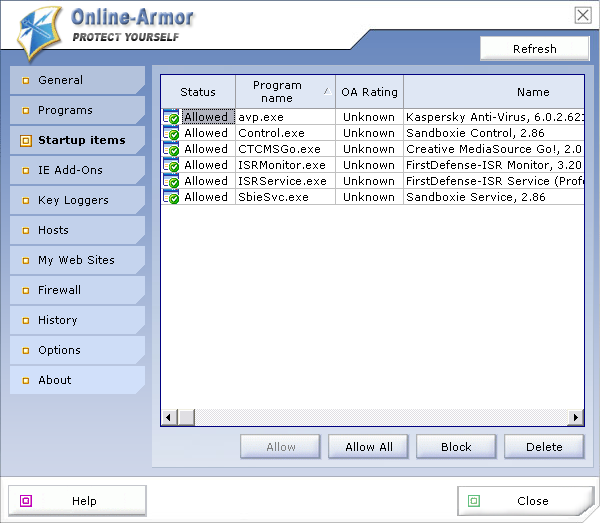
This will have to be continued in Part 2. There is a lot to cover with this program.
Keylogger Detection
Mail Filter
Web Filter
Spam Shield
Cookie Cutter
Trusted Sites
Untrusted Sites
Prevent Spyware
Remove Spyware
Settings Monitor
IE Extensions
DNS Checker
Hosts Checker
Simple to Use
Firewall
Easy to Use Firewall
Powerful Windows Firewall
Firewall Leak Tests
Run as Limited User
Worm Protection
Termination Protection
Spyware Prevention Tips
Spyware Prevention With Online Armor
Trojan Protection
How to Block Dangerous Sites
Lightweight Security for
Windows
Spyware Removal Tips
Autoruns Management
http://www.tallemu.com/
Here is a look at the GUI:
As you can see you have all your different sub categories on left side and you can uncheck Mail Shield, Web Shield, Program Guard, Firewall for any given reason. The Opera browser FF, IE is compatible with the web shield so you will be protected when surfing.
This program detects all Active-X and will ask you to allow or deny. It's a great feature.
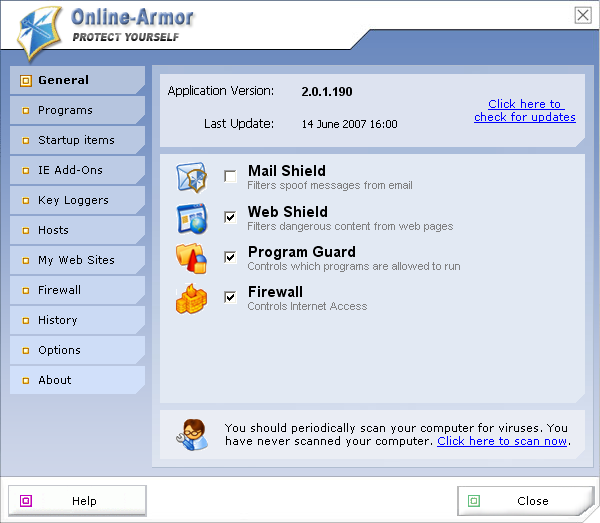
Lets move to the Programs Tab on left and it will give you a inventory of whats on your computer. You have options of Allow, Block, Ask, Delete for each entry as well as "Hide Trusted" programs next to the Allow button. So can tailor each entry to your liking. If for example you don't want IE Explorer doing anything sneaky you can set it to "Ask" like I do.
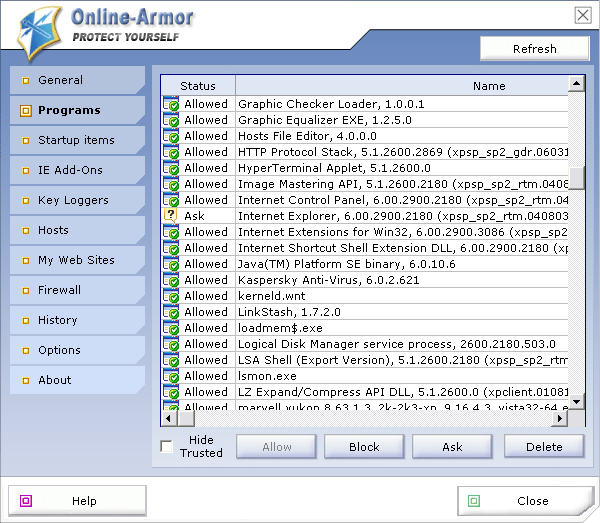
You can right click on any entry in this list and you have a list to choose from Show File Information, Advanced Options, Remove from list, Remove tracked objects, Auto size columns.
Show File Information will give you this: If you see something that doesn't look right OA will give you the path and you can choose how you would like to get rid of something undesirable.
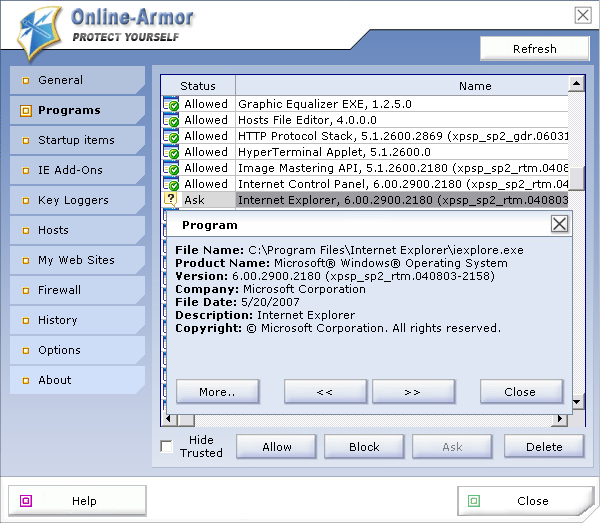
Advanced Options (when you right click on a entry in Programs tab) will give you this and you decide what you want enbled or disabled. The Run Safer feature lowers the priviledge's for that program. You can uncheck this if needed.
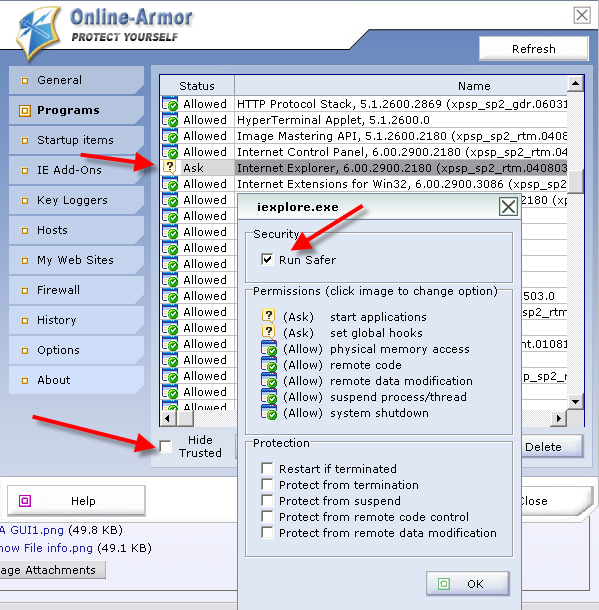
Remove from list: Remove any entry from the list. For example when I uninstall something I will go through the list and remove anything that pertains to the program I uninstalled.
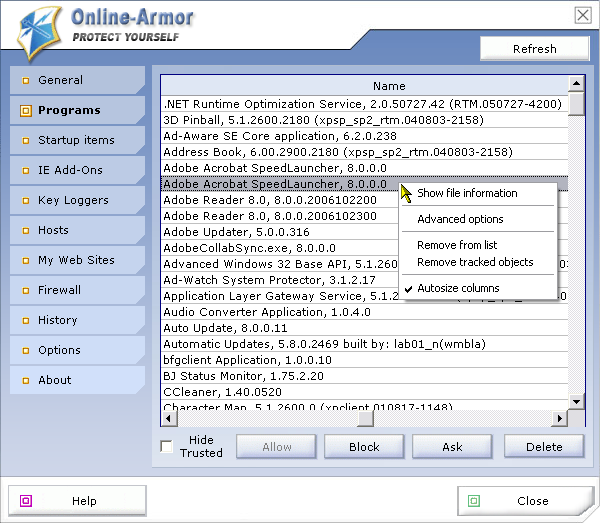
Remove tracked objects: OA tracks program installs so you are able to quickly uninstall a entry if needed.
Now we are at Start Up Items tab: You can customize what you want starting up and what you don't. And yes, it works very well.
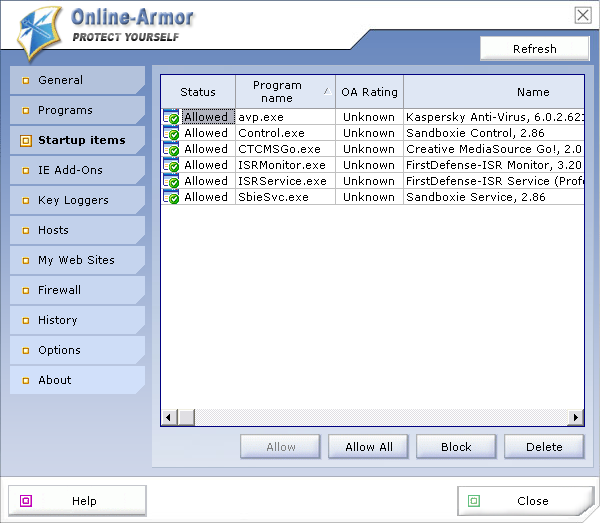
This will have to be continued in Part 2. There is a lot to cover with this program.