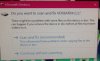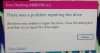You are using an out of date browser. It may not display this or other websites correctly.
You should upgrade or use an alternative browser.
You should upgrade or use an alternative browser.
Question about USB hard drive (solved) :)
- Thread starter learninmypc
- Start date
learninmypc
Posts: 9,679 +724
learninmypc
Posts: 9,679 +724
learninmypc
Posts: 9,679 +724
In post 1 I click the recommended one & it does so then shows number 2 & then 3. IF in the first picture I click continue without scanning, it works fine. I did defrag it but didn't fix it.
I do have access to everything on the USB portable harddrive, just would like to get the "error" fiixed if possible.
I do have access to everything on the USB portable harddrive, just would like to get the "error" fiixed if possible.
D
DelJo63
learninmypc
Posts: 9,679 +724
learninmypc
Posts: 9,679 +724
learninmypc
Posts: 9,679 +724
Did so & post #3 came up again. I had considered transfering EVERYTHING from the USB drive to my harddrive & format it but I'm sure that would take several hours at least.Run CHKDSK x: /F
where x is the associated drive letter
D
DelJo63
learninmypc
Posts: 9,679 +724
learninmypc
Posts: 9,679 +724
To clarify, this is a Verbatim 465 gb USB portable drive.
I just ran it again & same results. ALL files are still accessible so I guess I'll just leave it as is. ?? Thanks for your help
I just ran it again & same results. ALL files are still accessible so I guess I'll just leave it as is. ?? Thanks for your help
learninmypc
Posts: 9,679 +724
I mis read this post, it is my Verbatim USB harddrive causing this.Hmm; CHKDSK should have prompted to schedule run for reboot and thus Verbatum not involved.
learninmypc
Posts: 9,679 +724
learninmypc
Posts: 9,679 +724
@Cycloid Torus or @jobeard would copying all files to my pc & reformat my verbatim USB portable harddrive fix the problen or no??
learninmypc
Posts: 9,679 +724
How long should it take? Its been going for 20 minutes & all it says so far is "The type of the file system is FAT 32".Run CHKDSK x: /F
where x is the associated drive letter
learninmypc
Posts: 9,679 +724
learninmypc
Posts: 9,679 +724
learninmypc
Posts: 9,679 +724
D
DelJo63
CLEARLY you have problems: 4,544 bad sectors.
I would:
I would:
- copy off what ever I could to other media
- plan an alternative
learninmypc
Posts: 9,679 +724
Ok, originally when I plugged it into a USB port, a slide out pop up told me there was problems with it & to scan it which I did several times over the past month. On one of the pop ups it said "continue with out scanning" so out of curiosity I clicked it & it opened up & I was able to access what I wanted so I began getting confused which is why I asked for help in here.
After it finished today, I unplugged it for a while & plugged it back in & NO more pop ups/slide out warnings so I put (solved) in the title.
So, do you still think I should copy what I can to my pc harddrive & reformat the USB ?? Thank you for your help
After it finished today, I unplugged it for a while & plugged it back in & NO more pop ups/slide out warnings so I put (solved) in the title.
So, do you still think I should copy what I can to my pc harddrive & reformat the USB ?? Thank you for your help
D
DelJo63
Yes. You have a large collection of bad sectors and unknown freespace - - reformat (lowlevel) or toss it.So, do you still think I should copy what I can to my pc harddrive & reformat the USB ?? Thank you for your help
learninmypc
Posts: 9,679 +724
learninmypc
Posts: 9,679 +724
Would you kindly tell me how to do such? I did some googling but too many optionsYes. You have a large collection of bad sectors and unknown freespace - - reformat (lowlevel) or toss it.
D
DelJo63
- logon as admin
- mount the USB
- use cmd prompt to run diskmgmt.msc
- locate the ext USB device
- click on the DRIVE letter of that USB
- the box on the right will be the partition on that device - - there may be more than ONE
- right click -> Delete Volume
- look for others on this drive and delete all of them
- now Create a new Partition (or volume)
- consume ALL free space
- Use the Format settings; For a large capacity device, use NTFS and be SURE to uncheck [x] Quick Format. This is where the low level rewrite occurs and bad blocks are marked.
learninmypc
Posts: 9,679 +724
Thanks, will attempt it tomorrow
- logon as admin
- mount the USB
- use cmd prompt to run diskmgmt.msc
- locate the ext USB device
- click on the DRIVE letter of that USB
- the box on the right will be the partition on that device - - there may be more than ONE
- right click -> Delete Volume
- look for others on this drive and delete all of them
- now Create a new Partition (or volume)
- consume ALL free space
- Use the Format settings; For a large capacity device, use NTFS and be SURE to uncheck [x] Quick Format. This is where the low level rewrite occurs and bad blocks are marked.
Last edited:
Similar threads
- Replies
- 0
- Views
- 753
- Replies
- 6
- Views
- 893
Latest posts
-
AMD unveils new Ryzen Pro 8000 processors for AI PCs
- Willxx789 replied
-
-
Microsoft rolls out a new way to install Windows Store apps from the web
- MaestroIT replied
-
Ryzen 7 5800X3D vs. Ryzen 7 7800X3D, Ryzen 9 7900X3D and 7950X3D
- gamerk2 replied
-
TechSpot is dedicated to computer enthusiasts and power users.
Ask a question and give support.
Join the community here, it only takes a minute.