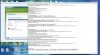R
You are using an out of date browser. It may not display this or other websites correctly.
You should upgrade or use an alternative browser.
You should upgrade or use an alternative browser.
Solved Response to "8-step Viruses/Spyware/Malware Preliminary Removal Instructions"
- Status
- Not open for further replies.
R
Ragnorock88
Here is all the text files associated with eset scanner copied to one text file no this is not a joke this is infact everything I could find asociated with eset. quarentine files were empty.
Attachments
Bobbye
Posts: 16,313 +36
Please don't send anymore screen shots. They don't have any useful information.
Please uninstall the Eset online program. Delete ALL the files for it either on the desktop or wherever you put them.
Open
Kaspersky Online Scanner in Internet Explorer
Note: If you are using Windows Vista, open your browser by right-clicking on its icon and select 'Run as administrator' to perform this scan.
Log only please- no screen shots.
Please uninstall the Eset online program. Delete ALL the files for it either on the desktop or wherever you put them.
Open
Kaspersky Online Scanner in Internet Explorer
Note: If you are using Windows Vista, open your browser by right-clicking on its icon and select 'Run as administrator' to perform this scan.
- Click Accept and the web scanner will begin to load
- If a yellow warning bar appears at the top of the browser, click it and choose Install ActiveX Control
- You will be prompted to install an ActiveX component from Kaspersky, click Install
- If you are prompted about another ActiveX control called Kaspersky Online Scanner GUI part then allow it to be installed also.
- The program will launch and then begin downloading the latest definition files:
- Once the files have been downloaded click on NEXT and then Scan Settings
- In the scan settings make that the following are selected:
[o] Scan using the following Anti-Virus database> Extended (if available otherwise Standard)
[o] Scan Options: Scan Archives> Scan Mail Bases - Click OK
- Now under select a target to scan:
[o] Select My Computer - The program will start to scan your system.
- Once the scan is complete, click on the Save as Text button and save the file to your desktop
Log only please- no screen shots.
R
Ragnorock88
good and bad news, the good news is that the scan is running, the bad its at 85% and its been running for 6 hours.
*Update: total scan time 7hours, 11minutes and 13 seconds
*Update: total scan time 7hours, 11minutes and 13 seconds
R
Ragnorock88
Great success!, also it appears the random popups have ceased. however after removing the metro 2033 file, I feel as though this will not be the last of the trojan viris associated with this file. your thoughts and opinions, also I apologize for not stating my thanks for all of your assistance up until this point in the process.
Attachments
Bobbye
Posts: 16,313 +36
The best news is that the scan is clean!
What problems related to the malware are you still having? If none, I'll have you remove the cleaning tools. I suggest you delete all those screen shots also on your system!
Uninstall ComboFix and all Backups of the files it deleted
Remove all of the tools we used and the files and folders they created
Note: If you receive a warning from your firewall or other security programs regarding OTC attempting to contact the internet, please allow it to do so.
You should now set a new Restore Point and remove the old restore points to prevent infection from any previous Restore Points.
More details and screenshots for Disk Cleanup in Windows Vista can be found here.
Let me know if I can be of more help. And keep in mind that an image of a screen only shows information showing on the screen at that time. It does not open and files or folders listed on the screen!
What problems related to the malware are you still having? If none, I'll have you remove the cleaning tools. I suggest you delete all those screen shots also on your system!
Uninstall ComboFix and all Backups of the files it deleted
- Click START> then RUN
- Now type Combofix /Uninstall in the runbox and click OK. Note the space between the X and the U, it needs to be there.

Remove all of the tools we used and the files and folders they created
- Download OTCleanIt by OldTimerhttp://oldtimer.geekstogo.com/OTC.exe
- Save it to your Desktop.
- Double click OTCleanIt.exe.
- Click the CleanUp! button.
- If you are prompted to Reboot during the cleanup, select Yes.
- The tool will delete itself once it finishes.
Note: If you receive a warning from your firewall or other security programs regarding OTC attempting to contact the internet, please allow it to do so.
You should now set a new Restore Point and remove the old restore points to prevent infection from any previous Restore Points.
- Go to Start > All Programs > Accessories > System Tools
- Click "System Restore".
- Choose "Create a Restore Point" on the first screen then click "Next".
- Give the Restore Point a name> click "Create".
- Go back and follow the path to > System Tools.
[*]Click "OK" to select the partition or drive you want.
[*]Click the "More Options" Tab.
[*]Click "Clean Up" in the System Restore section to remove all previous Restore Points except the newly created one.
More details and screenshots for Disk Cleanup in Windows Vista can be found here.
Let me know if I can be of more help. And keep in mind that an image of a screen only shows information showing on the screen at that time. It does not open and files or folders listed on the screen!
R
Ragnorock88
Thank you very much for all of your assistance and for putting up with me. the purpose of the many screenshots were to show you what i was seeing, this would help explain visually that either a certain log or file was not present or it was is i sent as it oringinally was.
Bobbye
Posts: 16,313 +36
You're welcome. Glad to help.
Please follow these simple steps to keep your computer clean and secure:
1.Disable and Enable System Restore: See System Restore Guide This will help you understand what this is, why you need to clean and set restore points and what information is in them.
2.Stay current on updates:
4.Remove Temporary Internet Files regularly: Use ATF Cleaner by Atribune or TFC
5. Use an AntiVirus Software(only one)
Both of the following programs are free and known to be good:
Avira Free or Avast Home
6.Use a good, bi-directional firewall(one software firewall) I recommend either of these software firewalls.- both are free and good:
Comodo or Zone Alarm
7.Consider these programs for Extra Security
If I can be of further assistance, please let me know. .
Please follow these simple steps to keep your computer clean and secure:
1.Disable and Enable System Restore: See System Restore Guide This will help you understand what this is, why you need to clean and set restore points and what information is in them.
2.Stay current on updates:
- Visit the Microsoft Download Sitefrequently. You should get All updates marked Critical and the current SP updates.
- Visit this Adobe Reader site often and make sure you have the most current update. Uninstall any earlier updates as they are vulnerabilities.
- Check this site often.Java Updates Stay current as most updates are for security. Uninstall any earlier versions in Add/Remove Programs.
4.Remove Temporary Internet Files regularly: Use ATF Cleaner by Atribune or TFC
5. Use an AntiVirus Software(only one)
Both of the following programs are free and known to be good:
Avira Free or Avast Home
6.Use a good, bi-directional firewall(one software firewall) I recommend either of these software firewalls.- both are free and good:
Comodo or Zone Alarm
7.Consider these programs for Extra Security
- Spywareblaster: SpywareBlaster protects against bad ActiveX. It places kill bits to stop bad Active X controls from being installed. Remember to update it regularly.
- IE/Spyad This places over 4000 websites and domains in the IE Restricted list which will severely impair attempts to infect your system. It basically prevents any downloads (Cookies etc) from the sites listed, although you will still be able to connect to the sites.
- MVPS Hosts files This replaces your current HOSTS file with one containing well know ad sites etc. Basically, this prevents your computer from connecting to those sites by redirecting them to 127.0.0.1 which is your local computer.
- Google Toolbar Get the free google toolbar to help stop pop up windows.
If I can be of further assistance, please let me know. .
R
Ragnorock88
- Status
- Not open for further replies.
Similar threads
- Replies
- 0
- Views
- 194
- Replies
- 10
- Views
- 245
Latest posts
-
AMD Radeon RX 5700 XT Revisit: How Does It Compare Against the 7700 XT?
- Jerry in WA replied
-
Adobe Firefly and Photoshop receive new AI enhancements, hilarity ensues
- Daniel Sims replied
-
Microsoft is rolling out new Start menu ads to all Windows 11 users despite backlash
- scavengerspc replied
-
TechSpot is dedicated to computer enthusiasts and power users.
Ask a question and give support.
Join the community here, it only takes a minute.