You are using an out of date browser. It may not display this or other websites correctly.
You should upgrade or use an alternative browser.
You should upgrade or use an alternative browser.
Search engine hijack, done 8 steps w/logs
- Thread starter msowsun
- Start date
- Status
- Not open for further replies.
Tmagic650
Posts: 17,233 +234
Bobbye
Posts: 16,313 +36
msowsun, where is the Combofix report?
Here are the directions and you will notice there is a line in red tht is not on the referenced page: There is a reason for this emphasis:
Please download ComboFix HERE:
Giving a link to a site without any directions isn't giving you any help. You could have done that yourself. But it is important to see what is in Combifix and to possibly deal with some of it further.
I firmly believe that it is more important that you note the chance to be sure there is a Recovery Console installed then to see screenshots of the program running.
Here are the directions and you will notice there is a line in red tht is not on the referenced page: There is a reason for this emphasis:
Please download ComboFix HERE:
- With ComboFix, at the download window, please rename it to Combo-Fix(.exe) before downloading it.
Important! Save the renamed download to your desktop.
- Please disable all security programs, such as antiviruses, antispywares, and firewalls. Also disable your internet connection.
- Double click on the setup file on the desktop to run
- Follow the prompts to allow ComboFix to download and install the Microsoft Windows Recovery Console.
- When prompted, agree to the End-User License Agreement to install the Microsoft Windows Recovery Console.
(Please note: If the Microsoft Windows Recovery Console is already installed, ComboFix will continue it's malware removal procedures.)
- Query- Recovery Console image

- Once the Microsoft Windows Recovery Console is installed using ComboFix, you should see the following message:

- Click on Yes, to continue scanning for malware.
- When finished, it will produce a log.Please include the C:\ComboFix.txt in your next reply.
1.Do not mouse-click Combofix's window while it is running. That may cause it to stall.
2. ComboFix may reset a number of Internet Explorer's settings, including making I-E the default browser.
3. Combofix prevents autorun of ALL CD, floppy and USB devices to assist with malware removal & increase security. If this is an issue or makes it difficult for you -- please tell your helper.
4. CF disconnects your machine from the internet. The connection is automatically restored before CF completes its run. If CF runs into difficulty and terminates prematurely, the connection can be manually restored by restarting your machine.
Giving a link to a site without any directions isn't giving you any help. You could have done that yourself. But it is important to see what is in Combifix and to possibly deal with some of it further.
I firmly believe that it is more important that you note the chance to be sure there is a Recovery Console installed then to see screenshots of the program running.
Bobbye
Posts: 16,313 +36
Thank you. You can end the thread if you want. However, I recommend that you do the following:I just finished running Combofix, and everything seems to be back to normal.
[1] I Checked the Combofix log.
[2] Advising you that you have 2 antivirus programs- neither of which was disabled when you ran Combofix.
[3] Leaving the following tools for whichever AV program you choose to uninstall- because:
[o] Multiple antivirus programs can make you more vulnerable
[o] Multiple AV programs can slow the system down.
Boot into Safe Mode to uninstall AV
- Restart your computer and start pressing the F8 key on your keyboard.
- Select the Safe Mode option when the Windows Advanced Options menu appears, and then press ENTER.
OR
Uninstall Spyware Doctor with AntiVirus: Start> Programs> Spyware Doctor> Uninstall Spyware Doctor.

Use Windows Explorer to navigate to C:\Program Files' and right click> Delete the folder for the AV program you have uninstalled.
Reboot back into Normal Mode when finished.
[4] Stop Real Time Protection before doing ANY of the scans:
IF you keep Spyware Doctor: You should also temporarily disable PCTools Browser Monitor: If you are running Internet Explorer, click Tools> Manage Add-ons. If PCTools Browser Monitor is on the list, click it & select Disable. You will need to restart your browser after making the change.
[5] There are some tmp files in the Combofix report that shouldn't be there. If they still show after running the following, I'll have you move them. Please run TFC (Temp File Cleaner)
Download TFC to your desktop
- Open the file and close any other windows.
- It will close all programs itself when run, make sure to let it run uninterrupted.
- Click the Start button to begin the process. The program should not take long to finish its job
- Once its finished it should reboot your machine, if not, do this yourself to ensure a complete clean
TFC only cleans temp folders. TFC will not clean URL history, prefetch, or cookies. TFC will clear out all temp folders for all user accounts (temp, IE temp, java, FF, Opera, Chrome, Safari), including Administrator, All Users, LocalService, NetworkService, and any other accounts in the user folder.
TFC requires a reboot immediately after running. Be sure to save any unsaved work before running TFC.
[6] Delete the Combofix report on the desktop. Rerun Combofix with all security off per instructions: Please disable all security programs, such as antiviruses, antispywares, and firewalls. Also disable your internet connection
[7] Run the Eset Online scanner: Run Eset NOD32 Online AntiVirus Scanner HERE
Note: You will need to use Internet Explorer for this scan.
- Tick the box next to YES, I accept the Terms of Use.
- Click Start
- When asked, allow the Active X control to install
- Disable your current Antivirus software. You can usually do this with its Notification Tray icon near the clock.
- Click Start
- Make sure that the option "Remove found threats" is Unchecked, and the option "Scan unwanted applications" is checked
- Click Scan
- Wait for the scan to finish
- Re-enable your Antivirus software.
- A logfile is created and located at C:\Program Files\EsetOnlineScanner\log.txt. Please include this on your post.
Attach new Combofix report, Eset scan and new HJT log to your next reply
When the system has been cleaned, I will have you remove all of the cleaning tools and old restore points.
Thanks for taking the time to advise me. I won't have time tonight to run through it all tonight, but I un-installed the extra AV programs and I am now only running "Spyware Doctor with Antivirus".
Here is a screenshot of the other programs that are still installed but not running. When I get a chance I will follow your instructions and report back.
Thanks, Mike
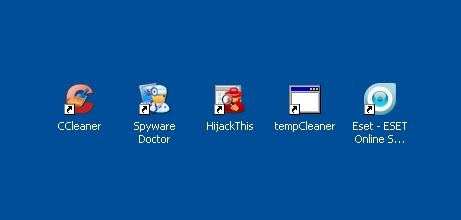
Here is a screenshot of the other programs that are still installed but not running. When I get a chance I will follow your instructions and report back.
Thanks, Mike
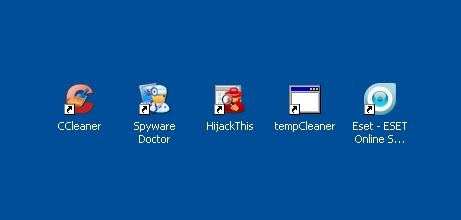
Bobbye
Posts: 16,313 +36
Mike, if you decide to go ahead without any further cleaning, this will remove the cleaning tools:
Uninstall ComboFix.exe And all Backups of the files it deleted
If you are prompted to Reboot during the cleanup, select Yes.
You should now set a new Restore Point to prevent infection from any previous Restore Points. The easiest and safest way to do this is:
More details and screenshots for Disk Cleanup in Windows Vista can be found here.
Just keep in mind that the Combofix uninstall will remove the program, the report and the quarantined items. However, if there is additional malware within Combofix itself, it will not remove that and it may reappear.
But again, this is your choice. I do understand that when there is dissention amoung members who are helping, it can be confusing for the member who is seeking help.
Uninstall ComboFix.exe And all Backups of the files it deleted
- Click START> then RUN
- Now type Combofix /Uninstall in the runbox and click OK. Note the space between the X and the U, it needs to be there.

- DownloadOTCleanIt by OldTimer
- Save it to your Desktop.
- Double click OTCleanIt.exe.
- Click the CleanUp! button.

- If you are prompted to Reboot during the cleanup, select Yes.
If you are prompted to Reboot during the cleanup, select Yes.
You should now set a new Restore Point to prevent infection from any previous Restore Points. The easiest and safest way to do this is:
- Go to Start > All Programs > Accessories > System Tools and click "System Restore".
- Choose the radio button marked "Create a Restore Point" on the first screen then click "Next". Give the Restore Point a name then click "Create". The new Restore Point will be stamped with the current date and time. Keep a log of this so you can find it easily should you need to use System Restore.
- Go to "Disk Cleanup" which can be found by going to Start > All Programs > Accessories > System Tools.
- Click "OK" to select the partition or drive you desire.
- Click the "More Options" Tab.
- Click "Clean Up" in the System Restore section to remove all previous Restore Points except the newly created one.
More details and screenshots for Disk Cleanup in Windows Vista can be found here.
Just keep in mind that the Combofix uninstall will remove the program, the report and the quarantined items. However, if there is additional malware within Combofix itself, it will not remove that and it may reappear.
But again, this is your choice. I do understand that when there is dissention amoung members who are helping, it can be confusing for the member who is seeking help.
- Status
- Not open for further replies.
Similar threads
- Replies
- 15
- Views
- 398
- Replies
- 1
- Views
- 162
Latest posts
-
Apple may have halted production of its maligned FineWoven accessories
- Gameredic replied
-
Razer launches $160 Viper V3 Pro gaming mouse with 8,000 Hz polling rate
- LetTheWookieWin replied
-
DVD-like optical disc could store 1.6 petabits (or 200 terabytes) on 100 layers
- johnsonlam.hk replied
-
AMD Radeon RX 8000 RDNA 4 GPUs rumored to use slower 18 Gbps GDDR6 memory
- GodisanAtheist replied
-
TechSpot is dedicated to computer enthusiasts and power users.
Ask a question and give support.
Join the community here, it only takes a minute.