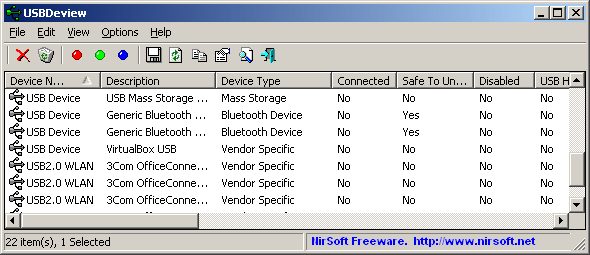We have a new Dell Precision laptop but cannot get two of our USB flash drives (both Lexar Jumpdrive SecureII Plus) to work. They work on our other computers. We can connect other USB devices to the new laptop, including an older flash drive. Strangely, if the problem drives are plugged in before the computer starts they will open properly - but I cannot remove them and plug them in again later.
They do beep every so often. USB Mass Storage shows up in Device Manager, with the warning exclamation. Disk Management will briefly show a disk (1 or 2) with "no media"; sometimes it will disappear then reappear for a second or so.
I have checked for USB driver updates, uninstalled and reinstalled USB hubs shown in Device Manager (though I'm plugging directly into the side of the laptop). I do not understand what would cause these drives only to not work with this computer only.
They do beep every so often. USB Mass Storage shows up in Device Manager, with the warning exclamation. Disk Management will briefly show a disk (1 or 2) with "no media"; sometimes it will disappear then reappear for a second or so.
I have checked for USB driver updates, uninstalled and reinstalled USB hubs shown in Device Manager (though I'm plugging directly into the side of the laptop). I do not understand what would cause these drives only to not work with this computer only.