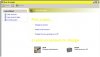What's wrong:
-My computer is acting funny. Whenever I attempt to open a file (anything, .avi, .jpg, .exe) my computer restarts itself. When it comes back online, it gives me the error message "The system has recovered from a serious error.".
-It also does this when I try to turn off or restart the computer. When I try to restart it looks like it's going to and it does restart but not in the way it's supposed to. It gets to the "Saving your settings..." part, but then abruptly shuts off and restarts, and I can tell it's not right, because it didn't ever do that before. When it turns back on I also get the the error message.
-Firefox works fine, flawless, but VLC Media Player and Winamp won't run. Other programs like Photoshop and Open Office Writer work alright until you try to open a file and then the computer crashes.
-I've tried disk-error checking, but it needs me to restart the computer... it won't fully restart so I can't do this. I also have tried system restore but before it even starts the computer decides to shut off and start back up. I don't really know much more about computers so I don't know what direction to go with this. Really I can't do anything that requires me to reboot the computer because it simply won't reboot.
-Not really sure how this problem originated. I didn't download or run any programs that I don't use regularly so I can't pinpoint what's wrong. It was so spontaneous that I have a suspicion that the hard drive is getting messed up somehow... I don't know. This problem is so frustrating.
Running:
Dell Inspiron 5150
Windows XP Professional, Version 2002, Service Pack 2
Intel Pentium 4 3.06GHz
512 MB RAM
-It's a laptop, don't laugh at it because it's been pretty reliable and it gets the job done. I'm not really into gaming so I don't require anything great, although the slowness of the computer gets somewhat annoying, especially when running things like Photoshop or Illustrator.
Error Details:
BCCode : 10000050 BCP1 : E1F38000 BCP2 : 00000000 BCP3 : 8056C251
BCP4 : 00000001 OSVer : 5_1_2600 SP : 2_0 Product : 256_1
"The following files will be included in this error report:"
C:\DOCUME~1\Nicholas\LOCALS~1\Temp\WERe4d4.dir00\Mini071507-03.dmp
C:\DOCUME~1\Nicholas\LOCALS~1\Temp\WERe4d4.dir00\sysdata.xml
-Thanks in advance to anyone who can help me with this. I don't know that much about computers, but I'm not an ***** and I can learn if someone is willing to help. I know this seems like a common problem but I've done some research and no one seems to have it in the same way I do.
EDIT: I've run both Avast Antivirus and Spybot: Search and Destroy and neither of them found anything out of the ordinary. Another reason why I am so baffled about this problem.
-My computer is acting funny. Whenever I attempt to open a file (anything, .avi, .jpg, .exe) my computer restarts itself. When it comes back online, it gives me the error message "The system has recovered from a serious error.".
-It also does this when I try to turn off or restart the computer. When I try to restart it looks like it's going to and it does restart but not in the way it's supposed to. It gets to the "Saving your settings..." part, but then abruptly shuts off and restarts, and I can tell it's not right, because it didn't ever do that before. When it turns back on I also get the the error message.
-Firefox works fine, flawless, but VLC Media Player and Winamp won't run. Other programs like Photoshop and Open Office Writer work alright until you try to open a file and then the computer crashes.
-I've tried disk-error checking, but it needs me to restart the computer... it won't fully restart so I can't do this. I also have tried system restore but before it even starts the computer decides to shut off and start back up. I don't really know much more about computers so I don't know what direction to go with this. Really I can't do anything that requires me to reboot the computer because it simply won't reboot.
-Not really sure how this problem originated. I didn't download or run any programs that I don't use regularly so I can't pinpoint what's wrong. It was so spontaneous that I have a suspicion that the hard drive is getting messed up somehow... I don't know. This problem is so frustrating.
Running:
Dell Inspiron 5150
Windows XP Professional, Version 2002, Service Pack 2
Intel Pentium 4 3.06GHz
512 MB RAM
-It's a laptop, don't laugh at it because it's been pretty reliable and it gets the job done. I'm not really into gaming so I don't require anything great, although the slowness of the computer gets somewhat annoying, especially when running things like Photoshop or Illustrator.
Error Details:
BCCode : 10000050 BCP1 : E1F38000 BCP2 : 00000000 BCP3 : 8056C251
BCP4 : 00000001 OSVer : 5_1_2600 SP : 2_0 Product : 256_1
"The following files will be included in this error report:"
C:\DOCUME~1\Nicholas\LOCALS~1\Temp\WERe4d4.dir00\Mini071507-03.dmp
C:\DOCUME~1\Nicholas\LOCALS~1\Temp\WERe4d4.dir00\sysdata.xml
-Thanks in advance to anyone who can help me with this. I don't know that much about computers, but I'm not an ***** and I can learn if someone is willing to help. I know this seems like a common problem but I've done some research and no one seems to have it in the same way I do.
EDIT: I've run both Avast Antivirus and Spybot: Search and Destroy and neither of them found anything out of the ordinary. Another reason why I am so baffled about this problem.