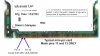I have recently installed an Intel 2200 Wireless Card into my Toshiba Satellite 1135-S1552.
The computer recognizes the hardware, and all the software and drivers are working fine.
The problem is when I try to Enable my Radio Switch. I need to be able to press Fn + F2, but on my Satellite the Fn + F2 switch accesses the Battery Mode.
Does anyone know how I can re-map my keyboard, or enable my Radio Switch???
Please help.
Ted
The computer recognizes the hardware, and all the software and drivers are working fine.
The problem is when I try to Enable my Radio Switch. I need to be able to press Fn + F2, but on my Satellite the Fn + F2 switch accesses the Battery Mode.
Does anyone know how I can re-map my keyboard, or enable my Radio Switch???
Please help.
Ted