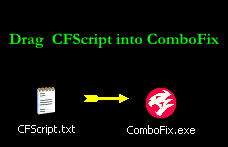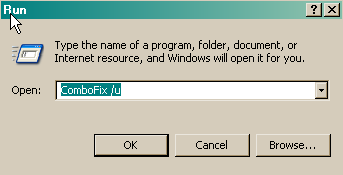It looks like I've got a problem with a Vundo. Malwarebytes spots it but it keeps coming up even though I clean and restart. I've followed the 8 step removal instructions and attached the requested logs.
I also get a whole list of errors when i open Outlook:
MCI command handling window: Wcescomm.exe-Bad Image. The application or dll c:\windows\system32\cbqnsbl.dll is not a valid Windows image. Please check this against your installation diskette.
LED Hotkey Keyboard: CNYHKey.exe-Bad Image. The application or dll c:\windows\system32\cbqnsbl.dll is not a valid Windows image. Please check this against your installation diskette.
ehtray.exe-Bad Image: The application or dll c:\windows\system32\cbqnsbl.dll is not a valid Windows image. Please check this against your installation diskette.
cftmon.exe-Bad Image:The application or dll c:\windows\system32\cbqnsbl.dll is not a valid Windows image. Please check this against your installation diskette.
SuperAntiSpyware: Superantispyware.exe-Bad Image:The application or dll c:\windows\system32\cbqnsbl.dll is not a valid Windows image. Please check this against your installation diskette.
HPGS2WND_WINDOW: hpgs2wnd.exe - Bad Image: The application or dll c:\windows\system32\cbqnsbl.dll is not a valid Windows image. Please check this against your installation diskette.
CCU Notify App: CCU_TrayIcon.exe-Bad Image: The application or dll c:\windows\system32\cbqnsbl.dll is not a valid Windows image. Please check this against your installation diskette.
ISUSPM.exe-Bad Image: The application or dll c:\windows\system32\cbqnsbl.dll is not a valid Windows image. Please check this against your installation diskette.
Card Reader Monitor For 9360 4.5 Slot: readericon45G.exe-Bad Image: The application or dll c:\windows\system32\cbqnsbl.dll is not a valid Windows image. Please check this against your installation diskette.
Wcescomm.exe - Bad Image: The application or dll c:\windows\system32\cbqnsbl.dll is not a valid Windows image. Please check this against your installation diskette.
Thanks in advance for any help you can provide!
kb15
I also get a whole list of errors when i open Outlook:
MCI command handling window: Wcescomm.exe-Bad Image. The application or dll c:\windows\system32\cbqnsbl.dll is not a valid Windows image. Please check this against your installation diskette.
LED Hotkey Keyboard: CNYHKey.exe-Bad Image. The application or dll c:\windows\system32\cbqnsbl.dll is not a valid Windows image. Please check this against your installation diskette.
ehtray.exe-Bad Image: The application or dll c:\windows\system32\cbqnsbl.dll is not a valid Windows image. Please check this against your installation diskette.
cftmon.exe-Bad Image:The application or dll c:\windows\system32\cbqnsbl.dll is not a valid Windows image. Please check this against your installation diskette.
SuperAntiSpyware: Superantispyware.exe-Bad Image:The application or dll c:\windows\system32\cbqnsbl.dll is not a valid Windows image. Please check this against your installation diskette.
HPGS2WND_WINDOW: hpgs2wnd.exe - Bad Image: The application or dll c:\windows\system32\cbqnsbl.dll is not a valid Windows image. Please check this against your installation diskette.
CCU Notify App: CCU_TrayIcon.exe-Bad Image: The application or dll c:\windows\system32\cbqnsbl.dll is not a valid Windows image. Please check this against your installation diskette.
ISUSPM.exe-Bad Image: The application or dll c:\windows\system32\cbqnsbl.dll is not a valid Windows image. Please check this against your installation diskette.
Card Reader Monitor For 9360 4.5 Slot: readericon45G.exe-Bad Image: The application or dll c:\windows\system32\cbqnsbl.dll is not a valid Windows image. Please check this against your installation diskette.
Wcescomm.exe - Bad Image: The application or dll c:\windows\system32\cbqnsbl.dll is not a valid Windows image. Please check this against your installation diskette.
Thanks in advance for any help you can provide!
kb15