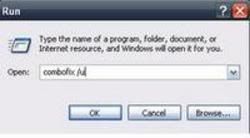No need to run the option 3 again.
We will finish up with FindAWF now and then go to another scan to ensure everything is gone.
Double-click the
FindAWF icon once again
If a Security Alert shows, allow the program to run.
As instructed, press any key to continue.
Use the following option:
Press 4 then Enter to reset domain zones
This removes all entries from the domain zones.
When the program returns to the main menu, use the following option:
Press
E then
Enter to EXIT
-----------
Download Superantispyware (SAS)
SUPERAntispyware Free Edition
Install it and double-click the icon on your desktop to run it.
* It will ask if you want to
Update the program definitions, click
Yes.
* Under
Configuration and Preferences, click the
Preferences button.
* Click the
Scanning Control tab.
* Under
Scanner Options make sure the following are checked:
- Close browsers before scanning
- Scan for tracking cookies
- Terminate memory threats before quarantining.
- Please leave the others unchecked.
- Click the Close button to leave the control center screen.
* On the main screen, under
Scan for Harmful Software click
Scan your computer.
* On the left check
C:\Fixed Drive.
* On the right, under
Complete Scan, choose
Perform Complete Scan.
* Click
Next to start the scan. Please be patient while it scans your computer.
* After the scan is complete a summary box will appear. Click
OK.
* Make sure everything in the white box has a check next to it, then click
Next.
* It will quarantine what it found and if it asks if you want to reboot, click
Yes.
* To retrieve the removal information please do the following:
- After reboot, double-click the SUPERAntiSpyware icon on your desktop.
- Click Preferences. Click the Statistics/Logs tab.
- Under Scanner Logs, double-click SUPERAntiSpyware Scan Log.
- It will open in your default text editor (such as Notepad/Wordpad).
- Save the notepad file to your desktop by clicking (in notepad) "File" "Save As"
* Save the log somewhere you can easily find it. (normally the desktop)
* Click close and close again to exit the program.
* Please add the log as an
attachment along with a new HijackThis log in the next post.
-----------
Then run a fresh HijackThis scan and post that log after the SUPERAntispyware log.