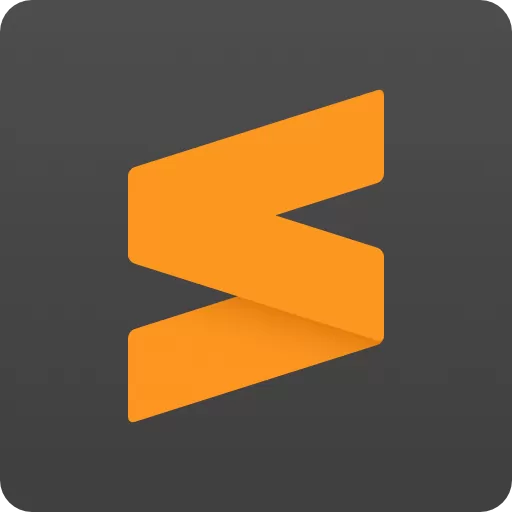The sophisticated text editor for code, markup and prose. Sublime Text uses a custom UI toolkit, optimized for speed and beauty, while taking advantage of native functionality on each platform. One license is all you need to use Sublime Text on every computer you own, no matter what operating system it uses. Sublime Text is available for Windows, Mac, and Linux.
Is Sublime a code editor or IDE?
Sublime Text is a powerful and easily extensible code editor. It natively supports many programming languages. An IDE like Visual Studio adds more functionality out of the box, allowing you to debug and build code as opposed to a code editor like Sublime.
Is Sublime Text free?
Sublime Text offers an evaluation version that you can use for free, however it will constantly ask you to purchase the license. There is currently no enforced time limit for the evaluation.
Is Sublime Text better than Notepad++?
Both are great text editors but the main difference is that Notepad++ is open source and free, while Sublime Text costs $99 per license. Another important difference is that Notepad++ is only available for Windows, while Sublime Text is cross-platform.
Can I run Sublime Text on Windows 7?
Yes. Sublime Text is compatible with Windows 7 and up.
Is Sublime Text good for HTML?
Yes. Sublime Text contains a custom HTML and CSS engine, named minihtml, for displaying stylized content in editor panes.
Features
Goto Anything
Use Goto Anything to open files with only a few keystrokes, and instantly jump to symbols, lines or words.
Triggered with Ctrl+P, it is possible to:
- Type part of a file name to open it.
- Type @ to jump to symbols, # to search within the file, and : to go to a line number.
These shortcuts can be combined, so tp@rf may take you to a function readfile within a file textparser.py. Similarly, tp:100 would take you to line 100 of the same file.
Multiple Selections
Make ten changes at the same time, not one change ten times. Multiple selections allow you to interactively change many lines at once, rename variables with ease, and manipulate files faster than ever.
Try pressing Ctrl+Shift+L to split the selection into lines and Ctrl+D to select the next occurrence of the selected word. To make multiple selections with the mouse, take a look at the Column Selection documentation.
Command Palette
The Command Palette holds infrequently used functionality, like sorting, changing the syntax and changing the indentation settings. With just a few keystrokes, you can search for what you want, without ever having to navigate through the menus or remember obscure key bindings.
Show the Command Palette with Ctrl+Shift+P.
Distraction Free Mode
When you need to focus, Distraction Free Mode is there to help you out. Distraction Free Mode is full screen, chrome free editing, with nothing but your text in the center of the screen. You can incrementally show elements of the UI, such as tabs and the find panel, as you need them.
You can enter Distraction Free Mode using the View/Enter Distraction Free Mode menu.
Split Editing
Get the most out of your wide screen monitor with split editing support. Edit files side by side, or edit two locations in the one file. You can edit with as many rows and columns as you wish.
Take advantage of multiple monitors by editing with multiple windows, and using multiple splits in each window.
Take a look at the View/Layout menu for split editing options. To open multiple views into the one file, use the File/New View into File menu item.
Instant Project Switch
Projects in Sublime Text capture the full contents of the workspace, including modified and unsaved files. You can switch between projects in a manner similar to Goto Anything, and the switch is instant, with no save prompts - all your modifications will be restored next time the project is opened.
Customize Anything
Key Bindings, Menus, Snippets, Macros, Completions and more - just about everything in Sublime Text is customizable with simple JSON files. This system gives you flexibility as settings can be specified on a per-file type and per-project basis.
Plugin API
Sublime Text has a powerful, Python based plugin API. Along with the API, it comes with a built in Python console to interactively experiment in real time.
What's New
GPU Rendering
- New hardware_acceleration setting will composite the UI on the GPU
- By default, GPU rendering is enabled on Mac, and disabled on Windows and Linux
- Details about the active GPU will be displayed in the Console
Context-Aware Auto Complete
- The auto complete engine now suggests completions based on patterns in existing code
- Uses the entire project as a source, instead of just the current view
- Plugins may specify symbol kind info to be displayed in suggestions list
Tab Multi-Select
- Multiple tabs can be selected using ctrl/cmd, their contents will be shown side-by-side
- Selecting multiple files from the sidebar will also preview them simultaneously
- Included themes have a tab connector joining the active sheet and tab when using sheet multi-select
- The sidebar can now select multiple files using alt
- Goto Anything allows opening tabs side-by-side using ctrl/cmd
- The Definition popup has a dedicated button for opening files side-by-side
- Multiple tabs can also be selected from the tab dropdown
- The menu Selection/Tab Selection contains various options for manipulating tab multi-select
- File/New View into File has been replaced by File/Split View using multi-select
Python 3.8 API
- Added a Python 3.8 API environment for plugins
- Plugins can choose Python version via .python-version file in plugin folder
- Existing plugins are fully supported via legacy Python 3.3 API
- Many API improvements and additions - see API section for more details
Goto Symbol
- Goto Symbol in Project is now significantly faster on huge projects
- Icons are now shown next to symbols, indicating the symbol kind
- Symbols with 3 characters or less are now indexed
Syntax Definitions
- Added out of the box support for TypeScript, JSX and TSX - thanks to Thomas Smith
- Added ability to "branch" within syntax definitions, for non-deterministic or multi-line constructs
- Many syntax highlighting improvements, including significant improvements to:
- Erlang, with thanks to deathaxe
- Significantly improved load times, match times and reduced cache size on disk
- embed is now lazy loaded, resulting in much higher performance for syntaxes like markdown
- Added branch and fail for non-deterministic parsing
- Added version: 2 to fix edge cases while retaining backwards compatibility
- Added extends to inherit from another syntax definition. Multiple inheritance is supported, provided all parents have the same base syntax
- Added hidden_extensions
- Allow using pop alongside push/set/embed/branch
- Fixed a performance issue with bounded repeats in regular expressions
- Syntax tests can now assert that reindent is working as expected
- Syntax tests can now assert that symbols are indexed
- Prevent infinite include loops via with_prototype
- Fixed a number of scope related bugs
- Fixed some regex capture related bugs
- Added more information to the Show Scope Name popup
OS Compatibility
The following operating systems are no longer supported as a result of adding Python 3.8:
- OS X 10.7
- OS X 10.8
- Windows XP
- Windows Vista