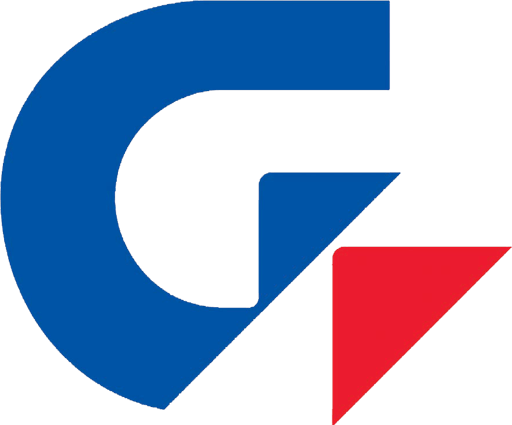Sharing your Internet bandwidth between several applications or between multiple connected PCs or devices, can be very frustrating at times. This is especially true if one application or device hogs most of the available bandwidth. If you have ever tried downloading something (legal content of course) as a Torrent, while at the same time trying to enjoy a HD YouTube video, you'll know that it can quite frustrating. The HD YouTube clip will take a long time to load, or worse still, it will continually lag and stutter. This happens because the Torrent download uses all of the available bandwidth, leaving insufficient bandwidth for other network and bandwidth dependant applications. The problem is network management.
In order to provide better management of your network resources, GIGABYTE has developed LAN Optimizer. Gigabyte Lan Optimizer is designed to allow the user to manage different types of network traffic so that data streams such as HD media, web browsing or online gaming can be prioritized, taking precedence over large data downloads that tend to strangle overall network bandwidth.
How Does the GIGABYTE LAN Optimizer Work?
Gigabyte Lan Optimizer is a simple GUI-based, software application that works in conjunction with the Realtek 8111E and above Network Interface Controller (NIC). It's been designed to be as user friendly as possible, making intelligent network management simple to understand and implement.
LAN Optimizer : 'Mode' Options
Gigabyte Lan Optimizer features several main 'Mode' options, presented in a simplified, user-friendly interface. Each 'Mode' is designed to optimize the network chip on your motherboard according to your online activity or personal preference.
Options include 'Game Mode', 'Stream Mode', 'Browser Mode' and 'Auto modes'. Using intelligent detection, each of these modes will automatically adjust your network packet priorities in different ways, prioritizing traffic accordingly.
For example, in 'Gaming Mode', small but frequent network packets typical in online gaming will be prioritized, thus ensuring an optimal online gaming experience. 'Stream Mode' however will prioritize a more constant and steady package flow associated with media data streams; offering faster load times without lag or stutter. Browser mode will prioritize short bursts of large packets that typical Internet browsing behavior will generate.
Gigabyte Lan Optimizer is set by default at 'Auto Mode' which will detect and adjust according to general network activity overtime. Users can then set their mode priority according to preferred usage and desired bandwidth allocation.
LAN Optimizer: 'Programs' Menu
As well as 'Mode', LAN Optimizer can also adjust network priorities by application or 'Program'. The 'Program' section lists all applications that are using network bandwidth, showing you both Download and Upload speeds.
LAN Optimizer allows you to configure each application individually, with options to either block or prioritize individual applications as necessary.
LAN Optimizer: 'Advanced' Menu
LAN Optimizer also detects your overall Internet or network bandwidth, further assisting overall management intelligence and bandwidth optimization. You can, however, add the network speed manually if preferred.
There are also options to "Speed up Response Time" and remove "TCP Delay" which can improve your internet speed in certain instances.
The benefits of LAN Optimizer
- Easy to Use: Gigabyte Lan Optimizer is designed to make advanced network management as easy as possible with a simple, user friendly graphical interface.
- Intelligent Network Environment:Gigabyte Lan Optimizer offers users intelligent and adaptive network analysis and management for all network traffic types, with automatic prioritization of data streams such as HD media, internet surfing and online games over other traffic such as large data downloads.