Software and Performance Testing
Included on the drive is a copy of Iomega Encryption Utility that utilizes AES 256-bit hardware encryption, which lets you password protect the drive to keep snooping eyes off your data. The software works as advertised and is easy to use, although it appears that whoever wrote the copy for the software isn't a native English speaker.
Besides that minor gripe, there is one issue with the bundled encryption software: it boots as a virtual optical drive when you plug the eGo into your computer and there is seemingly no way to remove it. If you plan to use the software, this point is moot. But if you despise a company forcing software down your throat, it'll certainly become an issue. Sure, you can disable autorun in Windows, but that could be an inconvenience if you happen to rely on the feature often.
Personally, this didn't bother me too much, but while checking out some user reviews around the net it appeared to be the most prominent complaint among owners of the drive.
Iomega also includes access to its Protection Suite software. The suite includes a 12 month subscription to Trend Micro Internet Security for PC or Trend Micro Smart Surfing for Mac, Roxio Retrospect Express backup software, MozyHome Online Backup service (2GB for free), Iomega QuikProtect backup software and v.Clone, a system imaging program. To download any of these programs, go to Iomega's download page and enter your email address with the serial number from your eGo.
I tested the Iomega eGo using the following hardware:
- Intel Core i5 661 Processor
- EVGA H55 Motherboard
- Crucial Ballistix Tracer DDR3 2x 2GB
- 64GB Western Digital SiliconEdge Blue SSD
- StarTech USB 3.0 PCI-E Adapter
- Zalman HD 503 HTPC Case
- Seasonic SS-460 X-Series 460w PSU
- Windows 7 Home Premium
For benchmarking purposes, I used CrystalDiskMark 3.0, ATTO Disk Benchmark and SiSoft Sandra's Physical Disks test.
A real-world file transfer test was also performed, similar to the one we usually run on our notebook reviews. We used two different sets of files for the file transfer test. The first had 557 small MP3s that totaled 2.56GB, and the second was a single 2.52GB .rar file. The test consists of simply copying the files from the computer to the USB 3.0 enclosure and back, measuring how long the process takes on each.
Results from our testing can be found below.
| USB 2.0 | USB 3.0 | |||
| CrystalDiskMark 3.0 | Read | Write | Read | Write |
| Sequential | 34.23 MB/s | 30.13 MB/s | 97.80 MB/s | 90.17 MB/s |
| 512K | 21.17 MB/s | 29.09 MB/s | 34.93 MB/s | 35.46 MB/s |
| 4K | 0.409 MB/s | 0.976 MB/s | 0.420 MB/s | 1.028 MB/s |
| 4K QD32 | 0.491 MB/s | 0.984 MB/s | 0.509 MB/s | 1.017 MB/s |
| Sandra Physical Disks Test | ||||
| Drive Score (Higher is better) | 30.75 MB/s | 75.45 MB/s | ||
| Random Access Time (Lower is better) | 795 ms | 409 ms | ||
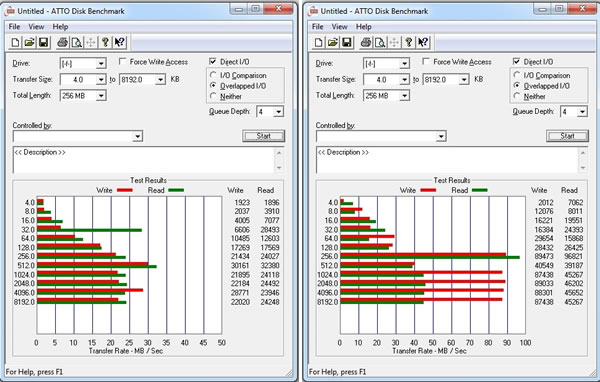
USB 3.0 needs no introduction beyond this point. For external hard drives the additional bandwidth makes a world of difference, in this particular case almost tripling your throughput and making copying and reading files from the drive a breeze in comparison to older USB 2.0 drives.