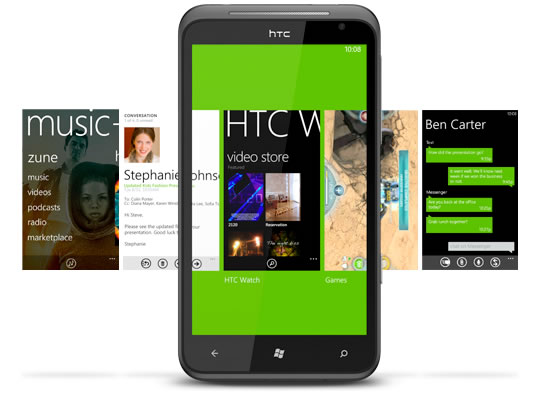Usability, Calling / Data
With Windows Phone 7.5 (Mango) on-board, the Titan is packing the most up-to-date version of WP7 currently available. However, it's still a new platform and is quite different from rival platforms in both appearance and in use.
The main home screen works on a system of tiles, which can be completely customized by the user to contain shortcuts to the most commonly used applications and contact entries. The neat thing is, these tiles can also show live information such as new message counts, status updates, and photos. Many of them are also animated, which adds a richer feel to the otherwise spartan UI.


Any options or apps not found on the tiled home screen can be found in the main menu, which can be accessed by swiping left on the display, or tapping the arrow on the top right of the screen. The main menu consists of a single list of icons arranged in alphabetical order, which can be swiped through quite quickly, but not re-arranged or sorted into folders.
In keeping with the uncluttered look of WP7, there is a digital clock in the top right corner of the display, but no other status information. To show the battery and network/WiFi signal status icons the user just needs to tap at the top of the display to cause them to drop into view. I'm not sure if I like this or not, but it's pretty necessary due to the way that the tiles scroll all the way from the top to the bottom of the screen.
One of the updates found in WP7 Mango is the task switcher, which is accessed with a long press on the back button below the display. This puts you into a zoomed-out view of the screen you were just looking at and allows you to swipe back and forth between screenshots of the other apps that are still running in the background and switch to them. Unfortunately, there is no quick way to close an app or menu from the task switcher, but it's a step in the right direction.

As you navigate the Titan's WP7 UI, various soft keys will appear at the bottom of the display, offering common functions. Any additional options or settings can be accessed via the "..." button in the bottom right corner, and throughout the UI users can long press on certain items to bring up context sensitive options, such as long pressing on an email to delete it, mark it as read, or move it.
As you'd expect, the Titan has Windows Live and Facebook integration, and with the Mango update Twitter and LinkedIn are also present out of the box. Impressively, the Titan can pull your contacts directly from any of these services, as well as Gmail and Microsoft Exchange accounts. Users can hide Gmail, Facebook, and Twitter contacts, and thankfully now even hide Windows Live contacts, which wasn't possible before and keeps your contacts list much less cluttered.
The WP7 People app is as slick as the rest of the UI and shows contacts, social network updates, and recent contacts in three separate sections. It can also display contact images and has space for as much contact information as you can throw at it. Users can search their contacts, or tap a button at the top of the list to show an alphabetical grid, which allows users to jump to a specific letter of the alphabet.
The HTC Titan doesn't feature ring profiles, but instead uses the volume rocker to adjust the ringer volume, or switch the phone to vibrate. Unfortunately, the Titan's ringer and media playback volumes are linked, so you can't have your ringer turned up loud and your media volume down quiet, for example.

The Titan also features a couple of neat HTC-specific functions to help it adapt to its surroundings. HTC calls it "attentive phone" and it allows users to silence their ringing phone by flipping it over, or switch to speakerphone by flipping it over during a call. It can also turn the ringer volume up automatically when the phone senses that it's in a pocket or handbag, and lower the volume when it senses that it's being picked up. Quite neat.
As with all WP7 handsets, the Titan offers very little visual customization. You have a choice of two background colors: black or white, and can pick from 11 accent colors, which mostly just affect the color of the home screen tiles and icons. Otherwise, all you can change is the lock screen image, and that's about it.
Overall, I was happy with the user experience of the HTC Titan. It's pretty standard fare for a WP7.5 handset, with a few tweaks from HTC where possible. While the UI is quite basic compared to rivals, this allows it to be super-snappy and yet remains fully functional as well.
The HTC Titan was a mixed bag when it came to test call quality. People on the other end of the call reported very clear audio, with speakerphone set both on and off. They also reported no echo or fuzz. On my end, the speakerphone was pretty decent with good volume, but the regular earpiece was very fuzzy in my experience.
The Titan is a quad-band ~GSM device that also works on the 850/900/2100MHz 3G bands for ~HSPA data connections. It held a respectable signal during our testing and didn't drop any calls. I averaged download speeds of around 4.1Mbps and upload speeds of around 0.89Mbps on Vodafone's HSPA network in the Bristol area of the UK.

Bluetooth 2.1 with ~A2DP is built into the Titan for use with stereo Bluetooth headphones, but unfortunately there didn't appear to be an option to send files via Bluetooth. Also missing is USB mass storage support, so you're left with using Microsoft's Zune software for PC, or WP7 Connector for Mac instead. I used WP7 Connector for Mac and at first had trouble with it recognizing that the Titan was attached. However, after a reboot it found the phone and worked without a hitch.