Maximus Formula BIOS
Once in the ASUS Maximus Formula BIOS, the first option loads the standard time/date and drive configuration. There is not a great deal of tweakable options here, so most users will quickly move on to the next option which is titled "Extreme Tweaker".
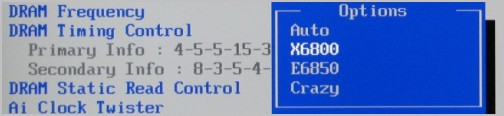
The Extreme Tweaker menu does not have any sub-menus, rather everything overclocking related can be found under the one roof. There is a significant amount of options you can tweak here, using this menu alone we were able to push our 2.66GHz E6700 processor all the way up to 3.68GHz which is one of the best results I have been able to get from this processor.

Further down the "Extreme Tweaker" list you will find a serious amount of memory options, so many in fact that it is almost overwhelming. When the "DRAM Timing Control" option is set to manual, over twenty memory related options become available to the user. The above screenshot shows the majority of these options and while most users will only adjust the first five, it is nice to have everything if needed for some reason.

Finally at the bottom of this menu there is a large amount of voltage options which can help fine tuning overclocking. Using what ASUS calls 'Precision Tweaker 2', the Maximus Formula offers 64 micro-adjustment steps (0.02v) for the north bridge, front side bus termination, CPU PLL and DRAM.
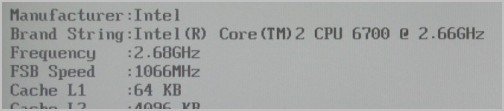
The above few images look at the CPU menu found within the Advanced options, and the Power menu which houses all the hardware monitoring features. While this menu gives you all those voltage and temperature readouts, it also features Q-Fan for automated fan control.


The Tools menu features the ASUS O.C. Profile which allows users to save certain BIOS configurations, which is an invaluable feature if you ask me. ASUS also gives the user the ability to change how long the system sits at the splash screen before loading Windows.