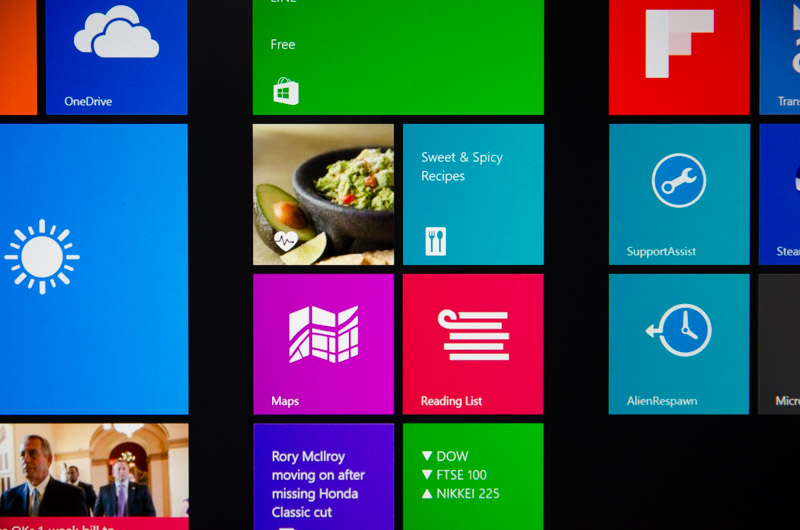Display, Keyboard and Trackpad
There are two display options for the Alienware 15: a 1080p IPS LCD rated at 300 nits of brightness without touch, and an Ultra HD (3840 x 2160) IPS LCD rated at 350 nits of brightness with touch. Both displays are 15.6-inches in size, and come with anti-glare coatings. For this review, Dell sent me a model with the Ultra HD display.
This display is easily one of the nicest I've seen on a laptop. Not only is it large, which is great for gaming and consuming media in general, but it's also of excellent quality in many areas.
Starting with the resolution, there's nothing quite like viewing a relatively compact panel with so many pixels crammed in. The 15.6-inch display with a resolution of 3840 x 2160 equates to 8.3 million pixels in a 671 square cm area, or 282 pixels per inch. This is very impressive for any sort of display, rivalling the density we see regularly in smartphones and high-res tablets.
Having such a high resolution display has many benefits. Most importantly for this type of laptop, you'll be gaming at 4K, which is wonderfully sharp without the need for high levels of anti-aliasing. Games that have high resolution textures look especially fantastic on this Ultra HD display, as the level of detail goes well above standard 1080p or 1440p displays. You'll get a similar benefit when viewing photos and 4K video: more detail and better sharpness.
One downside to having a 4K display is the significantly increased toll on performance, though this won't be as bad when you have a GTX 980M under the hood, and of course gaming at 1080p (with nice enough scaling) is always an option. You also have to deal with Windows' horrible display scaling, which hopefully will be fixed come the launch of Windows 10.
Color quality from the IPS-class display is excellent, with good levels of vibrancy without being overly saturated, as well as near perfect color tone. Black levels are good, though there is a small amount of backlight bleed at the top and bottom of the panel, while whites are near the ideal 6500K mark. The end result is that games, movies, images and text all look great on the Alienware 15's 4K display.
Other benefits to this display include excellent viewing angles, thanks to the nature of IPS panels and the close proximity of the display to the protective glass. Brightness is also excellent, making the Alienware 15 suitable for gaming in bright, indoor environments without a ton of annoying reflections. On top of this, you also get a touchscreen which isn't essential but does come in handy from time to time.
The keyboard included with the Alienware 15 is largely the same as we saw on the Alienware 13. Keys are comfortably large with good travel from the rubber dome keycaps, making typing a breeze and responsive enough for gaming. The layout is also excellent, with large spacebar, shift and control keys as well as full-sized arrow keys. Four zones of AlienFX backlighting is also a cool inclusion.
The one difference between the Alienware 15 and 13 keyboards is the inclusion of a column of macro keys on the left side of the larger laptop's keyboard. These can be mapped to keyboard commands, macros, shortcuts and programs just as you'd expect for macro keys. Setting up these keys is done through Alienware's TactX application, and you get three sets of macro commands, each with their own customizable color, that can be switched via the top X-designated macro key.
As for the trackpad, Alienware's offering is decent with good tracking, acceptable gesture recognition, and two large, physical mouse buttons that are responsively clicky. Sensitivity is far too low by default for usage on a 4K display, though this can be easily changed in the mouse settings menu. Like all trackpads on gaming laptops, I'd still recommend using a standalone mouse for any serious gaming as trackpads just aren't meant for it.