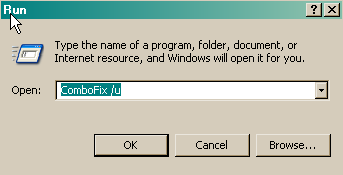I take it, the aboutadog problem has not returned?
Delete the three tools from step 10 and all references to them.
Empty all quarantine folders, such as Housecall etc,
Time for some housekeeping
- Click START then RUN
- Now type Combofix /u in the runbox and click OK
- When shown the disclaimer, Select "2"
Here are some simple steps to help you keep your computer clean and secure:
Now we can remove all the tools that we used.
Please download
OTMoveIt2 and save it to desktop.
- Double-click OTMoveIt2.exe.
- Click the CleanUp! button.
- Select Yes when the "Begin cleanup Process?" prompt appears.
- If you are prompted to Reboot during the cleanup, select Yes.
- The tool will delete itself once it finishes, if not delete it by yourself.
Note: If you receive a warning from your firewall or other security programs regarding OTMoveIt2 attempting to contact the internet, please allow it to do so.
- Disable and Enable System Restore. - If you are using Windows XP or Vista then you should disable and re-enable system restore to make sure there are no infected files found in a restore point.
You can find instructions on how to enable and re-enable system restore here:
Windows XP System Restore Guide
or
Windows Vista System Restore Guide
Re-enable system restore with instructions from tutorial above
- Make your Internet Explorer more secure - This can be done by following these simple instructions:
- From within Internet Explorer click on the Tools menu and then click on Options.
- Click once on the Security tab
- Click once on the Internet icon so it becomes highlighted.
- Click once on the Custom Level button.
- Change the Download signed ActiveX controls to Prompt
- Change the Download unsigned ActiveX controls to Disable
- Change the Initialize and script ActiveX controls not marked as safe to Disable
- Change the Installation of desktop items to Prompt
- Change the Launching programs and files in an IFRAME to Prompt
- Change the Navigate sub-frames across different domains to Prompt
- When all these settings have been made, click on the OK button
- If it prompts you as to whether or not you want to save the settings, press the Yes button.
- Next press the Apply button and then the OK to exit the Internet Properties page.
- Update your AntiVirus Software - It is imperitive that you update your Antivirus software at least once a week (Even more if you wish). If you do not update your antivirus software then it will not be able to catch any of the new variants that may come out.
- Visit Microsoft's Windows Update Site Frequently - It is important that you visit http://www.windowsupdate.com regularly. This will ensure your computer has always the latest security updates available installed on your computer. If there are new updates to install, install them immediately, reboot your computer, and revisit the site until there are no more critical updates.
- Install Spybot - Search and Destroy - Install and download Spybot - Search and Destroy with its TeaTimer option.
This will provide real-time spyware & hijacker protection on your computer alongside your virus protection. You should also scan your computer with program on a regular basis just as you would an anti virus software. A tutorial on installing & using this product can be found here:
Instructions for Spybot S & D
- Install SpywareBlaster - SpywareBlaster will added a large list of programs and sites into your Internet Explorer settings that will protect you from running and downloading known malicious programs.
A tutorial on installing & using this product can be found here:
Using SpywareBlaster to protect your computer from Spyware and Malware
- Update all these programs regularly - Make sure you update all the programs I have listed regularly. Without regular updates you WILL NOT be protected when new malicious programs are released.
Follow this list and your potential for being infected again will reduce dramatically.
Here are some additional utilities that will enhance your safety
- MVPS Hosts file <= The MVPS Hosts file replaces your current HOSTS file with one containing well know ad sites etc. Basically, this prevents your computer from connecting to those sites by redirecting them to 127.0.0.1 which is your local computer
- Comodo BOCLEAN <= Stop identity thieves from getting personal information. Instantly detects well over 1,000,000 unique, variant and repack malware in total. And it's free.
- Winpatrol <= Download and install the free version of Winpatrol. a tutorial for this product is located here:
Using Winpatrol to protect your computer from malicious software
Stand Up and Be Counted ---> Malware Complaints <--- where you can make difference!
The site offers people who have been (or are) victims of malware the opportunity to document their story and, in that way, launch a complaint against the malware and the makers of the malware.
Also, please read this great article by Tony Klein
So How Did I Get Infected In First Place
Happy surfing and stay clean!
If you have any more problems then you knwo where we are.