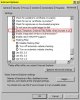coffee4you
Posts: 7 +0
Through IE Properties, the "Temporary Internet Files" folder cannot be emptied, neither by going directly to the folder.
It says "No Objects" although the properties from the folder show 10.000 objects and 600 MB size!!!
What could be the reason?
It says "No Objects" although the properties from the folder show 10.000 objects and 600 MB size!!!
What could be the reason?