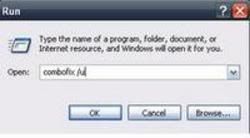No problem I am about done for tonight as well.
The 015 entries are gone again
Lets run some scans to see if anything is hiding.
-------------------
Run the
BitDefender Online Scanner
Click
I Agree to the license and then select
Click here to scan
DO NOT CHANGE THE OPTIONS TO SHOW ALL FILES SCANNED.
That will make your logs huge and we don't need to see clean files.
Once Bitdefender completes the scan:
Click-on the
Detected Problems tab.
Then select
Click here to export the scan report
When the window comes up to save the report, change the
Save as type: box to:
Text (Tab Delimited) (*.txt) and then in the
File name box enter change to
bdscan then click
Save
This will save a file named
bdscan.txt. I would suggest saving it to the
Desktop so you can easily find it.
(take notice of where you save it so you can find it later)
This bdcan.txt file will actually contain HTML code that we can easily view later while reviewing your log. All we have to do is rename the file to bdscan.html.
If you do not follow these step, you will have an incorrect log or worse a log summary which is useless to us
Post the
bdscan.txt file as an
Attachment.
-------------------
Please download the trial version of
SpySweeper (2 week trial)
* Run the installer. Choosing to only install SpySweeper
* It will prompt you to update to the latest definitions, choose
Yes (recommended) and click
Next
* Once the definitions are installed, click
I accept the agreement and then
Next
* Choose
Typical Installation then click
Next
* Enter your email address then click
Next
Important Uncheck the box
Install the Webroot Ask toolbar Search Assistant, I agree to the terms above before clicking
Next
* Click
Install.
* Choose
Yes, restart my computer now (recommended) then click
Finish (the computer will restart)
* Once restarted open SpySweeper.
* Click the
Options tab. (lower left)
* Under
Options >
Sweep Tab >
Sweep Type choose
Full Sweep (Recommended)
* Click the
Always Apply tab and use the dropdown menu to select
Always Quarantine
* Click the
Home tab and choose
Start Full sweep
* When it's done scanning, Make sure
everything has a check next to it, then click the
Quarantine Selected button.
* It will quarantine all of the items found.
* Click
View Session Log in the upper right corner.
* Click the
Save To File button.
* Click
Desktop for the location.
* Next to the
Save as type: be sure it is set to
Text Document (.txt) and then click
Save
*
Attach the SpySweeper Session Log in your next reply.
-------------------
Next post please attach:
bdscan.txt
SpySweeper Session Log
New HijackThis log