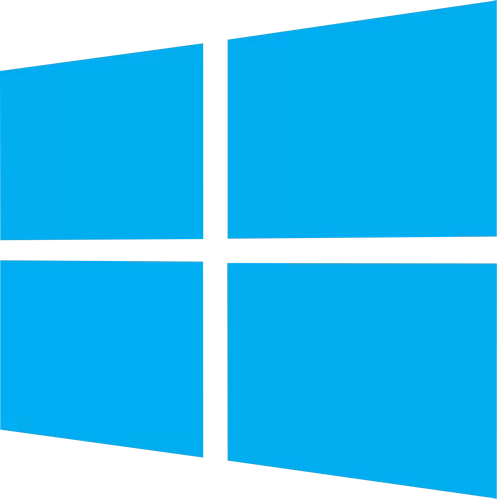This enables you to access the most used Windows components quickly and easily. Simply check the box next to the items you wish to add. Once added, just right click and the select the component shortcut to launch it. Easy Context Menu is both portable and freeware.
How to use:
Extract the ZIP to the folder of your choice, and then run the program. Select your desired context menu entries by ticking the adjacent checkbox, then click the Apply Changes button.
Easy Context Menu has six main categories, and three sub-categories:
- Desktop Context Menu
- My Computer Context Menu
- Tools
- System Tools
- Turn Off options
- Drives Context Menu
- Folder Context Menu
- File Context Menu
- EXE file Context Menu
Found within are all of Sordum's small tools: Delete Temp Files, Restart Windows Explorer, Show or Hide Hidden Files/Folders, Show or Hide File Extensions, Rebuild Shell Icon Cache, Select All Files, Copy IP address, Reduce Memory, Fix Print Spooler, Take Ownership (which has no UAC problem and it also works in Windows XP).
You can elect to show or hide the icon for any item by right clicking on it and selecting "Enable Icon". Click "Enable Icon" again to toggle it back off.
The same menu allows you to arrange icon positions (Top, Middle or Bottom) or jump directly to the registry key for that item. The "Enable Shift-Click" option sets the item as hidden on the menu until you press the Shift key, which then makes it visible.
Add any program to your context menu:
With Easy Context Menu, it is very easy to add any program to your right click menu. To do so:
- Open the List Editor
- Drag and drop your desired program into the editor
- Click the "Save Changes" button and close then List Editor
- Now you will see the newly added program in ECM's main window. Just select it and click the Apply Changes button.
How to Clean the Right Click Menu:
The context menu is often abused by software vendors who add useless entries without asking permission. You can use ECM's new context menu cleaner feature to remove all unwanted entries.
Just select an unwanted entry and click the Delete button to remove it from your context menu. It's that simple.
What's New:
- [Fixed] - Right click Sticky notes feature doesn't work
- [Fixed] - Windows 10 Registry writing Problem
- [Fixed] - Restricted user permission issues
- [Fixed] - If you change a group name in the List editor, target combo menu doesn't update itself
- [Fixed] - Block keyboard needs admin permission
- [Fixed] - Tooltip doesn't work properly
- [Fixed] - Attrib screen is too narrow
- [Fixed] - Command prompt bug and some minor translation errors
- [Added] - Load saved settings icon