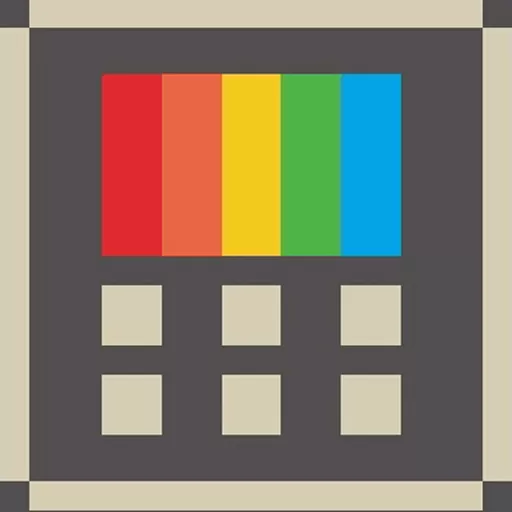PowerToys is a set of utilities for power users to tune and streamline their Windows experience for greater productivity. Inspired by the Windows 95 era PowerToys project, this reboot provides power users with utilities to squeeze more out of the Windows shell and customize it for their individual workflows.
What tools are included in PowerToys?
Microsoft keeps adding utilities to the suite, however the 21 main tools are: Always on Top, PowerToys Awake, Color Picker, FancyZones, File Explorer Add-ons, File Locksmith, Hosts File Editor, Image Resizer, Keyboard Manager, Mouse utilities, Mouse Without Borders, Peek, Paste as Plain Text, PowerRename, PowerToys Run, Quick Accent, Registry Preview, Screen Ruler, Shortcut Guide, Text Extractor, and Video Conference Mute.
What is the purpose of PowerToys?
PowerToys are smaller add-ons or utilities that can enhance and customize your Windows experience. Microsoft created PowerToys for power users looking for a bit more personalization and tweakability.
What are the two most useful tools in PowerToys?
PowerToys offers several handy tools for specific use cases, but two very popular ones are FancyZones, which lets you rearrange your window layout to run multiple apps on one screen, and PowerToys Run, which is a Spotlight-like launcher that includes quick search for apps and files in Windows.
Is Microsoft PowerToys free?
Yes, PowerToys is free and open-source.
Does PowerToys work on Windows 11?
PowerToys is compatible with Windows 10 and Windows 11
Getting started
To kick the tires on the first two utilities, download the installer here. The main PowerToys service runs when Windows starts and a user logs in. When the service is running, a PowerToys icon appears in the system tray. Selecting the icon launches the PowerToys settings UI. The settings UI lets you enable and disable individual utilities and provides settings for each utility. There is also a link to the help doc for each utility. You can right click the tray icon to quit the Power Toys service.
PowerToys settings UI.Note that some PowerToys functionality requires running in an elevated process. Elevation is required to interact with and manipulate windows from processes that have a higher set of rights than the current user. This is why the PowerToys.exe requests elevation when launched.
If you find bugs or have suggestions, please open an issue in the Power Toys GitHub repo. The backlog for creating new utilities is here. You can provide feedback on the backlog to suggest new ideas or a different priority order by joining the backlog discussion in this issue.
Current PowerToy utilities
The currently available utilities include:
Crop And Lock
Crop And Lock allows you to crop a current application into a smaller window or just create a thumbnail. Focus the target window and press the shortcut to start cropping.
Mouse Without Borders
Control a set of machines using the same keyboard/mouse, share clipboard between the machines and transfer files between the machines.
Peek
A system-wide utility for Windows that allows you to preview file content without the need to open multiple applications or interrupt your workflow. It offers a seamless and quick file preview experience for various file types, including images, web pages, Markdown files, text files, and developer files.
Always on Top
Always on Top enables you to pin windows on top of all other windows with a quick key shortcut (â Win+Ctrl+T).
PowerToys Awake
PowerToys Awake is designed to keep a computer awake without having to manage its power & sleep settings. This behavior can be helpful when running time-consuming tasks, ensuring that the computer does not go to sleep or turns off its screens.
Color Picker
ColorPicker is a system-wide color picking utility activated with Win+Shift+C. Pick colors from any currently running application, the picker automatically copies the color into your clipboard in a set format. Color Picker also contains an editor that shows a history of previously picked colors, allows you to fine-tune the selected color and to copy different string representations. This code is based on Martin Chrzan's Color Picker.
FancyZones
FancyZones is a window manager that makes it easy to create complex window layouts and quickly position windows into those layouts.
File Explorer add-ons
File Explorer add-ons enable preview pane rendering in File Explorer to display SVG icons (.svg), Markdown (.md) and PDF file previews. To enable the preview pane, select the "View" tab in File Explorer, then select "Preview Pane".
Image Resizer
Image Resizer is a Windows Shell extension for quickly resizing images. With a simple right click from File Explorer, resize one or many images instantly. This code is based on Brice Lambson's Image Resizer.
Keyboard Manager
Keyboard Manager allows you to customize the keyboard to be more productive by remapping keys and creating your own keyboard shortcuts. This PowerToy requires Windows 10 1903 (build 18362) or later.
Mouse utilities
Mouse utilities add functionality to enhance your mouse and cursor. With Find My Mouse, quickly locate your mouse's position with a spotlight that focuses on your cursor. This feature is based on source code developed by Raymond Chen.
PowerRename
PowerRename enables you to perform bulk renaming, searching and replacing file names. It includes advanced features, such as using regular expressions, targeting specific file types, previewing expected results, and the ability to undo changes. This code is based on Chris Davis's SmartRename.
PowerToys Run
PowerToys Run can help you search and launch your app instantly - just press the shortcut Alt+Space and start typing. It is open source and modular for additional plugins. Window Walker is now included as well. This PowerToy requires Windows 10 1903 (build 18362) or later.
Shortcut Guide
Windows key shortcut guide appears when a user presses â Win+Shift+/ (or as we like to think, â Win+?) and shows the available shortcuts for the current state of the desktop. You can also change this setting and press and hold â Win.
Video Conference Mute
Video Conference Mute is a quick way to globally "mute" both your microphone and camera using â Win+Shift+Q while on a conference call, regardless of the application that currently has focus. This requires Windows 10 1903 (build 18362) or later.
Languages
Currently, PowerToys is available in the following languages: Chinese (simplified), Chinese (traditional), Czech, Dutch, English, French, German, Hungarian, Italian, Japanese, Korean, Polish, Portuguese, Portuguese (Brazil), Russian, Spanish, Turkish.
Community led and developed in the open
Our goal for the PowerToys project is for it to be an extension of the Windows power user community and for it to provide the functionality these users find most valuable. Our backlog of utilities is on GitHub, and we encourage the community to provide feedback on the backlog in this issue. Each utility has its own feature backlog. You can also contribute to the Windows shortcut guide backlog and the FancyZones backlog. For new utility suggestions, please create a new issue to discuss the idea.
What's New
- #32315 - Updated .NET to 8.0.4 to fix crashes on the startup of many utilities when running on older CPUs.
- #32341 - Fixed install failures that occurred when the folders we want to install the DSC module in aren't accessible by the WiX installer.
- #31708 - Fixed Keyboard Manager Editor crashes on startup when Visual C++ Redistributable was not installed.
- #32352 - Fixed Text Extractor settings page not opening when pressing the button directly in the utility's overlay.
Highlights
- New feature: Desired State Configuration support, allowing the use of winget configure for PowerToys. Check the DSC documentation for more information.
- The Windows App SDK dependency was updated to 1.5.1, fixing many underlying UI issues.
- WebP/WebM files support was added to Peek. Thanks @davidegiacometti!
- Audio files support was added to Peek. Thanks @davidegiacometti!
- Automated UI testing for FancyZones Editor was added to CI.
General
- Added a Quick Access entry to access the flyout from PowerToys' tray icon right click menu. Thanks @pekvasnovsky!
- Added support for Desired State Configuration in PowerToys, allowing the use of winget configure to configure many settings.
Awake
- Fix an issue causing the "Keep screen on" option to disable after Awake deactivated itself.
Color Picker
- Fixed a UI issue causing the color picker modal to hide part of the color bar. Thanks @TheChilledBuffalo!
Command Not Found
- Now tries to find a preview version of PowerShell if no stable version is found.
FancyZones
- Fixed a crash loading the editor when there's a layout with an empty name in the configuration file.
- Refactored layout internal data structures and common code to allow for automated testing.
- The pressing of the shift key is now detected through raw input to fix an issue causing the shift key to be locked for some users.
File Explorer add-ons
- Fixed a crash occurring in the Monaco previewer when a file being previewed isn't found by the code behind.
- Fixed an issue in the Markdown previewer adding a leading space to code blocks. Thanks @Aaron-Junker!
- Fixed wrong location and scaling of preview results on screens with different DPIs.
- Added better clean up code to thumbnail handlers to prevent locking files.
File Locksmith
- Allow multiple lines to wrap when viewing the modal with selected file paths. Thanks @sanidhyas3s!
Installer
- Fixed the final directory name of the PowerToys Run VSCode Workspaces plugin in the installation directory to match the plugin name. Thanks @zetaloop!
- Used more generic names for the bootstrap steps, so that "Installing PowerToys" is not shown when uninstalling.
Keyboard Manager
- Fixed an issue that would clear out KBM mappings when certain numpad keys were used as the second key of a chord.
- Added a comment in localization files so that translators won't translate "Text" as "SMS".
Peek
- Added support to .WebP/.WebM files in the image/video previewer. Thanks @davidegiacometti!
- Added support for audio files. Thanks @davidegiacometti!
- Fixed an issue causing the open file button in the title bar to be un-clickable. Thanks @davidegiacometti!
- Fixed an issue when previewing a folder with a dot in the name that caused Peek to try to preview it as a file. Thanks @davidegiacometti!
PowerToys Run
- Added a setting to the Windows Search plugin to exclude files and patterns from the results. Thanks @HydroH!
- Fixed an issue showing thumbnails caused by a hash collision between similar images.
- Added the "checkbox and multiline text box" additional property type for plugins and improved multiline text handling. Thanks @htcfreek!
Quick Accent
- Added the Schwa character to the Italian character set. Thanks @damantioworks!
Registry Preview
- Allow alternative valid names for the root keys. Thanks @e-t-l!
- Fixed an issue causing many pick file windows to be opened simultaneously. Thanks @randyrants!
Screen Ruler
- Updated the measure icons for clarity. Thanks @Aaron-Junker and @niels9001!
Shortcut Guide
- Updated the Emoji shortcut that is shown to the new Windows key + period (.) hotkey.
Text Extractor
- Fixed issues creating the extract layout on certain monitor configurations.
Video Conference Mute
- Added enable/disable telemetry to get usage data.
Settings
- Added locks to some terms (like the name of some utilities) so that they aren't localized.
- Fixed some shortcuts not being shown properly in the Flyout and Dashboard. Thanks @davidegiacometti!
- Updated image for Color Picker and outdated animations for utilities in OOBE. Thanks @niels9001!
Documentation
- Added FastWeb plugin to PowerToys Run thirdPartyRunPlugins.md docs. Thanks @CCcat8059!
- Removed the old security link to MSRC from the create new issue page, since security.md is already linked there.
- Added clarity regarding unofficial plugins to the PowerToys Run thirdPartyRunPlugins.md docs.
Development
- Updated System.Drawing.Common to 8.0.3 to fix CI builds after the .NET 8.0.3 upgrade was released.
- Adjusted the GitHub action names for releasing to winget and Microsoft Store so they're clearer in the UI.
- Upgraded WinAppSDK to 1.5.1, fixing many related issues.
- Consolidate the WebView2 version used by WinUI 2 in the Keyboard Manager Editor.
- Unified the use of Precompiled Headers when building on CI. Thanks @dfederm!
- Added UI tests for FancyZones Editor in CI.
- Added a GitHub bot to identify possible duplicates when a new issue is created. Thanks @craigloewen-msft!
- Updated the WiX installer dependency to 3.14.1 to fix possible security issues.
- Changed the pipelines to use pipeline artifacts instead of build artifacts. Thanks @dfederm!
- Added the -graph parameter for pipelines. Thanks @dfederm!
- Tests in the pipelines now run as part of the build step to save on CI time. Thanks @dfederm!