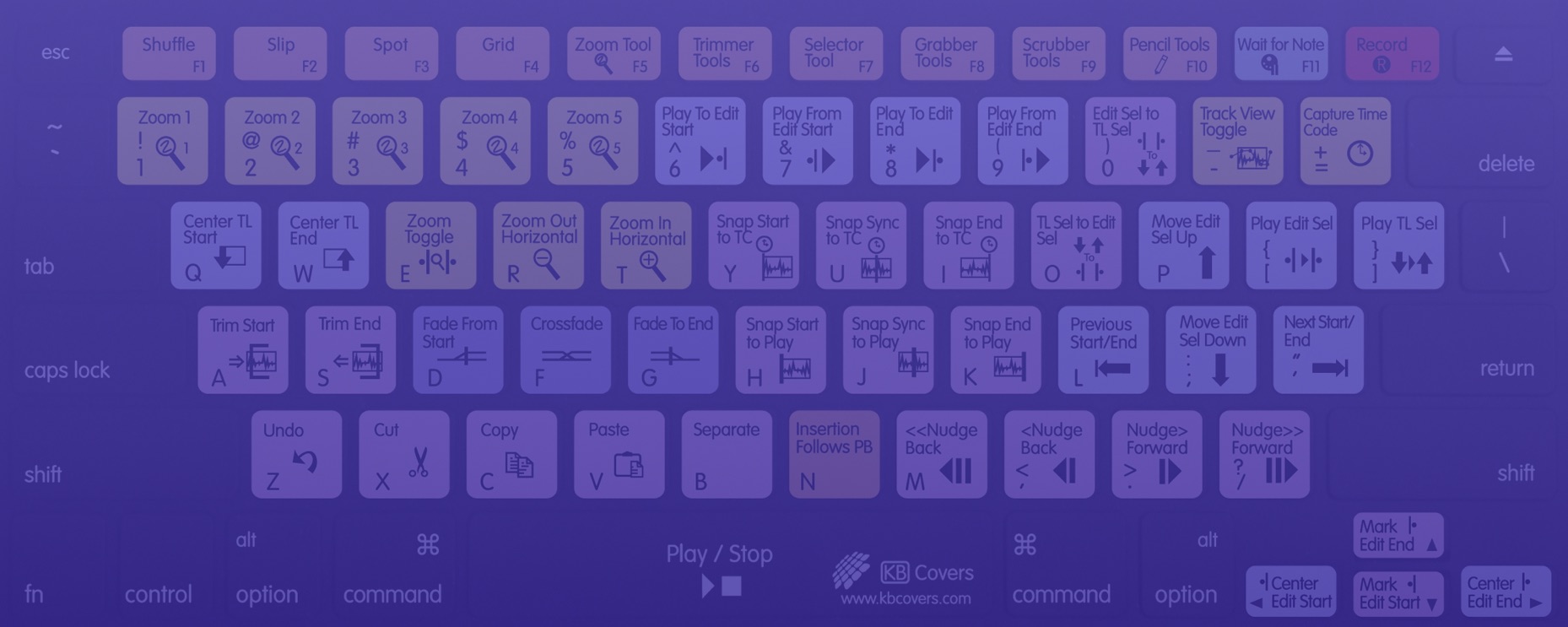Chrome Browser and Chromebooks

For Windows & Linux
- New Tab: Ctrl + T
- Reopen last tab: Ctrl + Shift + T
- Open link in a new tab: Ctrl + Click (+ Shift moves to the new tab)
- Switch to the next tab: Ctrl + Tab
- Switch to the previous tab: Ctrl + Shift + Tab
- Switch to tab #(1, 2, 3...): Ctrl + Number ("1" goes to the first tab, and so on)
- Close the current tab: Ctrl + W
- Open new Private browsing window: Ctrl + Shift + N
- Get to the URL address bar: Ctrl + L
- Add .com in the address bar: Ctrl + Enter
- Reload tab: Ctrl + R or F5
- Reload tab (while clearing cache): Ctrl + F5 or Shift + F5
- Go Back/Forward: Alt + Left / Right arrow
- Open the Chrome menu: Alt + F or Alt + E or F10
- Open the browser history: Ctrl + H
- Open the Clear Browsing Data dialog: Ctrl + Shift + Delete

- Open the Downloads list: Ctrl + J
- Open the Task Manager: Shift + Esc
- Bookmark site: Ctrl + D
- Toggle the bookmarks bar on and off: Ctrl + Shift + B
- Open Developer Tools: Ctrl + Shift + J
- Switch between multiple users: Ctrl + Shift + M
For Mac
- Open a new tab: Command + T
- Reopen last tab: Command + Shift + T
- Open link in a new tab: Command + Click (+ Shift moves to the new tab)
- Switch to the previous / next tab: Command + Option + Left /Right arrow
- Switch to tab #(1, 2, 3...): Command + Number ("1" goes to the first tab, and so on)
- Close the current tab: Command + W
- Open new Private browsing window: Command + Shift + N
- Get to the URL address bar: Command + L
- Add .com in the address bar: Command + Enter
- Reload tab: Command + R
- Go Back/Forward: Command + Left / Right arrow
- Toggle the bookmarks bar on and off: Command + Shift + B


- Bookmark site: Command + D
- Open the Bookmark Manager: Command + Option + B
- Open the Settings: Command + ,
- Open the browser history: Command + Y
- Open the Downloads list: Command + Shift + J
- Open the Clear Browsing Data dialog: Command + Shift + Delete
- Switch between multiple users: Command + Shift + M
- Open developer tools: F12
Chromebook Shortcuts

- Launch apps from the shelf (1, 2, 3...): Alt + Number ("1" opens the first app, and so on)
- Activate a specific tab: Ctrl + Number (1 - 8, same as above)
- Open the task manager: Shift + Esc
- Open the file manager: Alt + Shift + M
- Show the keyboard shortcut overlay: Ctrl + Alt + ?

- Take a screenshot: Control + Switcher key
- Toggle on/off the Caps Lock: Alt + search button
- Page up: Alt + Up
- Page down: Alt + Down
- Dock a window: Alt + [ - or Alt + ]
- Open the Chrome browser menu: Alt + E
- Mirror the monitor: Control + Monitor button
- Lock the screen: Control + Shift + L
- Log out of your Chromebook: Control + Shift + Q
If that's not enough, browse the whole list.