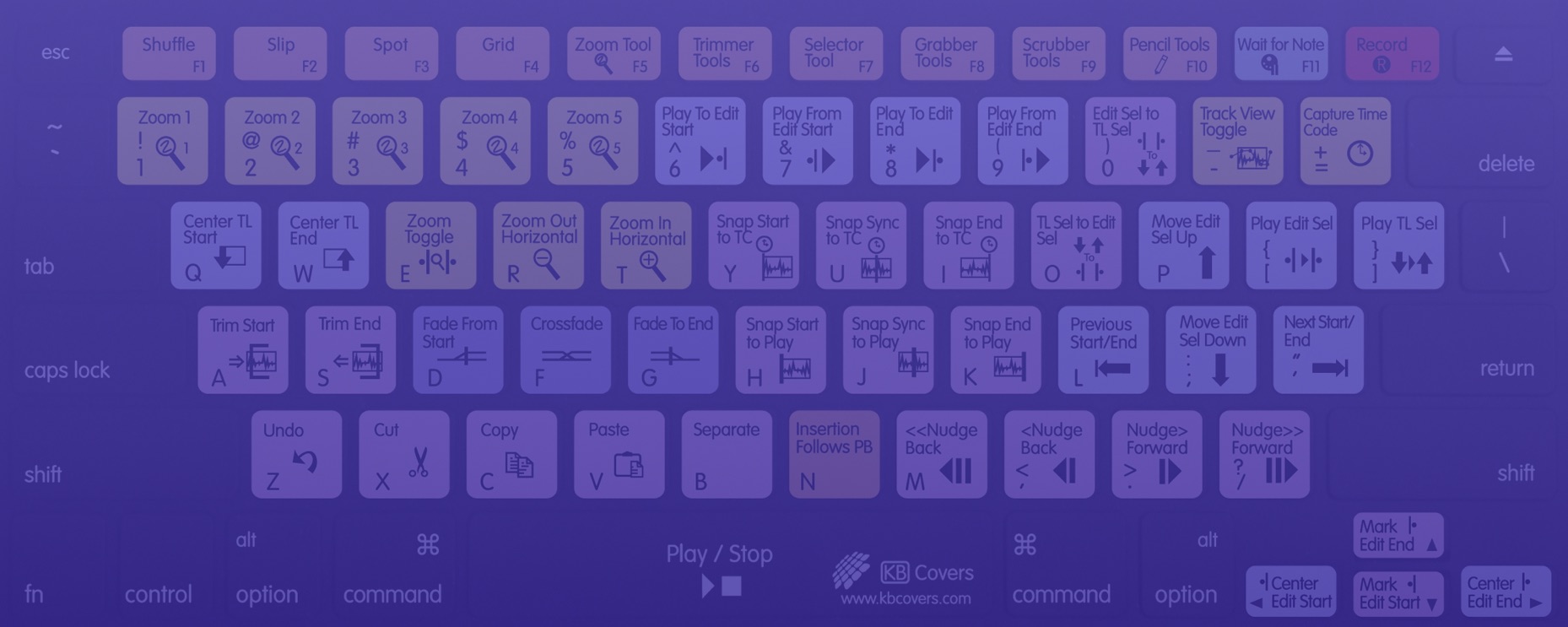Safari Browser Shortcuts
Switch to next tab : Command + Tab
Switch to previous tab : Command + Shift + Tab
Scroll down one full screen : Spacebar
Scroll up one full screen : Shift + Spacebar
Go to Address Bar : Command + L
Open new tab : Command + T
Open link in new tab : Command + Click a link
Add linked page to reading list : Shift + Click link
Strip styling and view in reader : Command + Shift + R
Increase/Decrease text size : Command + Plus / Minus sign
Default text size : Command + 0
Enter or exit full screen : Command + Escape
Open home page : Command + Shift + H
Mail link to current page : Command + Shift + I
Empty browser cache : Command + Option + E
Reload page : Command + R
Stop loading page : Command + .
View page source : Command + Option + U
Disable pop-up Windows : Command + Shift + K
Override cache : Hold the Shift key and click the Refresh button on your toolbar
Find text on page : Command + F
Navigate found items forward : Return
Navigate found items backward : Shift + Return
Hide or show toolbar : Command + I
Hide or show bookmarks bar : Command + Shift + B
Hide or show status bar : Command + /
Hide or show tab bar : Command + Shift + T
Show top sites : Command + Option + 1
Show history : Command + Option + 2
Show reading list : Command + Shift + L
Show downloads : Command + Option + L
Go back : Two Finger Swipe Left
Go forward : Two Finger Swipe Right
Zoom out / Decrease Font Size : Pinch
Zoom in / Increase Font Size : Spread / Reverse Pinch
Shortcut Extravaganza Menu
OS Keyboard Shortcuts
Windows macOS Chromebook
Browser Shortcuts
Chrome Firefox Safari Edge
Mobile Shortcuts
Android iPhone / iOS