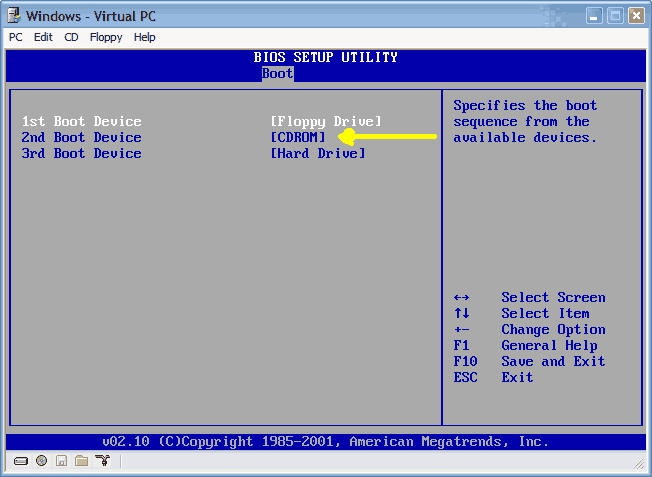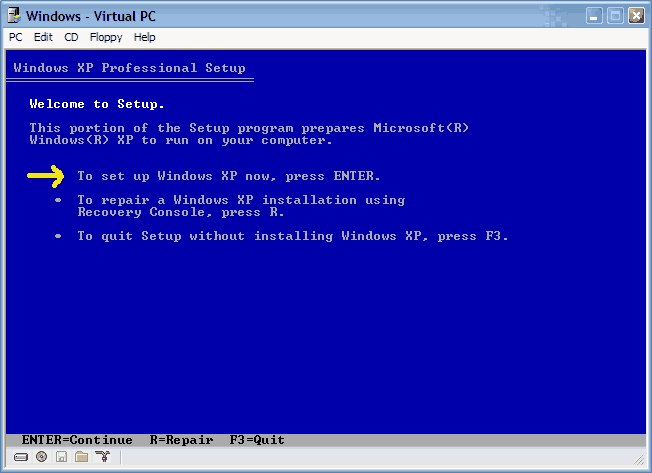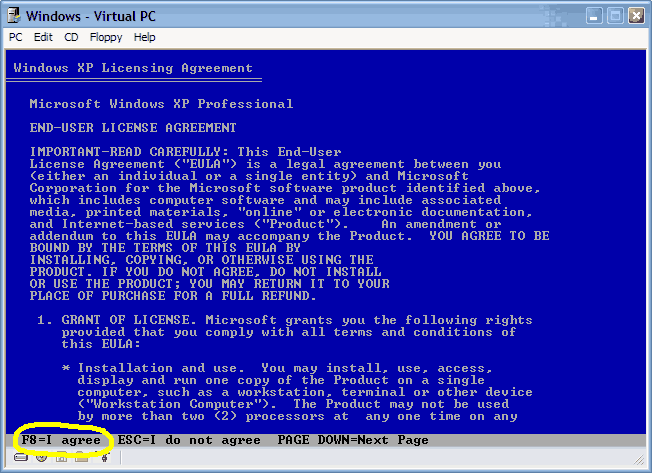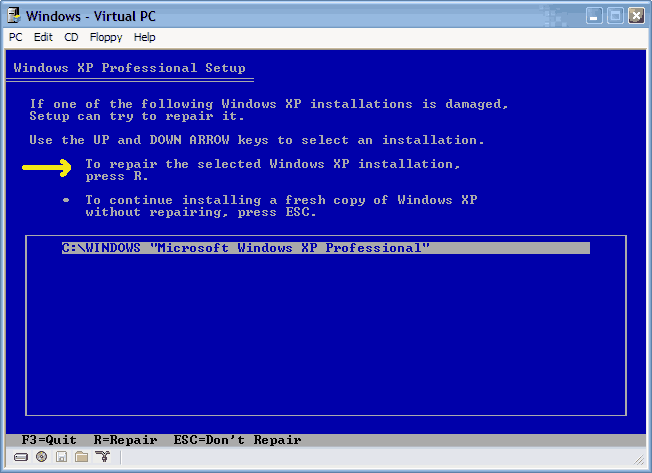Greetings All,
I was not allowed to post a new thread since this is my 1st post.
XP will not boot and this is the scenario:
1st display I got was a safe mode/last configuration/start normally display.
I chose safe mode and a list of about 30 system drive files appear with a long pause then for a split second (I had to video record this and pause it to read it):
--
STOP: c0000218 (Registry File Failure)
The registry cannot load the hive (file):
or its log or alternate.
it is corrupt, absent, or not writable.
Beginning dump of physical memory
Physical memory dump complete.
Contact your system administrator or etc for assistant
--
The the averatec (manufacturer) logo appears for 2 seconds then returns to the safe mode/last configuration/start normally display.
When I choose anything other than safe mode, it basically does the same thing though the MS*ft logo appears instead acting like it will load then returns to the safe mode/last configuration/start normally display.
I F8 to set the load to CD to see if I would get a message telling me to insert a CD but it just returns to the safe mode/last configuration/start normally display.
Thanks for being online!
- JZ - http://mobile-democracy.net
I was not allowed to post a new thread since this is my 1st post.
XP will not boot and this is the scenario:
1st display I got was a safe mode/last configuration/start normally display.
I chose safe mode and a list of about 30 system drive files appear with a long pause then for a split second (I had to video record this and pause it to read it):
--
STOP: c0000218 (Registry File Failure)
The registry cannot load the hive (file):
or its log or alternate.
it is corrupt, absent, or not writable.
Beginning dump of physical memory
Physical memory dump complete.
Contact your system administrator or etc for assistant
--
The the averatec (manufacturer) logo appears for 2 seconds then returns to the safe mode/last configuration/start normally display.
When I choose anything other than safe mode, it basically does the same thing though the MS*ft logo appears instead acting like it will load then returns to the safe mode/last configuration/start normally display.
I F8 to set the load to CD to see if I would get a message telling me to insert a CD but it just returns to the safe mode/last configuration/start normally display.
Thanks for being online!
- JZ - http://mobile-democracy.net