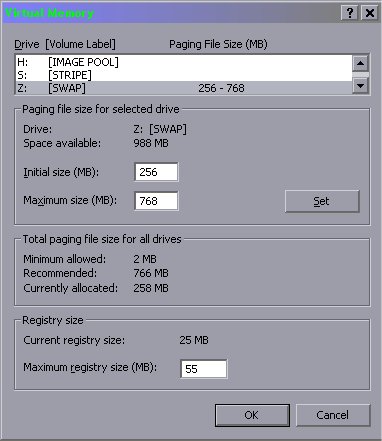RustyZip
Posts: 322 +0
Hi...
I was wondering whether i could install Windows Eggs-Pea (XP) twice on the same computer?
Installing one copy on 1 partition and another copy on another partition...
Is that possible??
I know you can have 2 different operating systems, but i didnt know if it was possible with the same one.
If its possible, do i have to purchase another copy of XP?
The reason i want to do this is so i can have one copy experimenting, installing, trying out software etc, and the other would be a "clean" copy of windows with just the stuff i know i want to keep.
So the "dirty" copy would get bogged down, fragmented, registry would get blitzed etc etc and slowly grind to a halt. Then i just install another image off the clean copy and start again...
If this is all possible, do i need to keep the 2 partitions the same size as i'll be using the same image for the two???
And also any info on how to install 2 operating systems would be brill...
Cheers in advance...
I was wondering whether i could install Windows Eggs-Pea (XP) twice on the same computer?
Installing one copy on 1 partition and another copy on another partition...
Is that possible??
I know you can have 2 different operating systems, but i didnt know if it was possible with the same one.
If its possible, do i have to purchase another copy of XP?
The reason i want to do this is so i can have one copy experimenting, installing, trying out software etc, and the other would be a "clean" copy of windows with just the stuff i know i want to keep.
So the "dirty" copy would get bogged down, fragmented, registry would get blitzed etc etc and slowly grind to a halt. Then i just install another image off the clean copy and start again...
If this is all possible, do i need to keep the 2 partitions the same size as i'll be using the same image for the two???
And also any info on how to install 2 operating systems would be brill...
Cheers in advance...