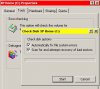Hi, please, if anyone can help with this -- I am very screwed here.
I have XP Pro.
So, I was trying to cleanup this drive, defragment it, and it complained about errors and said to run chkdsk. I am an *****, and did not make backups or do anything I should have done in this situation, believe me, I know this is my fault.
So, I ran chkdsk /f on the drive in question, it printed a HUGE output, deleting orphan file all this crap, and when it had finally finished, bam, almost every file on the drive was wiped out. Much of it was absolutely irreplaceable recording projects that were nearing completion. Why weren't they backed up? I already told you, I am an *****.
So, OK, does anyone have any special insight into what happend and where I can go from here. I've tried two commercial progs so far: EasyRecovery Pro and Restorer2000, they are unable to find *any* files. They also both miscalculate the drive size as 128.0 GB -- it is a 160 GB drive.
Anything helpful and you are nearly saving my life. Programs to try, data recovery people who might have reasonable rates. I checked ontrack, they charge $100 to look at it and up to 2500 to fix, which is well out of my range. I'd also appreciate any insight into what the hell happened. Please.
Thank you in advance to everyone.
Dave
I have XP Pro.
So, I was trying to cleanup this drive, defragment it, and it complained about errors and said to run chkdsk. I am an *****, and did not make backups or do anything I should have done in this situation, believe me, I know this is my fault.
So, I ran chkdsk /f on the drive in question, it printed a HUGE output, deleting orphan file all this crap, and when it had finally finished, bam, almost every file on the drive was wiped out. Much of it was absolutely irreplaceable recording projects that were nearing completion. Why weren't they backed up? I already told you, I am an *****.
So, OK, does anyone have any special insight into what happend and where I can go from here. I've tried two commercial progs so far: EasyRecovery Pro and Restorer2000, they are unable to find *any* files. They also both miscalculate the drive size as 128.0 GB -- it is a 160 GB drive.
Anything helpful and you are nearly saving my life. Programs to try, data recovery people who might have reasonable rates. I checked ontrack, they charge $100 to look at it and up to 2500 to fix, which is well out of my range. I'd also appreciate any insight into what the hell happened. Please.
Thank you in advance to everyone.
Dave