Wireless Gaming Mouse G700
Only two wireless gaming mice were featured in our 12 mouse round-up a few months ago and unfortunately Logitech's G700 wasn't out it time for that review. The Wireless Gaming Mouse G700 is the latest pointer in the G-series line-up and the first wireless model since the G7 was released over five years ago.
The G700 is a sleek looking solid black mouse with enough buttons to make any MMORPG/FPS player smile from ear to ear. There are four programmable buttons on the left side of the device within reach of your thumb. All four buttons are tapered centrally with the top row extending out further than the bottom row. Having different sized buttons helps you select the proper one without having to look down at the mouse each time.

Just in front of these four buttons are three small LEDs used to indicate battery, DPI and profile status. This LED placement is interesting as other Logitech mice have usually positioned them on the upper surface between the thumb and index fingers.
On top of the mouse you have the standard left and right click buttons, a Hyperfast scroll wheel with tilt and click capabilities, a gear shift button and another programmable button just behind it. The Hyperfast scroll wheel works just like the one on the Performance MX mouse featured in our recent round-up. Click the gear button to disengage the scroll wheel's click mechanism which allows the wheel to spin unimpeded. Push the gear button again to reengage the wheel, returning it back to standard scroll wheel operation.
On the top left, where we usually would get the LED indicators, there are three additional programmable buttons. These buttons are contoured to feel natural under your index finger. All of the programmable buttons (sans the scroll wheel) are labeled as a numbered G key (Ex: G1, G2, G3, etc.). While I appreciate the labeling effort, the button labels are somewhat hard to read.





The upper surface of the mouse - the part that rests primarily under your palm - consists of a smooth plastic while the right and left sides have a more textured feel. The bottom of the G700 has four large Teflon-style feet, a battery compartment and an on/off switch. The user guide states that the feet are replaceable and there are indeed indentions where it appears you could pry the feet off.
Inside the battery compartment is a Sanyo brand NiMH battery and a tiny storage area for the USB wireless receiver. The Logitech Gaming Laser is good for up to 5,700 DPI - more than enough for most every gamer. The USB charging cable connects to the front of the mouse, essentially turning it into a wired mouse when in use. When using the charging cable, the wireless USB dongle is not necessary.


Software Features
Much like the G510 keyboard, the G700 is plug and play but you will need to install Logitech's SetPoint software for full feature access. The SetPoint GUI looks a bit dated but the general layout makes sense and is easy to navigate.
In the Overview menu, you can select or create a new profile as well as get a look at all of your button configurations and mouse settings in a single window. The Buttons menu lets the user select the function of each button from an extensive drop-down menu of presets. You can also specify macros and keystroke assignments to any of the G-keys.
The Pointer menu lets you select the number of DPI levels and the speed of each level. Options range from 200 to 5700 DPI in 100 DPI increments. You can also adjust pointer speed and acceleration as well as the polling rate, from 125 up to 1000 MHz.
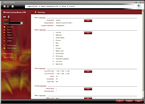
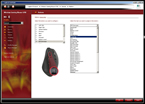
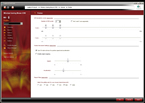
The Battery menu displays the current charge left in the mouse's battery and lets you select power modes for the mouse. Unlike previous wireless Logitech mice, the G700 won't display the battery status each time you "wake" the mouse. Instead, you must either visit this menu in the software or set a G-key to display "battery level".
Continue reading my general usage impressions of both devices on the next page.