Earlier this year I had the opportunity to take a look at HP's TouchSmart 520 All-In-One, a 23-inch multi-touch system powered by a second-generation Intel Core i7 processor. The system was one of the best AIO solutions I reviewed to date, but that was before the HP Omni 27 showed up at my front door.
The Omni 27 is another all-in-one system that shares many aesthetic characteristics of the TouchSmart 520 despite being in a different class. Inside we find a third-generation Intel Core i5-3550S Ivy Bridge processor clocked at 3.0GHz, 8GB of DDR3 memory, a 2TB Hitachi hard drive spinning at 7,200 RPM, Radeon HD 6550A graphics and Beats Audio. There's also an HDMI-in port so you could use this display as an HDTV to watch cable programming from a set-top box or play console games.

As is standard practice, HP includes a wireless keyboard and mouse although since this unit doesn't include a TV tuner, there's no media remote control. Buyers will also receive a power cable and a large power brick similar to what you'd find bundled with a notebook computer. Our price as configured is $1,540.
As we alluded to earlier, the Omni 27 is very similar in design to the TouchSmart 520, using the same beefy aluminum base that additionally serves as a keyboard shelf should you need more desk space while watching a movie or playing a console game.

There's a 27-inch display tucked behind the edge-to-edge glass that admittedly looks much cleaner than what we saw on the 520. The difference here is that the Omni's 27-inch display isn't touch-sensitive, something a lot of people won't really miss in a pre-Windows 8 desktop system, or a desktop in general. The display operates at 1920x1080 which is considered the bare minimum for a screen this size. There are LCD monitors and all-in-one competitors in this size capable of 2560x1440.
The sound bar lines the bottom of the display and is accented with an HP logo on the left and the Omni 27 badge on the right. A Beats Audio badge is on the top left of the display while a webcam is centered at the top of the screen. The system power button can be found on the top right of the system much like we have seen on HP monitors.

Many of the I/O ports can be found on the left side of the system in a recessed bay "behind" the screen. Here we have the hard drive activity light, an SD / MS / xD card reader, two USB 3.0 ports, a microphone jack and a headphone jack sporting the Beats Audio logo. Just around the corner is the true rear panel which includes a power jack with an activity light, Ethernet jack, four USB 2.0 ports, a line out jack and a subwoofer out jack. On the right side of the system are a DVD RW drive, HDMI-in port and four buttons.
These buttons are used to control the settings of a device plugged into the HDMI port; they don't do anything when the system is in "computer" mode. Note that the volume on the computer is muted when a device is plugged into the HDMI port. There is also a Kensington lock slot on the back of the computer and we're told the system is wall-mountable.

Getting up and running with an all-in-one is hardly any different than with a notebook. Plug in the power adapter, add batteries to your wireless mouse and keyboard then press the power button. The internal Wi-Fi radio takes care of your Internet connection so really all you need is a single cable.
The Omni 27 was able to boot fully into Windows 7 64-bit in around 58 seconds, or about 10 seconds faster than the TouchSmart 520. This can be credited to the faster 7,200 RPM hard drive and perhaps the new Ivy Bridge CPU.
If you recall from my 520 review, that system was loaded with bloatware and unfortunately, the Omni 27 isn't much different. I counted 21 programs in the Add/Remove list that I considered a waste of space. It doesn't take a lot of time to delete these applications but we would love to see HP follow in the footsteps of some boutique builders and give the user a pure Windows install.
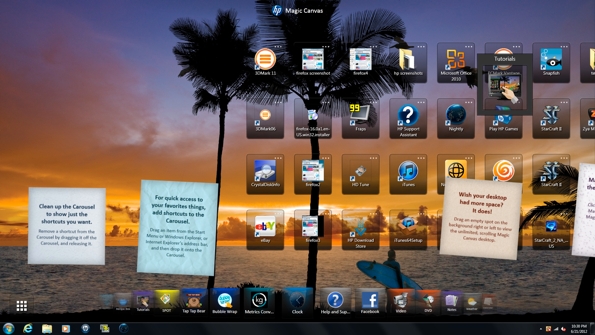
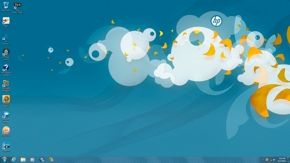
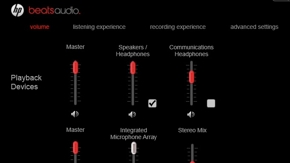
Back again is HP's Magic Canvas software, an alternative user interface for Windows 7. The problem here is that it's designed for a touch interface, something the Omni 27 lacks. Without touch, it's pretty much worthless and I can't help but get the feeling that this was an afterthought.
The Omni 27 also ships with another familiar piece of software called HP LinkUp for accessing other computers on your home network even if they aren't from HP; essentially it's a remote desktop viewer. By using LinkUp, you can quickly transfer data, run applications and work with files from another computer. All you need is a home network and the HP LinkUp Sender software on the remote system. You will also need access to a password-protected administrator account on the remote computer.
