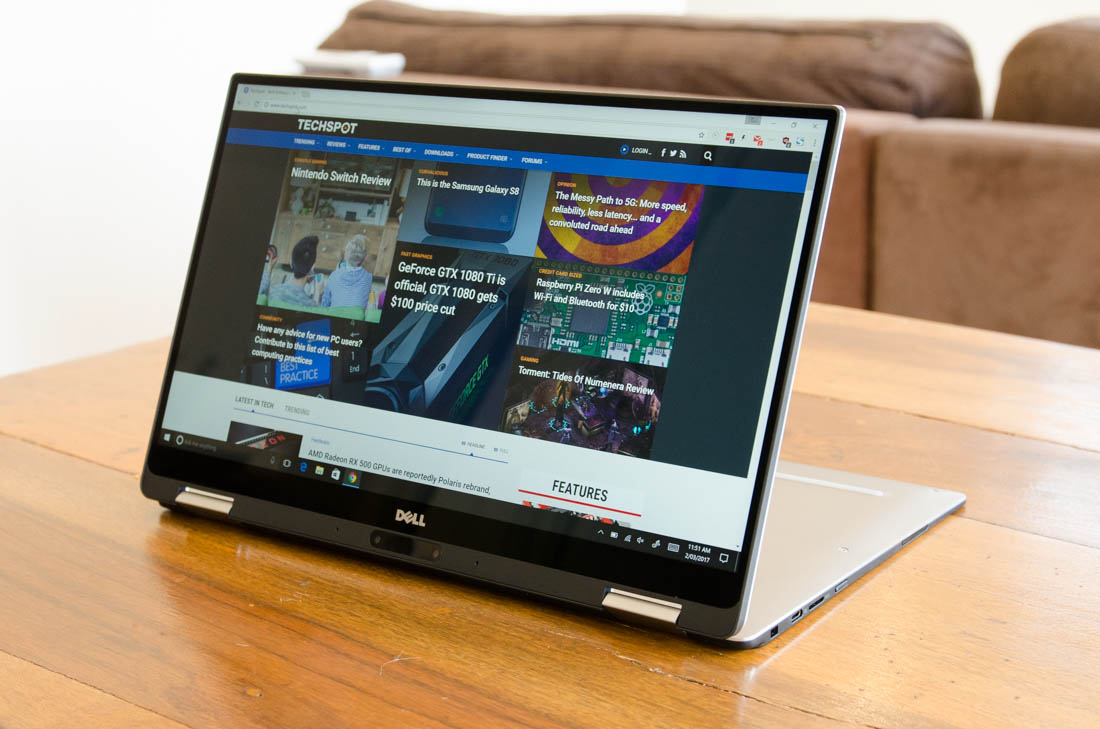Every major player in the Windows PC business has a 2-in-1 laptop these days. Lenovo's Yoga line has been very successful, the HP Spectre x360 I recently reviewed is an excellent product, and now Dell has hopped on the train with the XPS 13 2-in-1. Announced at CES 2017, the XPS 13 2-in-1 has a clunky name, but it brings a 360-degree hinge to Dell's most popular ultraportable for the first time.
Many of the features we've come to love about the XPS 13 are carried over to the XPS 13 2-in-1. The bezels around three sides of the 13.3-inch display are very slim, leading to a fantastic viewing experience. The carbon fiber keyboard surround, as well as the keyboard and trackpad itself, are essentially identical to the XPS 13. It's a similar weight (1.24kg) and thickness (13.7mm) as well, if slightly slimmer and more portable than its fixed-laptop brother.
Where the XPS 13 2-in-1 differs significantly is in the hardware. Dell has replaced the 15W Kaby Lake U-series processors with 4.5W Y-series parts, leading to lower performance than the XPS 13. There's also no USB-A ports on this device; you get a single Thunderbolt 3 USB Type-C port, and an additional USB-C port.
While USB-C is the future, it's still useful to have the more widely used USB-A port on current-gen laptops.
The HP Spectre x360 is a similar thickness to the XPS 13 2-in-1, but it manages to pack a USB-A port alongside two Thunderbolt 3 ports. For people that rely on older USB peripherals, you'll need to get used to dongle life with the XPS 13 2-in-1. It's also interesting to see Dell opt for a microSD card slot on this laptop, which isn't nearly as useful as the full-sized SD slot on the regular XPS 13.
Connectivity isn't the main talking point about this laptop, though.
The key feature is, of course, the 360-degree hinge that allows the XPS 13 to be used as both a laptop and a tablet.
Like many similar convertibles, it's clear that the XPS 13 2-in-1 is a laptop first. You'll likely spend the most time using this device as a laptop, so Dell has spent most of its time perfecting this use case. The keyboard is very good, with a fantastic layout (aside from the cramped arrow keys), excellent travel distance, and great tactile feedback. You get useful functions attached to the F-keys, and serviceable backlighting.
The trackpad is another highlight of the XPS 13 2-in-1's laptop experience. This is the best Windows laptop trackpad I've used. It's extremely responsive and accurate with tracking and gestures, and it's also made of a smooth material that helps your finger glide across the surface.
Flipping the laptop around into its tablet mode revealed several issues with this use case.
With large gaps around the edges due to the XPS 13 2-in-1's tapered edges, the device doesn't feel like a tablet to hold. It feels more like a display and keyboard base awkwardly sandwiched together, an issue compounded by how you can touch the keys on the rear of the 'tablet' during use. However, the only convertible Ive used that doesn't have this issue is the Lenovo Yoga Book, and I wouldn't recommend it for other reasons.
One of the more glaring issues with the XPS 13 2-in-1 is a complete lack of auto-rotation. I honestly have no idea how a device designed to be used as a tablet could be built without an accelerometer. This means that if you want to hold the tablet in a portrait orientation, or use it in tent mode - both usage modes are advertised by Dell - you have to manually change the screen rotation using Windows settings. This is a massive oversight for a convertible.
On a more positive note, despite extremely thin bezels, Dell's touchscreen palm rejection technology is very good. I had no trouble holding and operating the XPS 13 2-in-1 as a tablet, even though in most situations my hands were partially on the display. Slightly bigger bezels would deliver a better tablet experience, although you'll realistically be using the laptop mode more frequently, where bigger bezels wouldn't be as nice.
So like many other hybrid laptops on the market, the XPS 13 2-in-1's non-laptop usage modes are largely a secondary, sometimes-handy addition. Showing people documents in the tablet mode, or viewing videos in the stand mode, are neat infrequent use cases, but ultimately you'll be using it as a laptop most of the time. If you wanted something that's tablet first, you're better off buying just that: a thin, extremely portable tablet; rather than fiddling around with this 2-in-1's less than ideal tablet form factor.
When using the XPS 13 2-in-1 as a laptop, there are several other aspects that I liked. The fingerprint sensor, located below the arrow keys, is very responsive and works perfectly with Windows Hello. More laptops should have this feature.
The build quality is also fantastic. The soft-touch carbon fiber palm rest is a bit of a fingerprint magnet, but it feels awesome while typing.
The rest of the chassis is built using premium aluminum that looks classy, while the aluminum-wrapped steel hinges are tough and exhibit little wobble. The design in general is very similar to the touchscreen XPS 13, which already looks attractive with its industrial metal design and glossy Gorilla Glass display.
Display
Included with the XPS 13 2-in-1 is either a 13.3-inch 1920 x 1080 or 3200 x 1800 "InfinityEdge" IPS LCD. These are basically the same displays as included with XPS 13. My review unit came with the top-spec 3200 x 1800 QHD+ display, which packs excellent clarity thanks to a pixel density of 276 PPI, and fantastic viewing angles.



It was a little hard to properly benchmark the XPS 13 2-in-1's display due to dynamic contrast adjustments that can't be disabled in the device's software. Some of the above figures aren't as accurate as I'd like for the XPS 13 2-in-1, but it does give you some idea of how the laptop's display compares to similar laptops on the market.
We're seeing excellent levels of brightness, at nearly 400 nits, although this does decrease (thanks, dynamic contrast) when you're not viewing a mostly-white display. Contrast levels at this peak brightness are roughly 1100:1, with surprisingly good (though not perfect) color temperature. Color performance is somewhat better than the HP Spectre x360, and while it's not as suited to creative professionals as the Surface Book, it does a good enough job for casual content creators.