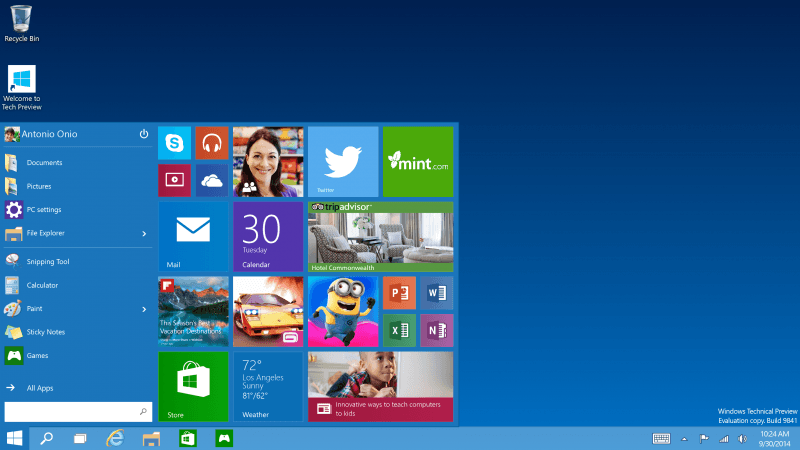
One of the chief complains about Windows 7 was how much space an installation required. Microsoft notes that a 32-bit installation needs at least 16GB of storage while the 64-bit variant commands 20GB. While not a massive amount of space in today’s world of 6TB hard drives, the impact is certainly more pronounced when using solid state drives and overall, it just feels a bit excessive.
With Windows 10, Microsoft is implementing some nifty space-saving techniques that’ll free up valuable storage space (especially on mobile devices).
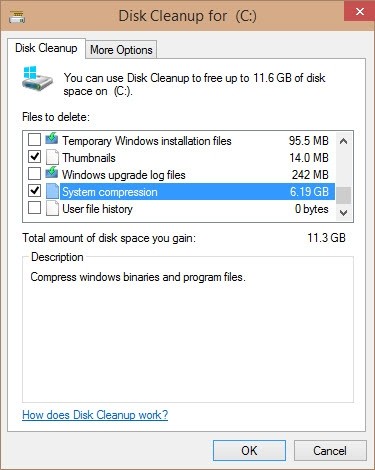
For starters, Microsoft has built an efficient compression algorithm to compress system files into current builds of its new OS. This frees up an additional 1.5GB for 32-bit installations and 2.6GB in 64-bit Windows.
Before enabling compression of system files, Windows will consider several factors to determine if it’ll be worthwhile. Things taken into consideration include the amount of memory a device has and how quickly the CPU will be able to run the decompression algorithm. If the hardware can’t use compression without slowing the system down enough that the user will notice, then it won’t be used.
Elsewhere, a revised Refresh and Reset function means that Windows no longer requires a separate recovery image. Depending on the make and model, a recovery image can range anywhere in size from 4GB to 12GB. Unlike the compression algorithm, however, this enhancement only applies to tablets, notebooks and desktops as phones already have a recovery solution in place.
Image via ZDNet
https://www.techspot.com/news/60078-windows-10-reclaims-wasted-disk-space-through-system.html