Software & Setup
Normally we include an installation segment in our NAS reviews, but since LG has taken the liberty of completing half of the job for us, we'll skip the hardware part to focus on the N2A2's software.
The LG network storage manager isn't the most powerful software we've found on a NAS, but it's a smooth implementation nonetheless.
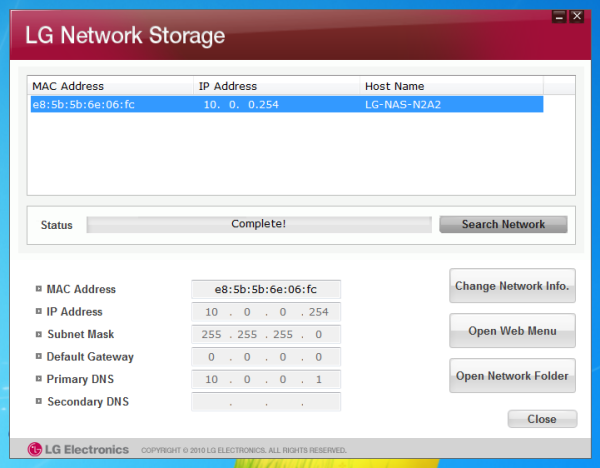
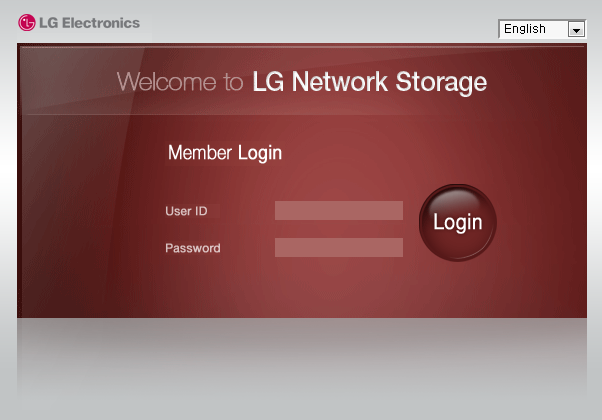
To locate the N2A2 you have to run detection software which finds the device and provides a few options. You can manually configure the network settings or simply leave DHCP enabled as we did. The software also gives access to the storage manager via a web browser or the ability to browse files and folders.
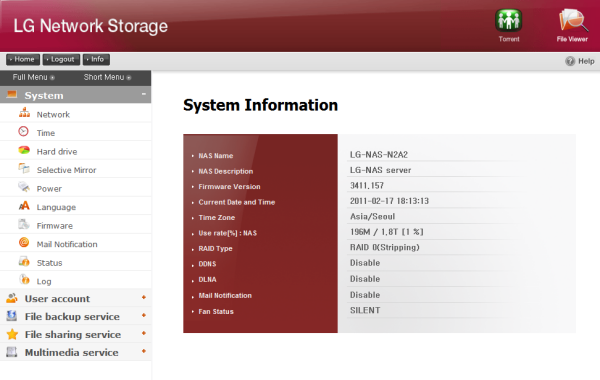
The top menu item labeled "System" offers a full rundown of the system information including firmware version, disk usage, RAID type and more.
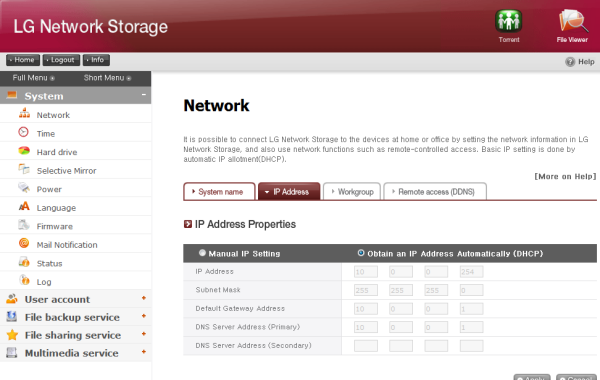
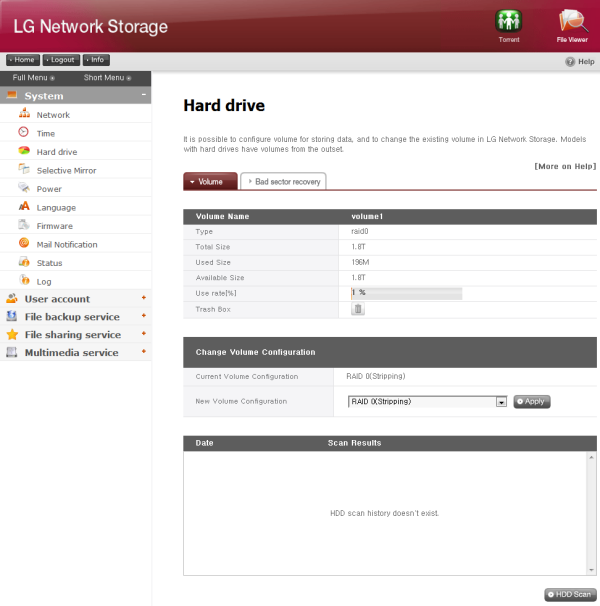
The first thing you'll want to do is enter the hard drive submenu and create a volume. Since we wanted to use the entire 2TB of storage without compromising performance, we chose RAID0 leaving us with roughly 1.8TB of storage, 196MB of which was used by the operating system.
The network submenu is listed first under the system menu and lets you change the system name, IP address, workgroup and remote access settings. In the interest of keeping things nice and simple, we selected DHCP to obtain the address automatically.
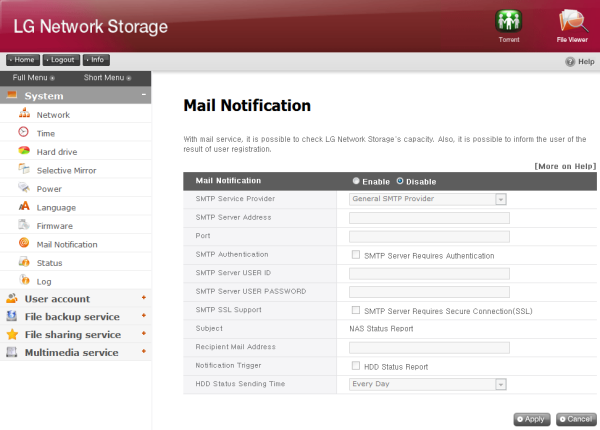
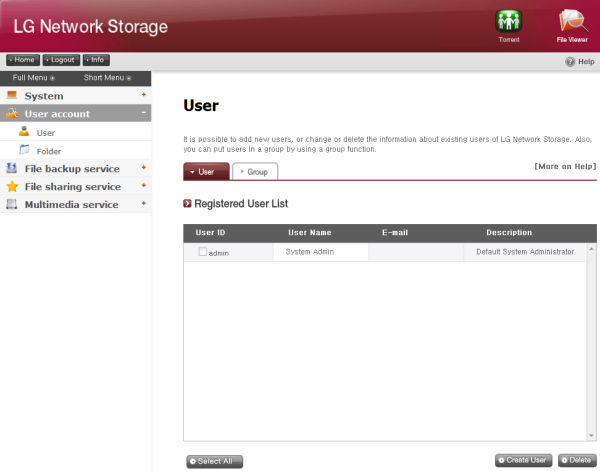
You'll also want to peek inside the user account menu which has two submenus. The user submenu shows one admin account but additional users and even guest accounts can be added to the list. Meanwhile, the folder submenu lets you create folders and set privileges.
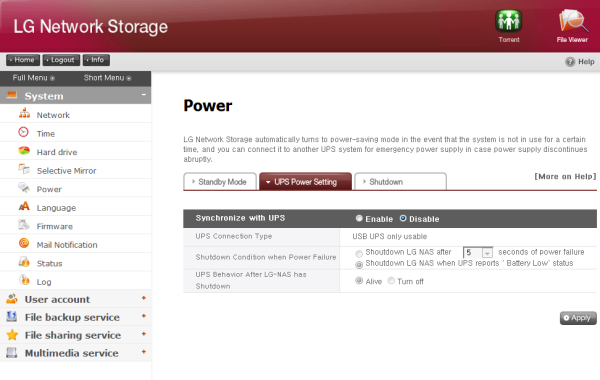
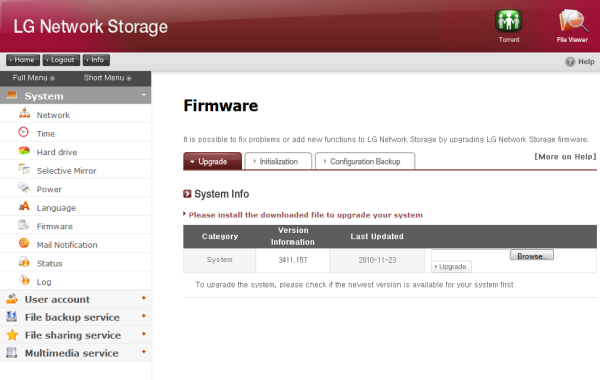
Other interesting sections such as the power menu allow you to configure UPS power settings as well as shutdown and standby mode settings. There is also a firmware menu for easy firmware upgrades and configuration backups.
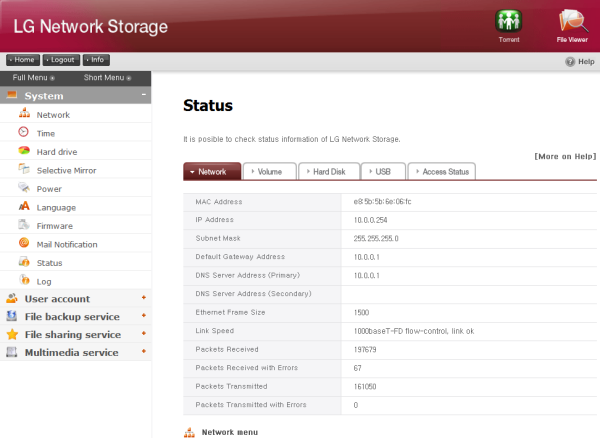
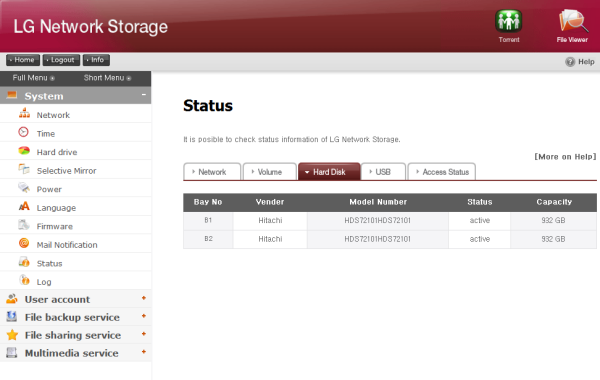
The status menu lets you monitor and check network settings, volumes, hard drives, USB devices and access status. Then there are the additional services such as file backups, sharing and the multimedia service.