I wanted to share this information about this invaluable program I have been using since the first of the year. This program is has saved my system sooo many times I lost count.
The name of the program is BootBack. FD-ISR and BootBack are the same exact program from Leapfrog Software which distributes the software to different resellers.
In the upcoming screen shots that you will see says FD-ISR (First Defence- Instant System Recovery) thats because I bought the program from Raxco Software and they are no longer a reseller for Leapfrog Software.
BootBack Features:
Snapshot Technology:
BootBack protects your system and applications through its snapshot technology. Users can create snapshots of their system using a schedule or can do it "on the fly", providing protection of your OS and applications when you need it. BootBack's incremental copy engine ensures snapshots are updated quickly.
Simple 1-step "Hot Key" system recovery from a pre-stored snapshot:
When software failure renders a system unbootable or if an application fails, complete recovery begins with a reboot. During the boot, a hot key is pressed to call up the pre-Windows boot user interface where all previously stored snapshots are visible. Selection of an alternate snapshot is all that it takes to recover the system.
Data Anchoring:
Makes it possible to map a single set of files and folders into all ots. Anchored data files are immediately available after booting a snapshot.
Snapshot Archiving:
BootBack's new snapshot archiving feature allows users to store snapshots on remote machines, but also optimizes storage space by compressing the snapshots in the Archive. In addition, any updates made to the archive will only include files that have changed, allowing for faster and more efficient updates.
Import / Export Snapshots:
The new import/export functionality of BootBack allows even greater flexibility of where a snapshot is stored. Users can now export snapshots to a separate media such as CD-ROMs to maintain snapshots. Since snapshots are normally equal in size to the OS or stored in a compressed Archive, BootBack will allow the exported snapshots to be stored on multiple CD-ROMs. The import function allows the exported snapshots to be brought back to the PC and restored.
Remote Control:
The new remote control feature allows users to access and update BootBack from a remote location, giving much more flexibility on how snapshots are updated and managed across network machines.
Freeze Snapshot Archiving:
Archive frozen snapshots to minimize the impact on memory resources. The compressed archive reduces the amount of drive space consumed by snapshots and improves speed.
Freeze Snapshot Stored Remotely: Not only does BootBack 3.0 allow users to store snapshots in a compressed archive, but it will also allow you to store the archive on a separate drive or on a network server, eliminating the need to store the frozen snapshot on the local drive.
Freeze and Refreeze: Once a snapshot has been unfrozen, users can easily restore it to the frozen state by specifying Freeze Previous. This is useful when a user wishes to discard any changes made since the last snapshot.
Snapshot Freeze:
Maintain a clean machine each time you reboot, the snapshot freeze feature will ensure your system is restored to the same state every time it is booted.
Password-Protected Snapshot Groups:
Snapshot groups provide a method to password protect snapshots during the pre-boot. There are 1 to 4 groups.
Open File Technology:
Allows the creation of true point-in-time snapshots of the system volume, even if files are in use.
Scheduling:
Schedule automatic updates of snapshots, maintaining current system information for recovery.
Easy Setup:
Wizards will provide assistance for you through each setup process.
Easy Installation:
Installation does not require additional partitions or other modifications to the system.
A look at the GUI

Its best to install this program on a fresh windows install before it ever hits the net to ensure the system is clean from the start.
It makes a baseline snapshot of the system (Primary Snapshot) when you install it and then you right click on Primary Snapshot and do a "copy/update" and name it Secondary (or something else if you choose). These snapshots are bootable.
I then install my security programs, drivers needed and update all of them and then do windows updates. Now right here is where this program can do it's magic for you if you need it. The Primary is your main working snapshot.
Remember you have two snapshots now, the Primary, Secondary. You are working in the Primary and you do windows updates. We all know windows updates can render some computers unusable after a bad update. If that happens you boot to the Secondary Snapshot and right click on the Secondary and do a copy/ update too the Primary and it's all gone. Of course then you would troubleshoot to see which was the bad update and then not install that update.
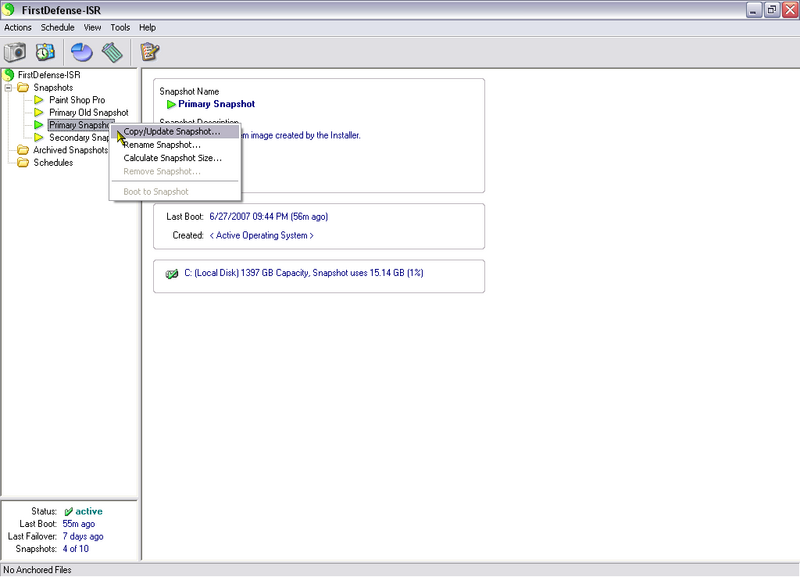
The same goes for trying new software you have never used before. You install the new software in and if it reacts bad on your system or you don't like it, you boot too another snapshot and do a "copy/ update" and it's gone.
This program does not modify the MBR. Each time you restart your system you will see a option to press F1 to choose what snapshot you would like to boot too also. So it can be done in two different ways, from the GUI or when the system is restarted.
After windows updates are done I then Archive a copy of the Primary Snapshot to another internal or external drive just in case something happens to the Primary in the program itself or windows like a virus, worm, snapshot becomes corrupt for some reason (I have never had this happen but anything can happen) or you totally loose windows completely where it cannot be fixed. Of course you should have a good imaging program to do a restore also. You will always be able to import the Archive back into the program and use it and be back to where you were in the begining providing you keep the Archive updated also.
You can have ten snapshots and archive as many as you have room on your disk. As you add software the snapshot(s) will grow in size.
I have 4 snapshots and the total used space is 72gig.
There are endless combinations that can be used with this software.
Example: A lot of people use a snapshot just for video encoding so there is no lag from all the other stuff that they would normally have installed.
Music Snapshot
Games Snapshot
Beta Testing
Malware Samples
Photo Editing
Auto Cad
3D Software
That's just a few ideas. Now after I install windows, security software, drivers, updates it would be a good idea to know how many snapshots you want to create from here (create the extra snaps) and then add the additional software for each snapshot like Music for the Music only snap, Games for the Games only snap etc.
I have never used the Frozen Snapshot but I know it works from all the other folks that use this program.
You can install any OS into a empty snapshot and when done boot to it and use it.
This program has excellent logging capabilities. This program does support Vista.
You can see from the last screen shot that I have a snap named Primary Old, this is a snap I had archived on my system from a previous windows install and it has a lot of the large expensive programs like Adobe Photoshop, Dreamweaver, Studio Quartet, Omnipage Pro etc. Instead of me cluttering up my new windows install with these programs I just boot too that snapshot and use them, very simple!
You will discover so many ways to use this program and tailor it to your needs. It's easy to use. This program cannot save you from a hardware failure but if you had one (like a HD) you would reinstall windows unless you have a Archived copy of a image and restore the image (make sure the image has BootBack installed) and then import your up to date Archive of BootBack and you right back where you were with out reinstalling everything all over again. Believe me, it can save you a lot of time and headaches. This program is worth every penny!
Each time I do a "copy/ update" to another snap I shut the internet off and close every program in my tray just to minimize and potential conflicts that could happen. No, it's not required but you never know what can happen with other softwares.
I cannot possibly go over every feature this program has or it would be 10 threads long, but I think you get the idea.
This program has been torture tested by some members at Wilders Security. They have a part of the forum dedicated to FD-ISR (like I said it's the same program different name BootBack).
http://www.wilderssecurity.com/forumdisplay.php?f=84
http://www.softwarepursuits.com/bootback/features.asp
The name of the program is BootBack. FD-ISR and BootBack are the same exact program from Leapfrog Software which distributes the software to different resellers.
In the upcoming screen shots that you will see says FD-ISR (First Defence- Instant System Recovery) thats because I bought the program from Raxco Software and they are no longer a reseller for Leapfrog Software.
BootBack Features:
Snapshot Technology:
BootBack protects your system and applications through its snapshot technology. Users can create snapshots of their system using a schedule or can do it "on the fly", providing protection of your OS and applications when you need it. BootBack's incremental copy engine ensures snapshots are updated quickly.
Simple 1-step "Hot Key" system recovery from a pre-stored snapshot:
When software failure renders a system unbootable or if an application fails, complete recovery begins with a reboot. During the boot, a hot key is pressed to call up the pre-Windows boot user interface where all previously stored snapshots are visible. Selection of an alternate snapshot is all that it takes to recover the system.
Data Anchoring:
Makes it possible to map a single set of files and folders into all ots. Anchored data files are immediately available after booting a snapshot.
Snapshot Archiving:
BootBack's new snapshot archiving feature allows users to store snapshots on remote machines, but also optimizes storage space by compressing the snapshots in the Archive. In addition, any updates made to the archive will only include files that have changed, allowing for faster and more efficient updates.
Import / Export Snapshots:
The new import/export functionality of BootBack allows even greater flexibility of where a snapshot is stored. Users can now export snapshots to a separate media such as CD-ROMs to maintain snapshots. Since snapshots are normally equal in size to the OS or stored in a compressed Archive, BootBack will allow the exported snapshots to be stored on multiple CD-ROMs. The import function allows the exported snapshots to be brought back to the PC and restored.
Remote Control:
The new remote control feature allows users to access and update BootBack from a remote location, giving much more flexibility on how snapshots are updated and managed across network machines.
Freeze Snapshot Archiving:
Archive frozen snapshots to minimize the impact on memory resources. The compressed archive reduces the amount of drive space consumed by snapshots and improves speed.
Freeze Snapshot Stored Remotely: Not only does BootBack 3.0 allow users to store snapshots in a compressed archive, but it will also allow you to store the archive on a separate drive or on a network server, eliminating the need to store the frozen snapshot on the local drive.
Freeze and Refreeze: Once a snapshot has been unfrozen, users can easily restore it to the frozen state by specifying Freeze Previous. This is useful when a user wishes to discard any changes made since the last snapshot.
Snapshot Freeze:
Maintain a clean machine each time you reboot, the snapshot freeze feature will ensure your system is restored to the same state every time it is booted.
Password-Protected Snapshot Groups:
Snapshot groups provide a method to password protect snapshots during the pre-boot. There are 1 to 4 groups.
Open File Technology:
Allows the creation of true point-in-time snapshots of the system volume, even if files are in use.
Scheduling:
Schedule automatic updates of snapshots, maintaining current system information for recovery.
Easy Setup:
Wizards will provide assistance for you through each setup process.
Easy Installation:
Installation does not require additional partitions or other modifications to the system.
A look at the GUI

Its best to install this program on a fresh windows install before it ever hits the net to ensure the system is clean from the start.
It makes a baseline snapshot of the system (Primary Snapshot) when you install it and then you right click on Primary Snapshot and do a "copy/update" and name it Secondary (or something else if you choose). These snapshots are bootable.
I then install my security programs, drivers needed and update all of them and then do windows updates. Now right here is where this program can do it's magic for you if you need it. The Primary is your main working snapshot.
Remember you have two snapshots now, the Primary, Secondary. You are working in the Primary and you do windows updates. We all know windows updates can render some computers unusable after a bad update. If that happens you boot to the Secondary Snapshot and right click on the Secondary and do a copy/ update too the Primary and it's all gone. Of course then you would troubleshoot to see which was the bad update and then not install that update.
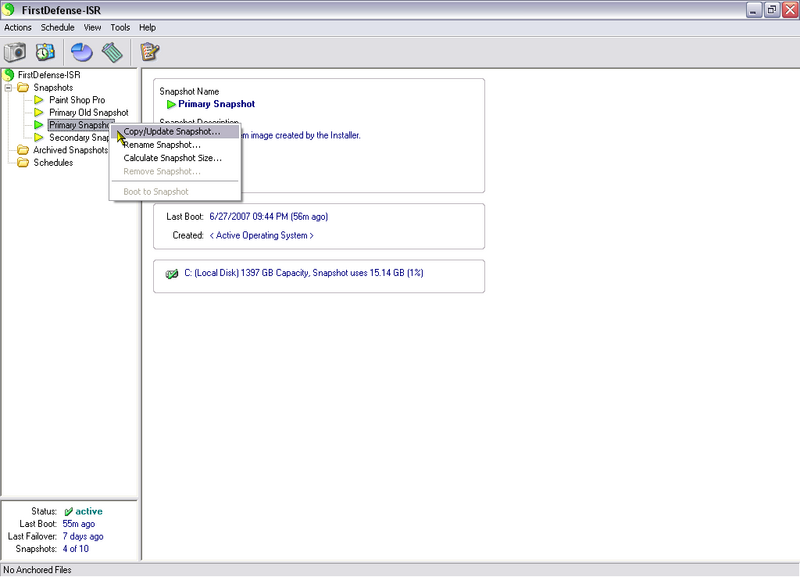
The same goes for trying new software you have never used before. You install the new software in and if it reacts bad on your system or you don't like it, you boot too another snapshot and do a "copy/ update" and it's gone.
This program does not modify the MBR. Each time you restart your system you will see a option to press F1 to choose what snapshot you would like to boot too also. So it can be done in two different ways, from the GUI or when the system is restarted.
After windows updates are done I then Archive a copy of the Primary Snapshot to another internal or external drive just in case something happens to the Primary in the program itself or windows like a virus, worm, snapshot becomes corrupt for some reason (I have never had this happen but anything can happen) or you totally loose windows completely where it cannot be fixed. Of course you should have a good imaging program to do a restore also. You will always be able to import the Archive back into the program and use it and be back to where you were in the begining providing you keep the Archive updated also.
You can have ten snapshots and archive as many as you have room on your disk. As you add software the snapshot(s) will grow in size.
I have 4 snapshots and the total used space is 72gig.
There are endless combinations that can be used with this software.
Example: A lot of people use a snapshot just for video encoding so there is no lag from all the other stuff that they would normally have installed.
Music Snapshot
Games Snapshot
Beta Testing
Malware Samples
Photo Editing
Auto Cad
3D Software
That's just a few ideas. Now after I install windows, security software, drivers, updates it would be a good idea to know how many snapshots you want to create from here (create the extra snaps) and then add the additional software for each snapshot like Music for the Music only snap, Games for the Games only snap etc.
I have never used the Frozen Snapshot but I know it works from all the other folks that use this program.
You can install any OS into a empty snapshot and when done boot to it and use it.
This program has excellent logging capabilities. This program does support Vista.
You can see from the last screen shot that I have a snap named Primary Old, this is a snap I had archived on my system from a previous windows install and it has a lot of the large expensive programs like Adobe Photoshop, Dreamweaver, Studio Quartet, Omnipage Pro etc. Instead of me cluttering up my new windows install with these programs I just boot too that snapshot and use them, very simple!
You will discover so many ways to use this program and tailor it to your needs. It's easy to use. This program cannot save you from a hardware failure but if you had one (like a HD) you would reinstall windows unless you have a Archived copy of a image and restore the image (make sure the image has BootBack installed) and then import your up to date Archive of BootBack and you right back where you were with out reinstalling everything all over again. Believe me, it can save you a lot of time and headaches. This program is worth every penny!
Each time I do a "copy/ update" to another snap I shut the internet off and close every program in my tray just to minimize and potential conflicts that could happen. No, it's not required but you never know what can happen with other softwares.
I cannot possibly go over every feature this program has or it would be 10 threads long, but I think you get the idea.
This program has been torture tested by some members at Wilders Security. They have a part of the forum dedicated to FD-ISR (like I said it's the same program different name BootBack).
http://www.wilderssecurity.com/forumdisplay.php?f=84
http://www.softwarepursuits.com/bootback/features.asp