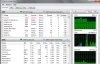Reckoning
Posts: 96 +0
My computer has been running very slow recently and I can't figure out why.
Considering my hardware AND a fresh windows install I just can't pin point it.
I'm running core 2 duo 2.33, 3 gig ram, 500gb 7200 rpm HDD. I've always found backing up personal data and a fresh windows install makes life all good again so I did just that after things started slowing down yet even after the fresh install things are still running very poorly. Right after the fresh install I went with AVG free antivirus and very bare things on startup yet it takes way longer than normal for the computer to even start up.
After awhile (and I mean awhile) things start performing much better but it's painful waiting. When I first open firefox and try to just go to a bookmark its very slow yet after sitting through the slowness for about 5 min and firefox (or any program I'm running really) works the bugs out things seem to run much better.
Any suggestions?
Thanks
Considering my hardware AND a fresh windows install I just can't pin point it.
I'm running core 2 duo 2.33, 3 gig ram, 500gb 7200 rpm HDD. I've always found backing up personal data and a fresh windows install makes life all good again so I did just that after things started slowing down yet even after the fresh install things are still running very poorly. Right after the fresh install I went with AVG free antivirus and very bare things on startup yet it takes way longer than normal for the computer to even start up.
After awhile (and I mean awhile) things start performing much better but it's painful waiting. When I first open firefox and try to just go to a bookmark its very slow yet after sitting through the slowness for about 5 min and firefox (or any program I'm running really) works the bugs out things seem to run much better.
Any suggestions?
Thanks