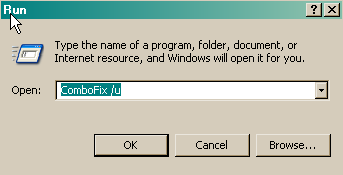Hi everyone,
I'm new here and really need some help. i been hit by this virus which caused me to reformat mine com as i cant seem to be able to remove it with Norton but this virus just dun seem to be able to be removed even as i have reformatted mine com. It would be would appear evertime i start up mine com and even if i remove it using Norton the same result would happen. I would really appreciate some help.
this is what Norton found
VS0H71U6.03K , VS0H71U6.04U , C:\DOCUME~1\Chan\LOCALS~1\Temp\
I'm currently using XP sp2. Also spybot and ad-aware cant seem to detect it.
Thanks loads.
I'm new here and really need some help. i been hit by this virus which caused me to reformat mine com as i cant seem to be able to remove it with Norton but this virus just dun seem to be able to be removed even as i have reformatted mine com. It would be would appear evertime i start up mine com and even if i remove it using Norton the same result would happen. I would really appreciate some help.
this is what Norton found
VS0H71U6.03K , VS0H71U6.04U , C:\DOCUME~1\Chan\LOCALS~1\Temp\
I'm currently using XP sp2. Also spybot and ad-aware cant seem to detect it.
Thanks loads.