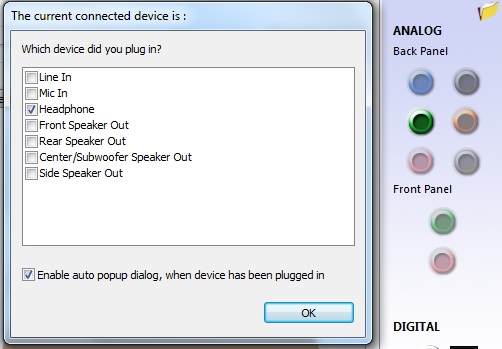My laptop had headphones plugged in because I was watching a film, but while I was in another room, my laptop was knocked onto the floor (around 1.5-2 ft drop) landing on the headphones jack, the wire is fine, but the ports completely broken, I can see cracks and its loose and everything 
The laptop has Realtek HD audio manager, and in my experience of this program on other desktops I've had, I was able to change what port does what.
My laptop only has a headphones port and a mic port, and I would like to see if I can switch the mic port to be the headphones port because I never use an external mic, however in Realteks audio manager I can't find out how to do this. In pictures I've seen on the internet there is a "Device Advanced Settings" button (as seen in this picture http://www.vistax64.com/attachments...ealtek-hd-audio-driver-version-hd_manager.jpg) but my program doesn't have this.
Do I need to download a newer version of the software? or is it just not possible to change my mic port to be my headphone port? I dont mind if I have to use third party software, I just want it to tide me over till I can get it sent away.
Thanks for suggestions, greatly appretiated
The laptop has Realtek HD audio manager, and in my experience of this program on other desktops I've had, I was able to change what port does what.
My laptop only has a headphones port and a mic port, and I would like to see if I can switch the mic port to be the headphones port because I never use an external mic, however in Realteks audio manager I can't find out how to do this. In pictures I've seen on the internet there is a "Device Advanced Settings" button (as seen in this picture http://www.vistax64.com/attachments...ealtek-hd-audio-driver-version-hd_manager.jpg) but my program doesn't have this.
Do I need to download a newer version of the software? or is it just not possible to change my mic port to be my headphone port? I dont mind if I have to use third party software, I just want it to tide me over till I can get it sent away.
Thanks for suggestions, greatly appretiated