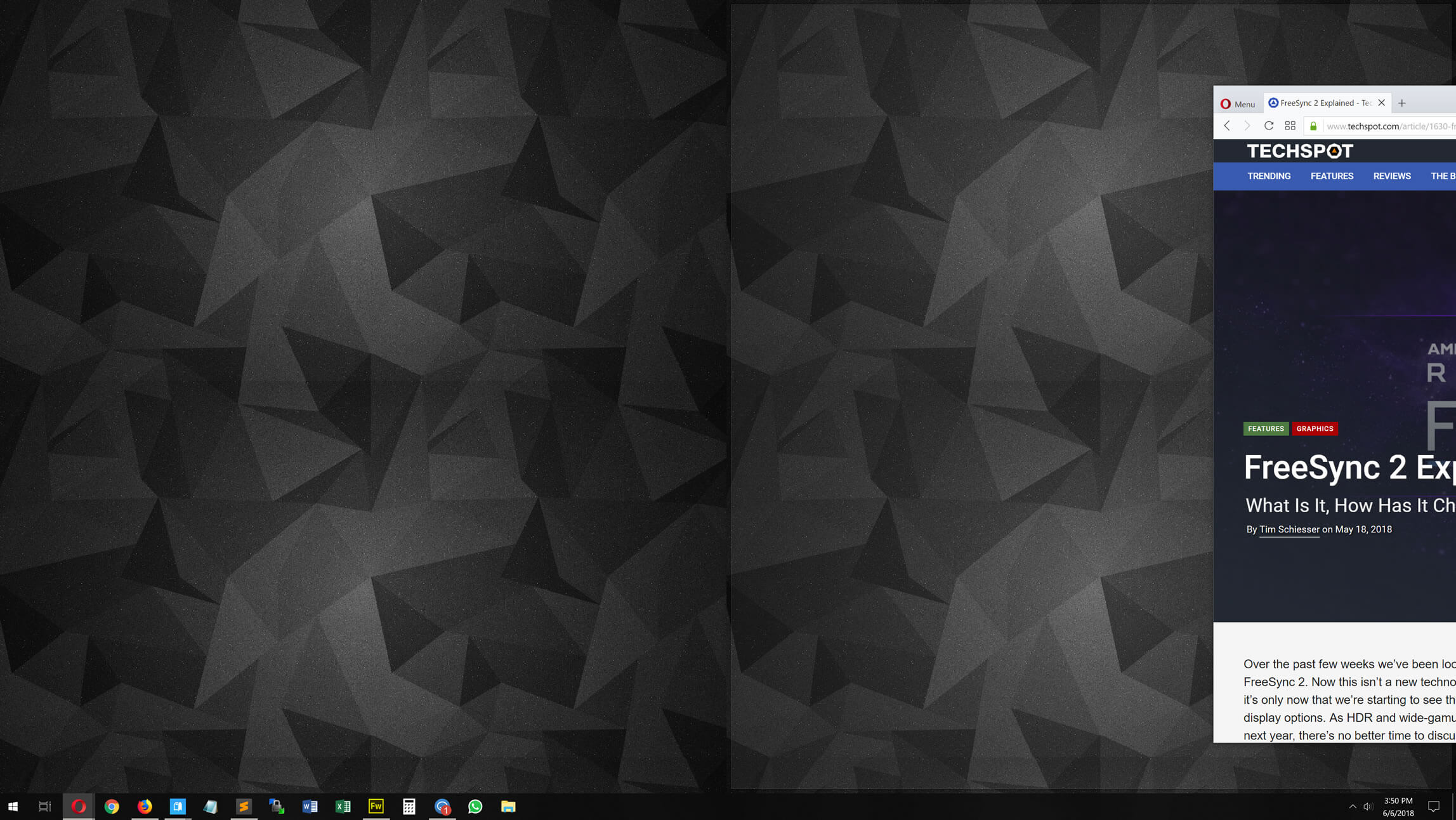At one point or another, you're bound to run into this pesky issue: you can see an application open in the taskbar, but can't see the window on your desktop. A number of things can cause this, such as disconnecting your laptop from a secondary display before dragging the windows back to the primary desktop. It can also occur when you open a program that alters your resolution, among a few others.
https://www.techspot.com/guides/226-bring-lost-window-back-desktop/