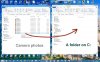Hi, It's really just the same as opening any drive using Windows explorer.
I would use 'Start' key + E together, (opens a new window.)
I use the method of having two 'Explorer' windows open, the left one being the phone and the right one being the pc. Resize them to fit your screen.
(Windows 7 & 8 have the 'Start + left curor or right cursor trick for this use.)
When you plug the phone in to the pc the phone will show an option on it's screen, and you want 'Mass storage' or similar. Select that on the phone.
Your phone will show in Windows as a Device with removeable storage.
Open that device. You would then be looking for a folder named 'Images' or 'Camera'.
Each photo will be numbered 'datemonthyear0001' (where 0001 would be the very first photo you took, then going up in order.)
So if you took a photo today and it was the 99th photo you had taken on that camera, the image would be; 271020140099.
(This is how my Nokia works, of course you may see some differences.)
Then just use copy & paste or drag & drop from phone window to pc window.
--------------------------
Best to use the USB 'green tick' icon in the taskbar to disconnect the phone when done.