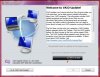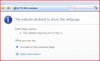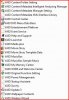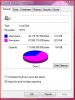learninmypc
Posts: 9,679 +724
I was given the above mentioned laptop tonight to use for myself & if I can avoid resetting it to factory settings,I'd like to. It currently is in the process of installing 60 MS updates.
I'd like to know if using Decrapifier will remove all unwanted programs on it?
I'd like to know if using Decrapifier will remove all unwanted programs on it?