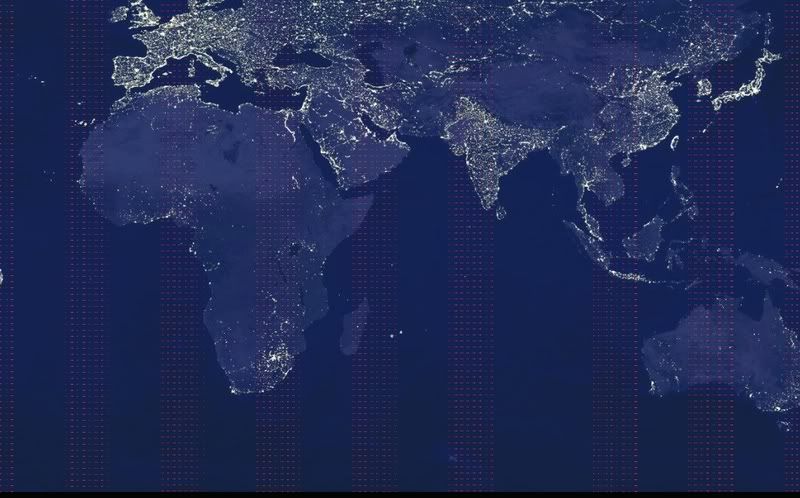themicrohawk
Posts: 6 +0
Let me start off with thanking anyone that is willing to help me in the issue I am currently experiencing on my laptop.
I own a Dell Inspiron 5100 Laptop computer which is approximately two years old. The specs are as follows:
OS: Microsoft Windows XP Home Edition: SP 2
Processor:Intel Pentium 4 2.66Ghz
Memory: 768MB
Video: ATI Mobility Radeon 7500
The problem began about 5 months ago (yes, I have been procrastinating this issue) when my screen began to do this:
http://i55.photobucket.com/albums/g147/themicrohawk/glitch.jpg

I assumed that the issue was a video card and I am hoping I was correct in doing so. Also, when the above distortion occurs, I can tap the case of my laptop and the image on the screen changes and sometimes even goes back to normal. This lead me to believe there could be something wrong with the socket as well.
Anyway, I decided since the laptop was outdated I would just pick up the same type of video card on Ebay for a few dollars. I found one for around $10 dollars that was the exact same model, ATI Mobility Radeon 7500, and installed it.
After installing the video card I restart my laptop only to get a black screen. This is where I have been stuck since I last worked on the issue.
I'm hoping there might be some suggestions floating around as to what I could do about this problem and how I can get my laptop to read the new, albeit same, video card.
Again, any help would be appreciated.
Thank you,
themicrohawk
I own a Dell Inspiron 5100 Laptop computer which is approximately two years old. The specs are as follows:
OS: Microsoft Windows XP Home Edition: SP 2
Processor:Intel Pentium 4 2.66Ghz
Memory: 768MB
Video: ATI Mobility Radeon 7500
The problem began about 5 months ago (yes, I have been procrastinating this issue) when my screen began to do this:
http://i55.photobucket.com/albums/g147/themicrohawk/glitch.jpg

I assumed that the issue was a video card and I am hoping I was correct in doing so. Also, when the above distortion occurs, I can tap the case of my laptop and the image on the screen changes and sometimes even goes back to normal. This lead me to believe there could be something wrong with the socket as well.
Anyway, I decided since the laptop was outdated I would just pick up the same type of video card on Ebay for a few dollars. I found one for around $10 dollars that was the exact same model, ATI Mobility Radeon 7500, and installed it.
After installing the video card I restart my laptop only to get a black screen. This is where I have been stuck since I last worked on the issue.
I'm hoping there might be some suggestions floating around as to what I could do about this problem and how I can get my laptop to read the new, albeit same, video card.
Again, any help would be appreciated.
Thank you,
themicrohawk