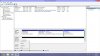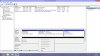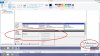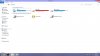Easy to FIX
Right click on my computer
Choose MANAGE
Then find DISK MANAGEMENT
You should see your ext hard drive under the list.
Right click on it, and choose CHANGE DRIVE LETTER
Choose anything, but I recommand something higher than M:
I've seen this problem with alot of STORAGE DEVICE
It happen more often with Laptop because they usually have Card reader.
So it makes couple drives like e:, f:, g:.
Storage device tries to install themself with the drive letter next to CDROM
c: - HD1
d: - HD2 or CDROM
e: - Mass storage device (maybe for card readers)
So your external HD tries to have the E: drive (probably a bug)
See ya
hello mr.noname I find myslf in good trouble when my wd elements 500gb didn't get recognized by my win 7 I followed ur suggestions but its showing disk 2, unknown, not initialized after right click it gives option initialized disk but when I do so it ask to chose one of the below
1. mbr
2.gpt
choosing mbr ( recommended default ) said files are rite protected . I have losts of information on the hard disc related to my work pls help me out.
regards.
Mr.Abhi