Using Honeycomb 3.2
Initially the Asus Eee Pad Transformer shipped with Android Honeycomb 3.0, but if you buy one today chances are it's been loaded with version 3.2 already. Although the latest Honeycomb revision of the Android software is much more powerful than the previous 2.x versions found on many Android-based phones, it works in much the same way.
Those who have used Android based smartphones, or iPhones for that matter, will have no trouble finding their way around the Honeycomb 3.2. The desktop, if you will, can be customized across numerous windows which the user can swipe through. Each window or screen can be filled with icons or widgets depending on how the user wishes to set it up.
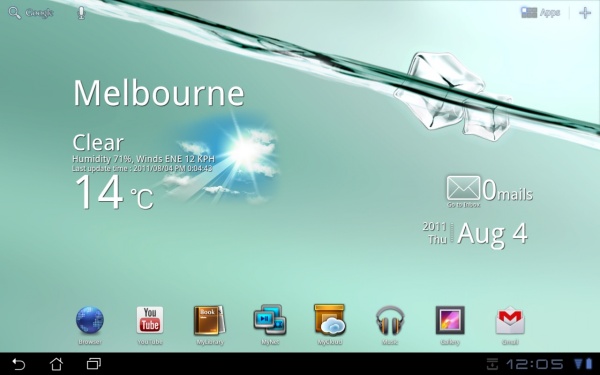
Asus has added a weather app to the primary screen and can be manually set to a certain location or left on auto and will update as you move around. There is also a shortcut to your e-mail which shows new messages and a clock with the time and date.
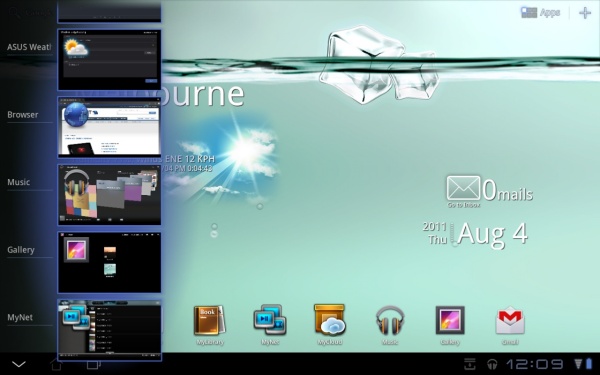
A status bar at the bottom of the screen constantly shows information such as the time, battery level and network signal. While this info is also permanently displayed in earlier 2.x versions, users can also see application status here without having to fully open the application in question.
Honeycomb makes the Eee Pad Transformer feel more like a laptop than a tablet PC in my opinion. The quick access buttons that allow to open apps, go back, home or even open recently used applications makes the Transformer very easy to use.
However it's the fact that all these tasks combined with many others can be executed by the touch of a button using the docking station's keyboard that is the icing on the cake (for us PC lovers). Should you want to increase or decrease the screen's brightness there is no need to open the settings page and then look for that option. Instead there are three buttons dedicated to covering all the possible brightness settings.
Asus has also included a custom onscreen keyboard which we preferred to the default Honeycomb keyboard. Although the Asus version takes up slightly more space, the keys are easier to read and the numbers and letters are all displayed on the same screen, which I personally found very useful.
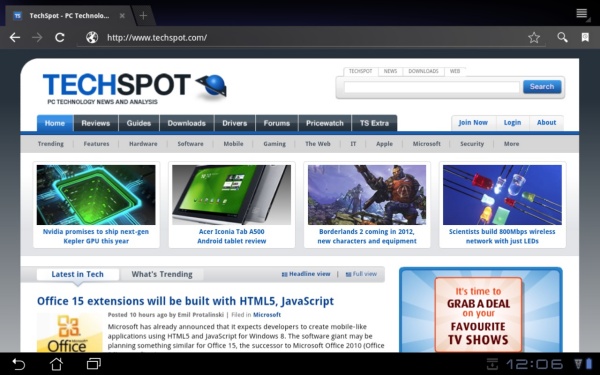
The web browser works very well, offering a smooth lag-free experience for the most part. In fact, while most sites featured very smooth scrolling, I found TechSpot to be a little clunky and this was surprising. Still the bookmark system is excellent, very similar to that of Android 2.x versions used on smartphones, with the exception that you get to see many more bookmarks on a single page.
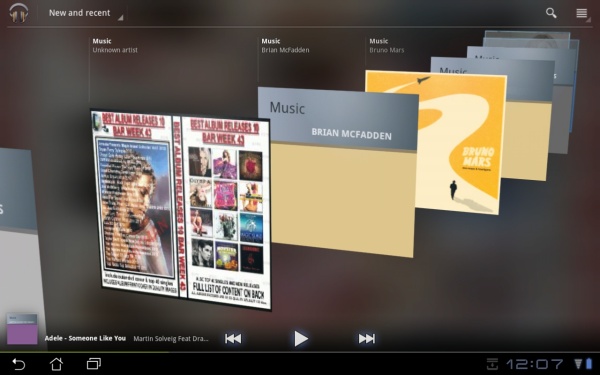
The music software is excellent and thanks to the USB ports on the dock it's easy to copy and paste audio files into the music folder. The software even lets you play music directly from the USB stick without having to launch the music player. Once in the music folder on the SD card you can open the music software allowing for the creation of playlists and the ability to view all your music in a three-dimensional filing system.
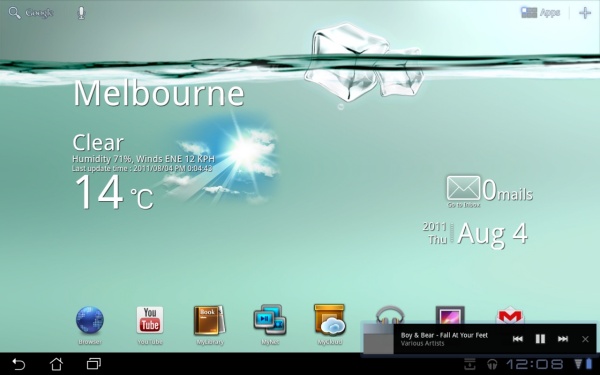
For those wanting to enjoy their music on the background while performing other tasks, the taskbar will show a headphones icon that when touched/clicked will pop a small menu to manage your listening session.
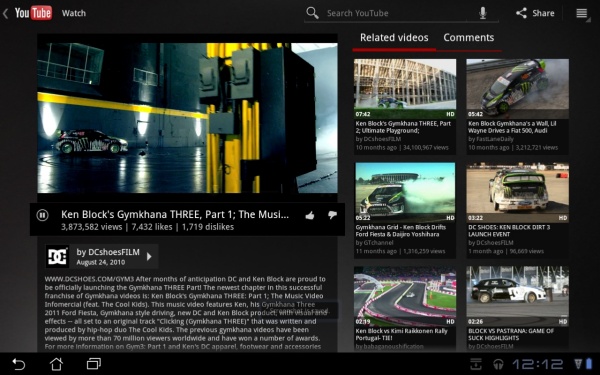
Although Honeycomb usually receives the criticism of being less polished than iOS on the iPad, at this stage I found less and less things to complain about and no flaws that I'd consider deal breakers. Once or twice the Eee Pad Transformer refused to come out of sleep mode and I was forced to power the entire system off and then back on again. So, sure the operating system is not entirely bug free, but it's a very straightforward experience from my perspective.