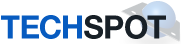Hi Roger, following B00kWyrm's excellent Welcome information is recommended.
We can get started on the malware. You have a considerable amount.
The Mbam log has
No Action Taken on all the entries because you did not check the line in MBAM that says:
Make sure that everything is checked, and click Remove Selected.
Please update Mbam and attach new log in next reply.
SAS has a similar line. It does not appear you checked that either
Make sure everything found has a checkmark next to it,then press 'Next'.
so update SAS, check that line and rescan. Attach new log in next reply.
It appears you may be using a program called Error Nuker. This is a rogue program and I recommend that you uninstall it now.
Please rescan with HijackThis.
Paste the new log into your next reply.
We will go from there.
NOTE: Do not use System Restore as the restore points have malware. I will have you remove them when the system is clean.
And a Comment: You are loading way too many processes on startup. All of these run in the background using system resources. Programs like the Fax, InstaVerse, Registration reminder service for WinDVD, TabletWorks, Second Copy, and a multitude of other processes, including almost everything on auto-updates do not need to be running all the time and can be started as needed from All Programs.
You need to get control of the Tracking Cookies:
Reset Cookies
For Internet Explorer: Internet Options (through Tools or Control Panel) Privacy tab> Advanced button> CHECK 'override automatic Cookie handling'>
CHECK 'accept first party Cookies'>
CHECK 'Block third party Cookies'>
CHECK 'allow per session Cookies'> Apply> OK.
For Firefox: Tools> Options> Privacy> Cookies>
CHECK ‘accept Cookies from Sites’>
UNCHECK 'accept third party Cookies'> Set Keep until 'they expire'. This will allow you to keep Cookies for registered sites and prevent or remove others.
I suggest using the following two add-on for Firefox. They will prevent the Tracking Cookies that come from ads and banners and other sources:
AdBlock Plus
Easy List
For Chrome: Tools> Options> Under The Hood> Privacy Section> CHECK 'Restrict how third party Cookies can be used'> Close.
(First-party and third-party cookies can be set by the website you're visiting and websites that have items embedded in the website you're visiting. But when you next visit the website, only first-party cookie information is sent to the website. Third-party cookie information isn't sent back to the websites that originally set the third-party cookies.)